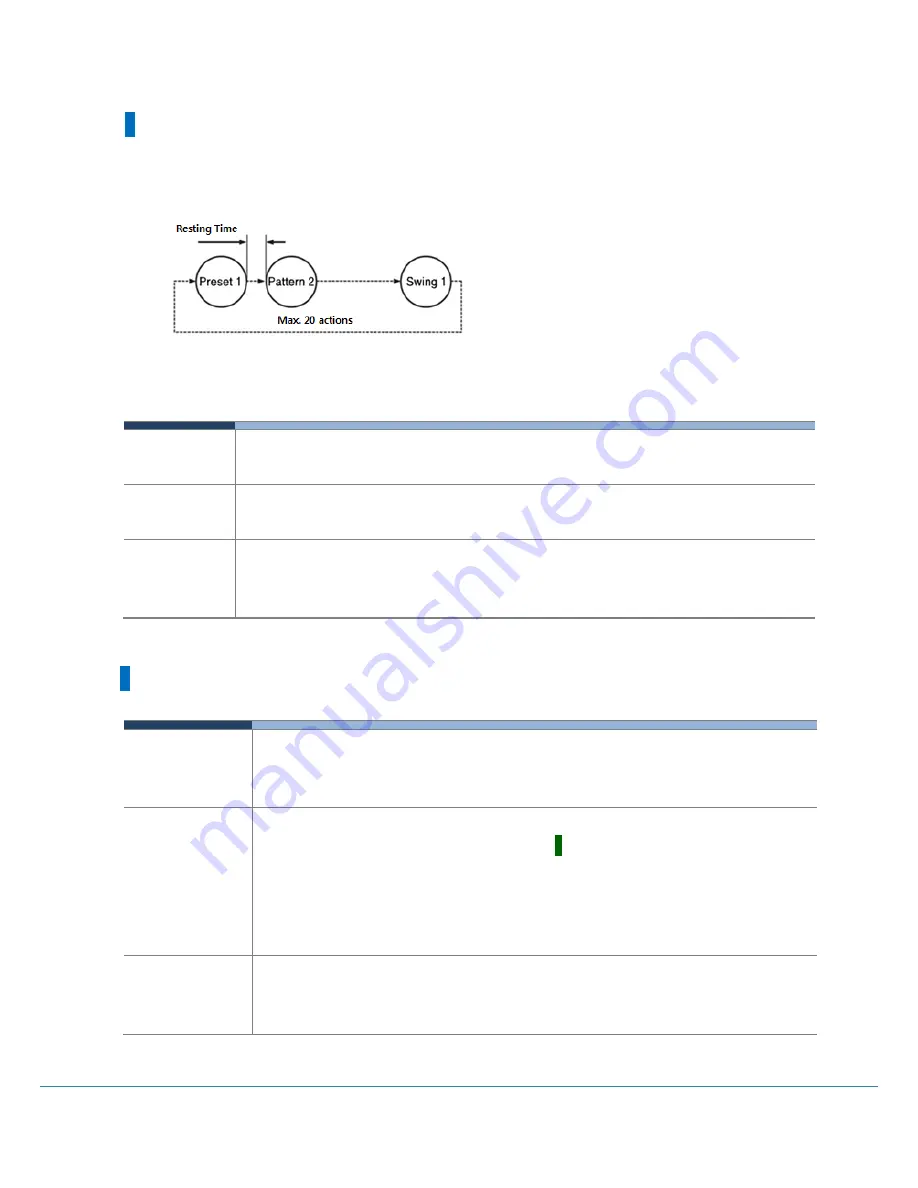
Full HD Motion Video Camera
25
GROUP
Group function is a function that repeatedly activates preset combinations of the preset, swing,
and pattern functions.
Max. eight groups can be assigned, and each group can set up to 20 actions (presets, swings, patterns).
The presets set in the group can specify the operation speed, and pattern and swing can specify the
number of repetitions. You can also set the resting time for stopping operation after each action.
Other Functions
Set group
IR remote: GROUP button
→
Press and hold the SET Group no. button
Controller: Press and hold the GROUP Group no. button
Run group
IR remote: GROUP button
→
Group no. button
Controller: GROUP button lights up
→
Number pad
Delete Group
IR remote: Use the OSD menu.
Controller: GROUP button lights up
→
Press and hold the GROUP Group no.
button
Power Up Action
This function enables to resume the last action executed before power down.
Only Preset, Swing, Pattern, Group, and Preset1 actions are performed again and PTZ
adjustment is excluded from this function.
Smart Flip
If the tilt angle exceeds 90 °, this function will automatically flip the image. If Smart
Flip is activated, the screen displays the letter
F
.
If the tilt angle exceeds 90 °, this function will automatically flip the image. If Smart
Flip is activated, the screen displays the letter F.
When this function is turned OFF, the operation range of Tilt is changed as below.
Smart Flip Off: -20° ~ 90° / Smart Flip On: -20° ~ 200°.
Parking Action
If the camera is not operated for a certain period of time, it automatically moves to
the preset position.
"Wait Time" can be set to a value from 1 minute to 4 hours.
Содержание TVC-FG301E
Страница 1: ...TVC FG301E Full HD Motion Video Camera User Manual Ver 1 00...
Страница 11: ...Full HD Motion Video Camera 11 Installation Communication Type Input Port Output Port Power Power Switch...
Страница 43: ...Full HD Motion Video Camera 43 IR Remote Control...
Страница 55: ...Full HD Motion Video Camera 55 Dimension PTZ Camera...
Страница 56: ...5 6 User Manual Ceiling Bracket ZCB 100...
Страница 57: ...Full HD Motion Video Camera 57 Wall Bracket ZWB 200 Optional...
Страница 62: ...MEMO...
















































