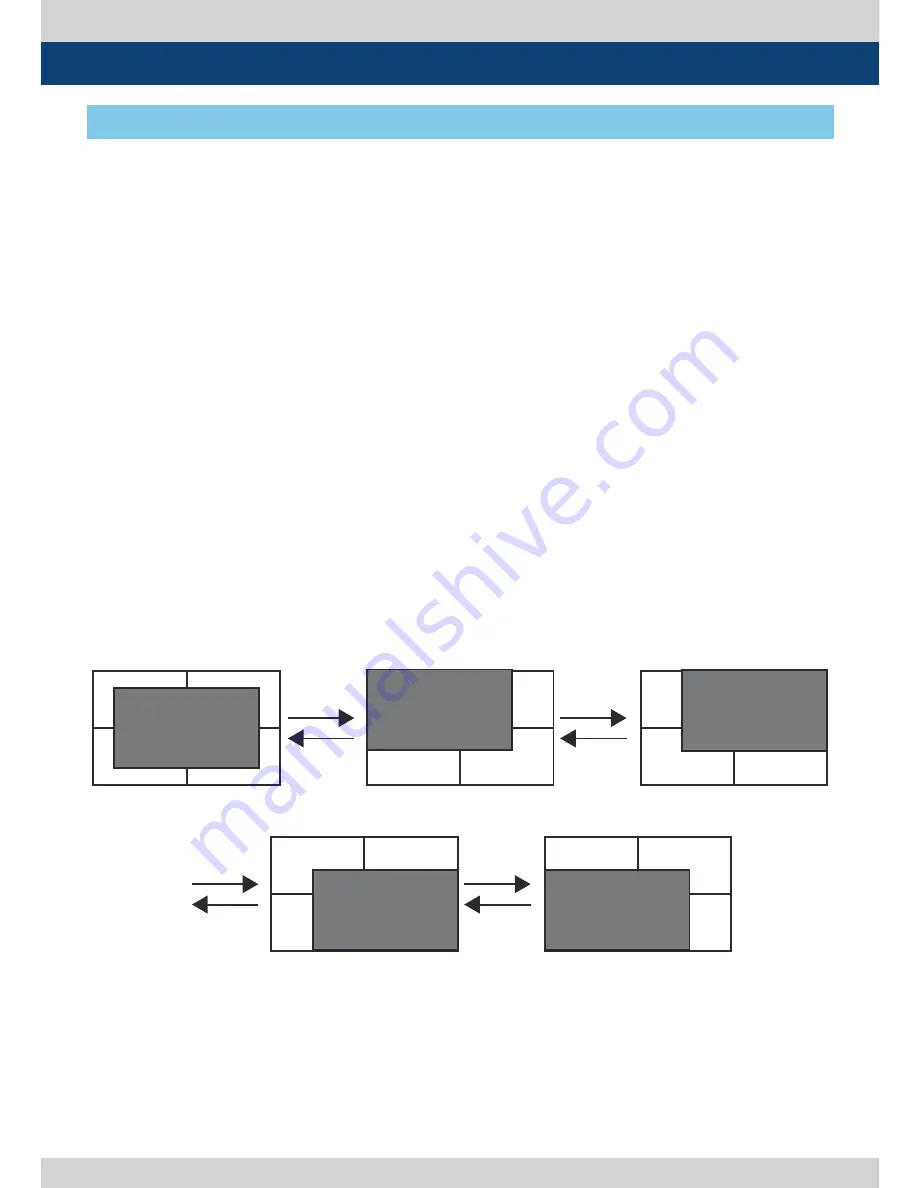
Multi Format LCD Monitor 39
8. Other Functions
●
The function can select various scan
mode.
●
Press [SCAN] in front of the monitor and
change scan mode.
1. When you press [SCAN], the scan mode
changes in order of ZeroScan > Over Scan >
2:1 Scan > 1:1 Scan > Fit Width >User Aspect.
2. the change order is different depending on
input signal.
3. Below is what kind of scan mode is, when
you change to scan mode with a certain
condition, and the condition is not matched
to the signal, then the monitor skips it and
goes to next scan mode.
- Over Scan : Magnifies or reduces 96% of the
original image and displays it without loss
of the ratio of the image.
- Zero Scan : Magnifies or reduces the original
image and displays it without loss of the
ratio of the image.
- 2:1 Scan : Magnifies the original image double
and displays it only when the original image
size is smaller than a half of the screen size.
- 1:1 Scan : Displays the original image in 1:1
ratio on the screen. When the original image
is bigger than the screen, only center part
of the original image can show on the
screen, and the image changes by pressing
[ENTER] in order of CENTER > TOP LEFT >
TOP RIGHT > BOT RIGHT > BOT LEFT as
following photos.
- Fit Width : Displays the original image with
magnifying, when the input signal is SD.
- User Aspect : Selects [Width]/[Height] in
[User Aspect] OSD and sets aspect ratio by
knob or UP/DOWN KEY.
[1] SCAN
<Position Change in 1:1 SCAN
>
<CENTER>
UP
DOWN
<TOP LEFT >
<TOP RIGHT >
UP
DOWN
UP
DOWN
<BOTTOM RIGHT >
<BOTTOM LEFT >
UP
DOWN
Содержание LVM-176W
Страница 1: ...MultiFormatBroadcast LCD Monitor Operation Manual_v3 1 LVM 176W LVM 182W LVM 232W LVM 246W ...
Страница 2: ......
Страница 53: ...Multi Format LCD Monitor 53 MEMO ...
Страница 54: ...54 Multi Format LCD Monitor MEMO ...
Страница 55: ......
















































