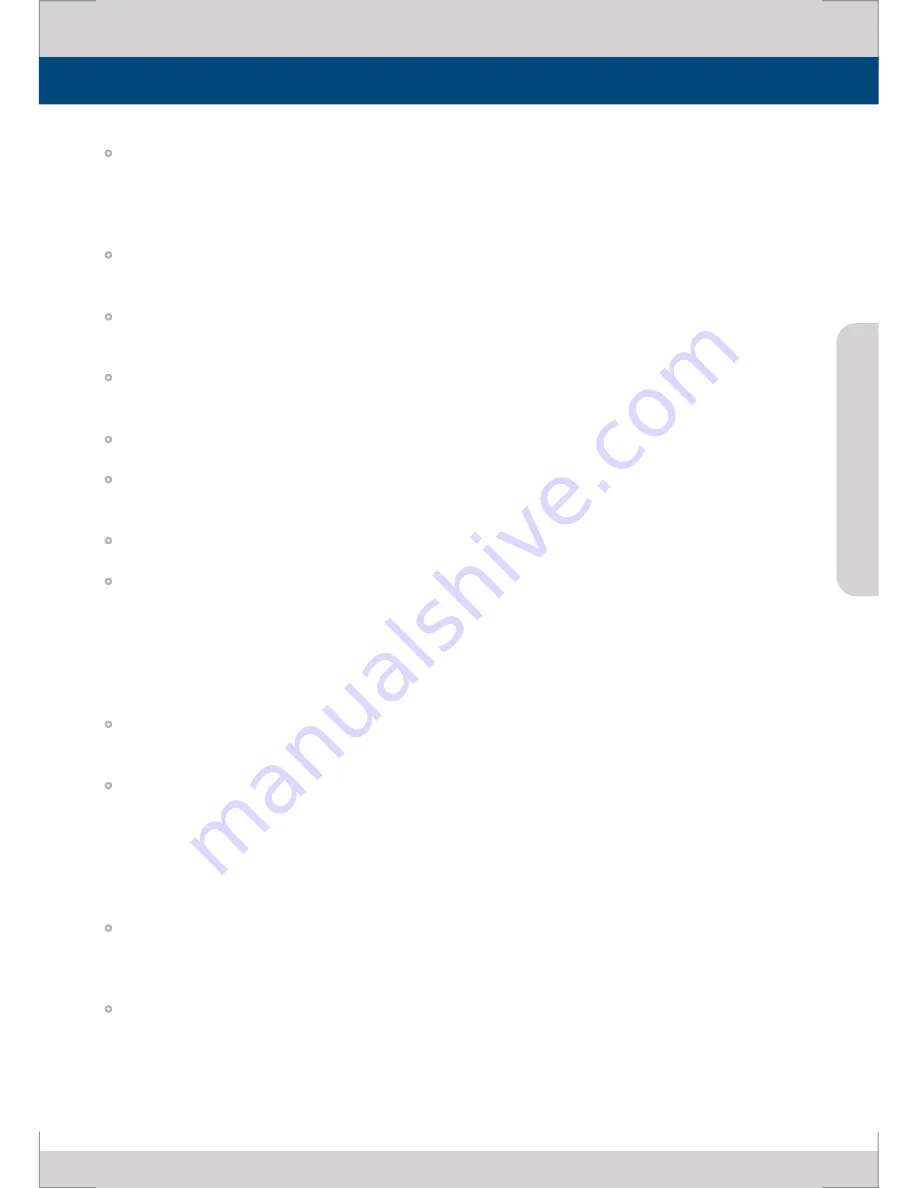
M
ult
i F
orm
at
L
CD M
oni
to
r
05
Caution
In case the product needs replacement parts, make sure that the service person uses
replacement parts specified by the manufacturer or those with the same characteristics and
performance as the original parts. Use of unauthorized parts can result in fire, electric shock
and/or other danger.
Upon completion of service or repair work, request the service technician to perform safety
checks to ensure that the product is in proper operating condition.
When mounting the product on a wall or ceiling, be sure to install the product according to the
method recommended by the manufacturer.
Unplug the power cord from the AC outlet before cleaning the product. Use a damp cloth to clean
the product. Do not use liquid cleaners or aerosol cleaners.
Unplug the power cord from the AC outlet if you do not use the product for considerably long time.
Do not use the product near water, such as bathtub, washbasin, kitchen sink and laundry tub,
swimming pool and in a wet basement.
Keep the product away from direct rays of the Sun-light.
Do not place the product on an unstable cart, stand, tripod or table. Placing the product on an
unstable base can cause the product to fall, resulting in serious personal injuries as well as
damage to the product. Use only a cart, stand, tripod, bracket or table recommended by the
manufacturer or sold with the product. When mounting the product on a wall, be sure to follow
the manufacturer's instruction. Use only the mounting hardware recommended by the
manufacturer.
When relocating the product placed on a cart, it must be moved with the utmost care.
Sudden stops, excessive force and uneven floor surface can cause the product to fall from the cart.
The vents and other openings in the cabinet are designed for ventilation. Do not cover or block
these vents and openings since insufficient ventilation can cause overheating and/or shorten the
life of the product. Do not place the product on a bed, sofa, rug or other similar surface, since they
can block ventilation openings. This product is not designed for built-in installation; do not place
the product in an enclosed place such as a bookcase or rack, unless proper ventilation is provided
or the manufacturer's instructions are followed.
The LCD panel used in this product is made of glass. Therefore, it can break when the product is
dropped or applied with impact. Be careful not to be injured by broken glass pieces in case the
LCD panel breaks.
Keep the product away from heat sources such as radiators, heaters, stoves and other heat-
generating products (including amplifiers).
USO
RESTRITO
Содержание LUM-560W
Страница 1: ...Multi Format 4K LCD Monitors Operation Manual LUM 560W multi USO RESTRITO ...
Страница 2: ...USO RESTRITO ...
Страница 34: ...Memo Multi Format LCD Monitor 34 USO RESTRITO ...
Страница 35: ...USO RESTRITO ...






































