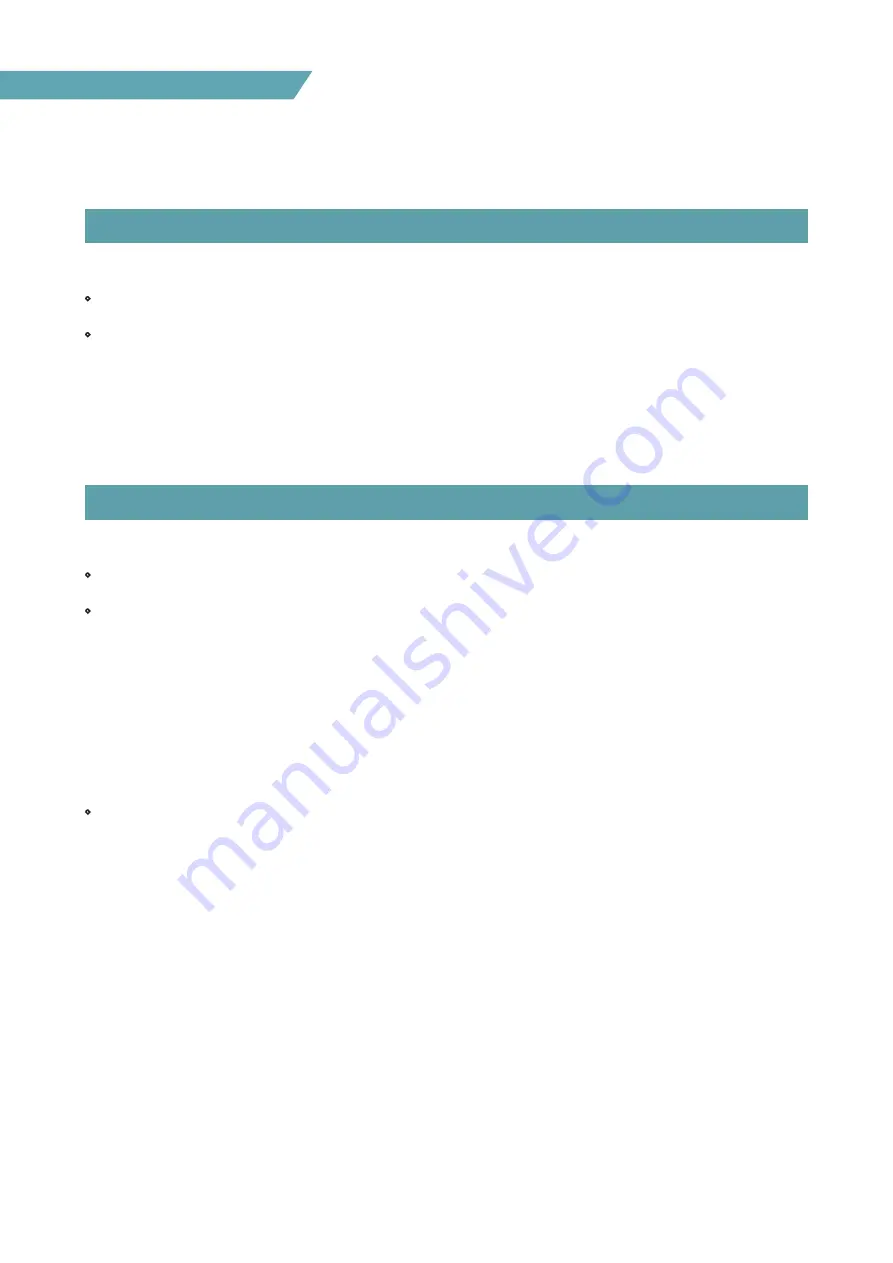
38
FHD Hight Bright Field Monitor
07 OTHER FUNCTIONS
[13] MAX BRIGHTNESS
[14] FIRMWARE UPGRADE
• This function sets the brightness of the panel.
• Available values are below :
- INDOOR : 100 nits
- OUTDOOR : 1500 nits
- MAXIMUM : 1800 nits
• The USB(Thumb drive) which contains the F/W file is needed for Firmware Upgrade.
• Select the SW UPGRADE in the SYSTEM menu.
1. Connect the USB to the USB Slot on the bottom of the monitor.
2. Go to [MENU]
→
[SYSTEM]
→
[SW UPGRADE], and select what to update among ALL, CPU, FPGA, IMAGE.
3. When the USB connection is completed, the S/W upgrade starts and the progress displays on the
bottom left side of the screen.
4. If the USB doesn’t connect properly or there is no file in the specified location, the error message will
be displayed on the bottom left side of the screen and the upgrade won’t start.
5. In that case, check the USB or the file location and try again.
• After USB connection, turn off and then on the monitor.
Содержание F-7HS
Страница 1: ...Operation manual_V1 1 F 7HS 7 Full HD High Brightness Field Monitor ...
Страница 2: ......
Страница 45: ...F 7HS ...








































