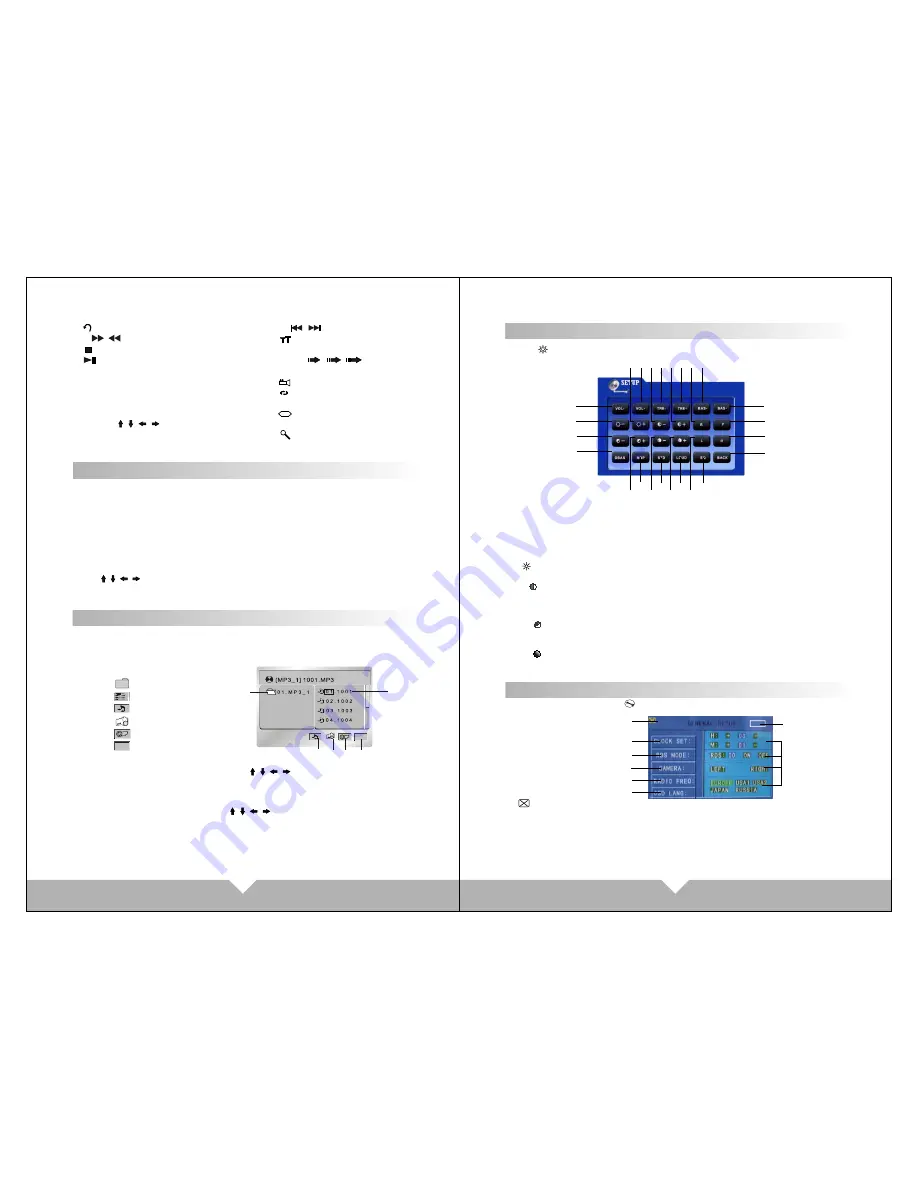
Key
6. Menu Icon
5. Video Icon
4. JPEG Icon
3. Mp3 Icon
2. File
1. File bag
11
12
1 : Back to main menu
2/3 / :Fast forward/Fast back
4 :Stop
5 :Play/Pause
6 OSD: Press it will display the disc
information
7 AUDIO: Press it to select the audio
language when the main unit is in
play mode for DVD disc
8/9/18/15: / / / Upward
/Downward/Left/Right
10 MENU
11/12 / :previous/Next
13 : Tools, Touch this item
enter to AUDIO/VIDEO menu
14/17/19 / / : Next
16 OK : sure
20 :Angle
21 :Repeat
22 TITLE
23 :Subtitles
24 NUM: Selections songs
25 :Zoom
CD MODE BASIC
OPERATION
When you play the CD disc, will display CD disc and track display mode on top of
the DVD interface
.
Note: When display the CD, the operation interface is the same as DVD operation.
You can through the “AUDIO”button on remote control to choose the audio effect;
And press “GOTO” button on remote control to choose the title and chapter display.
Note: On DVD display menu, some of simple function can use the touch panel to
operate, but some functions have to through remote control to operate. If there
are without disc inside, can't enter to DVD mode.
……
+
Above / / / and “OK” functions only available on Some disc or Mp3/SD
playing. under CD/DVD display condition, touching screen left the default is the
former song or unit, right is the next
USB/SD Operation
When the machine is connect USB / SD, touch the main menu "USB/SD" icon, the
screen displays "SD" or "USB",and will auto read and display the file. If under the
playing mode, and insert the card, no need to choose the any function, will auto
get into the display mode
.
Key
5
6
3
4
1
2
When display USB or SD card, touch panel menu is the same as DVD menu, also
the same operation, Touch the DVD menu / / / button move to the file bag,
file,MP3 icon or JPEG icon. After more cursor to the display bag, then press "OK"
to ensure the icon; The chosen file will be display by order.
After you choose the JPEG display, touch again the OK button to confirm this
picture, then touch again the number / / / button can change the picture
direction to up/down/left/right.
Note: While the USB/SD is playing, and if you eject the disc or slot-in the disc,
the display will pause for few second, this is normal situation. After finish the disc
operation will resume the display. pull out the USB/SD when you want to stop
playing
SYSTE M M EN U S E T U P
Press “
” picture on main menu, on AUX mode ,Click the screen will enter to
system menu setup:
1/2.VOL-/VOL+:
Volume adjust
3/4.TRE-/TRE+:
High volume balance adjust
5/6.BAS-/BAS+:
Low volume balance adjust
7/8. -/+:
Display picture brightness adjust
9/10. -/+:
Display picture contrast adjust
11/12.R/F:
Rear/ Front audio adjust
13/14. -/+:
Display picture colorful
adjust
15/16. -/+:
Display picture acutance adjustment
17/18.L/R:
left / right audio adjust
19.DBAS:
Sub-woofer on /off
20.MBP:
Listen respectfully left/right on/ off
21.STD:
Standard video select
22.LOUD:
LOUD ON/OFF
23. EQ: sound select
There are “POPULAR,
CLASSICALITY, ROCK” three
kind of sound mode, can through
EQ to select or turn off EQ.
24.BACK:
Back (back to last step)
1
23
17
22
16
21
15
20
14
24
18
19
13
7
12
6
5
11
4
10
3
9
2
8
SYSTEM MENU SETUP
COMMON MENU SETUP
On main menu page, touch “
” position can enter to currency menu setup:
1. : Exit menu
2. CLOCK SET: Touch “H” on panel and “M”, then touch “+” “-” to adjust the time.
3. RDS MODE: Wireless Data Broadcasting System to open or closed.
(only in the English mode, it can be set).
4. REARVIEW CAMERA: optional function.
1
6
5
4
3
2
7
Touch
8











