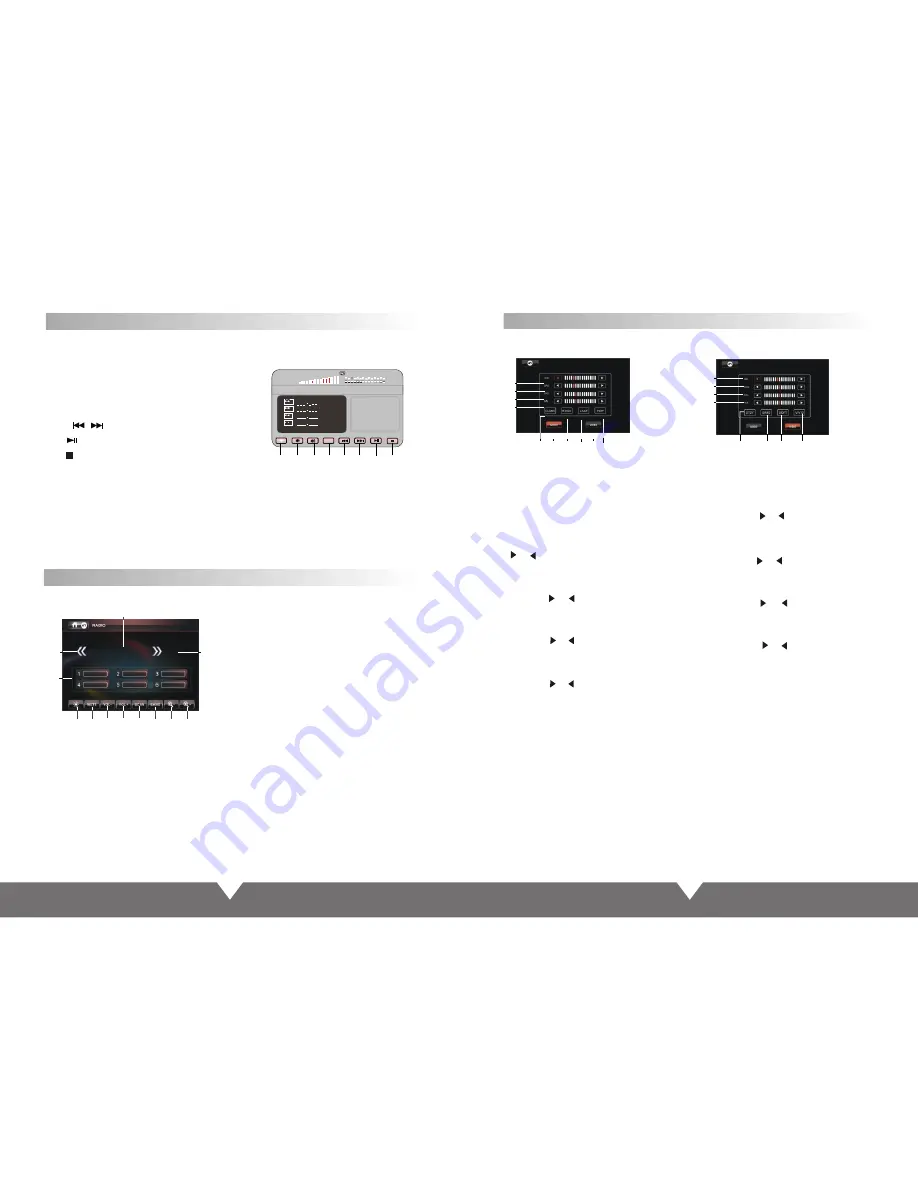
11
12
USB/SD
Operation
While the USB/SD is playing, and if you Insert the disc, will go to DVD playing. Pull out
the USB/SD when you want to stop
playing. Click the file directly can play the selected file.
00:12 02:27
002/013
MP3
Mp3
Mp3
Mp3
1
2
3
4
5
6
7
RPT
.
8
When the unit connect USB/SD, touch the “USB” or “SD” icon in main interface, will auto
read .As shown
:
1.
/ .
4
5 6
7
8
Close the screen display, and then click
on the screenback to normal.
2 3 Volume control button
.PRT
/ . /
Previous/Next
.
Play/Pause
.
Stop
After opening the machine
,
Select main screen or select on the remote control "mode" to
switch to the RADIO
,
As shown:
Radio Function Interface
1
.
2
Close the screen display, and then click on
the screenback to normal.
. MUTE
:
3
/
4. Volume adjustment buttons
5. SCAN: Touch "Scan" Department, will
automatically search for and select "SGAN"
will automatically save
6. BAND: Select FM
/
AM wave band.
。
7
/
8
.
Touch MUTE to turn off the sound,
press again to resume to previous volume
level.
Click the Search radio channel up / down
9
/
10
.
Receiving frequency tuning
11
.
Status Information shows column.
12.
FM
/
AM band shows
Audio/Video Menu Setup
1.
2.
3
.
4. BAS:
5.
6.
7
.
CLASS
8
.
ROCK
AUDIO mode: Touch this icon, the icon is
concave, then will enter to audio setting mode.
VIDEO mode: Touch this icon, the icon is
concave, then will enter to video setting
mode.
TRE: Alt volume adjustment, Touch the
“
” “
” icon, on the screen, the alt
volume will change.
BAS: Bourdon volume adjust.
Touch the “
” “
” icon on the screen, the
bourdon volume will change.
FAD: Front and Rear volume adjustment,
Touch the “
” “
” icon on the screen, the
front and Rear volume will change.
BAL: Left and right track adjustment,
Touch the “
” “
” icon on the screen, the
left right track volume will change.
11.
12
.
13
.
COL: Color,
14
.
15.
16.
17.
18
.
VIVID
BRI: Brightness
Touch the“
” “
” icon on the screen,
to adjust the picture brightness.
CON: Contrast,
Touch the“
” “
” icon on the screen,
to adjust the picture contrast.
Touch the “
” “
” icon on the screen,
to adjust the picture color.
HUE: Hue,
Touch the “
” “
” icon on the screen,
to adjust the picture hue.
STDY: Standard mode.
BRIG: Brightness.
SOFT: Soft.
9
.
JAZZ
10
.
POP
Under DVD mode, touch “SET” button enter to “AUDIO/VIDEO”menu setting interface.
(Picture 1) Audio setting interface
(Picture 2) Video setting interface
1
2
3
4
5
6
7
8
9
10
11
12
13
14
15
16 17
18
87
.
75
88
.
65
89
.
00
92
.
35
91
.
15
89
.
45
87
.
75
Mhz
Fm1
1
2
3
4
5
6
7
8
8
9
10
11
When playing USB or SD card, Touch the DVD menu arrow keys to move the cursor to the file
bag, file, MP3 or JPEG icon icon you want, and then press to confirm the selection, the selected
file will automatically play . Play JPEG photo files, touch to confirm the current picture to exit
picture playback, press the stop button to exit
.
Note:
Click the bottom half of the screen can appear "Actions" menu, then click the "
disappeared.










