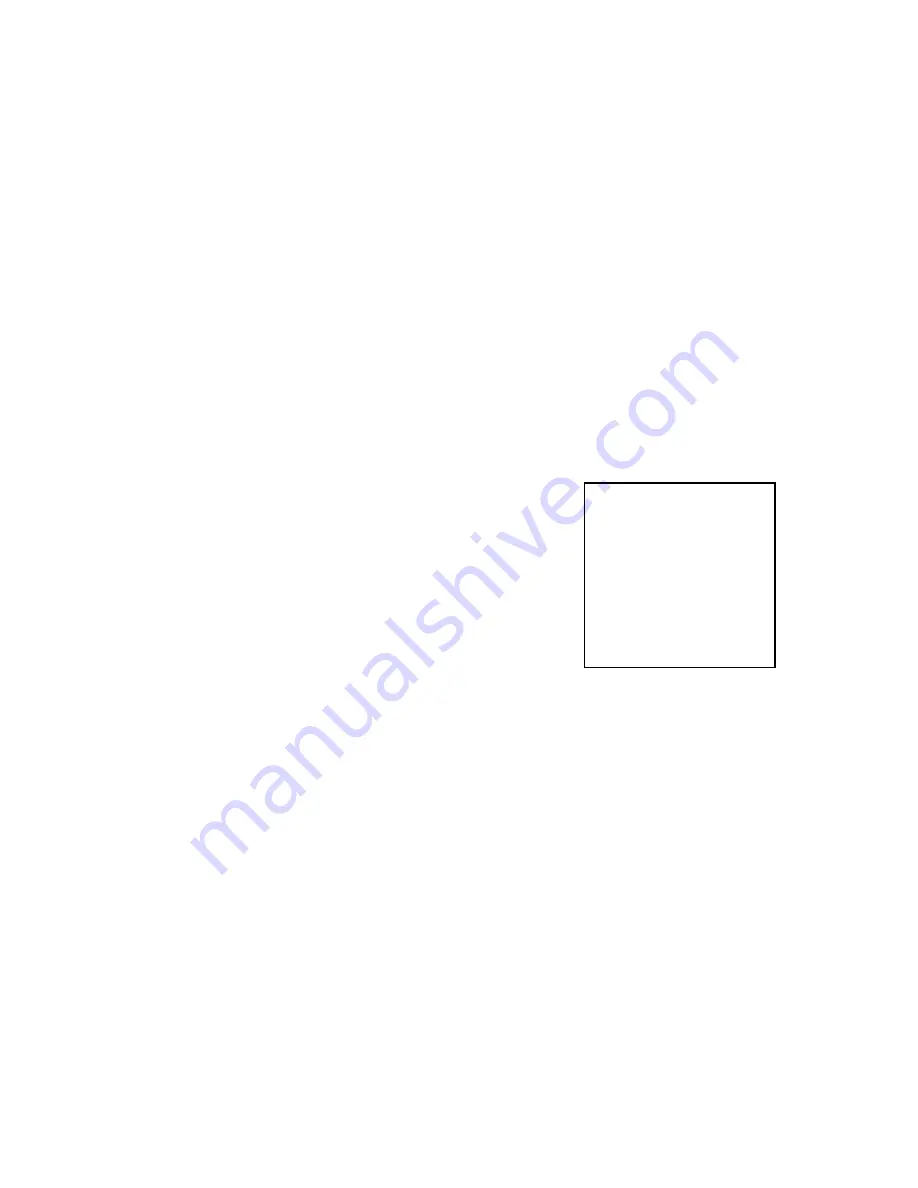
6
4.3 Connecting Power to the Unit
The Video Scaler is shipped with an In-Plug Power Adapter to convert 100~240VAC
@50-60Hz to 5VDC. Connect the DC Output Cord from the Power Adapter to the back
of the unit and then plug the Power Adapter into an AC Receptacle. When the unit’s
front panel Power Switch is turned on, the Power LED indicator will illuminate.
5.0 OPERATING THE UNIT
The Scaler is controlled via three buttons with status indicated by On Screen Display.
•
Menu Button:
This Button displays the Menu Options via the On Screen Display
on the display device connected to the output.
•
+ and - Buttons
: These Buttons allow navigation within the Menu and
adjustments of the parameters available.
•
XGA Reset
: Simultaneously depressing the – and + buttons returns settings to
factory defaults and sets the output to XGA@60 Hz.
5.1 OSD
Menus
If you select the first item on the main menu,
Input Set Up
, a secondary menu will show
the following items:
5.1.1 Input
Set
Up
When it is selected, a simple, two-selection sub menu will appear. This menu allows you
to manually select the type of input you are feeding to the scaler. You can select either
YPbPr or RGB as the input type. Selecting the wrong type of input will cause
unpredictable results on the output. Press the + or - buttons to select the input type,
press menu to save your selection, press + and – as required to navigate to the Exit
word and, once there, press Menu again to exit this menu.
5.1.2 Output Set Up
When Output Set Up is selected, a new sub-menu appears. Select DVI-A when you
would like to use analog output (Rarely used format). Select DVI-D when you would like
to use digital output of the T1-VGA-DVI. (This is the normal output for virtually all uses).
Use the + and – buttons to choose your desired output for either DVI-A or DVI-D.
Input Set up
Output Set up
Picture Adjust
HV Adjust
OSD Adjust
System Information
Auto Adjust
Exit
Pressing the Menu Button results brings up the Initial or
Main Menu
, Move the cursor to the desired setup option
by using the + and – buttons. Press the Menu Button
again to call up that option. Once the desired option is
reached and selected, a new Menu will appear and you
once again use the + & - Keys to select the parameter
you wish to change or adjust.
Содержание 1T-VGA-DVI
Страница 1: ...Instruction Manual 1T VGA DVI VGA to DVI Scaler...
Страница 2: ......













