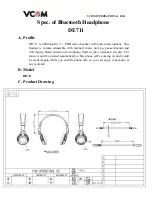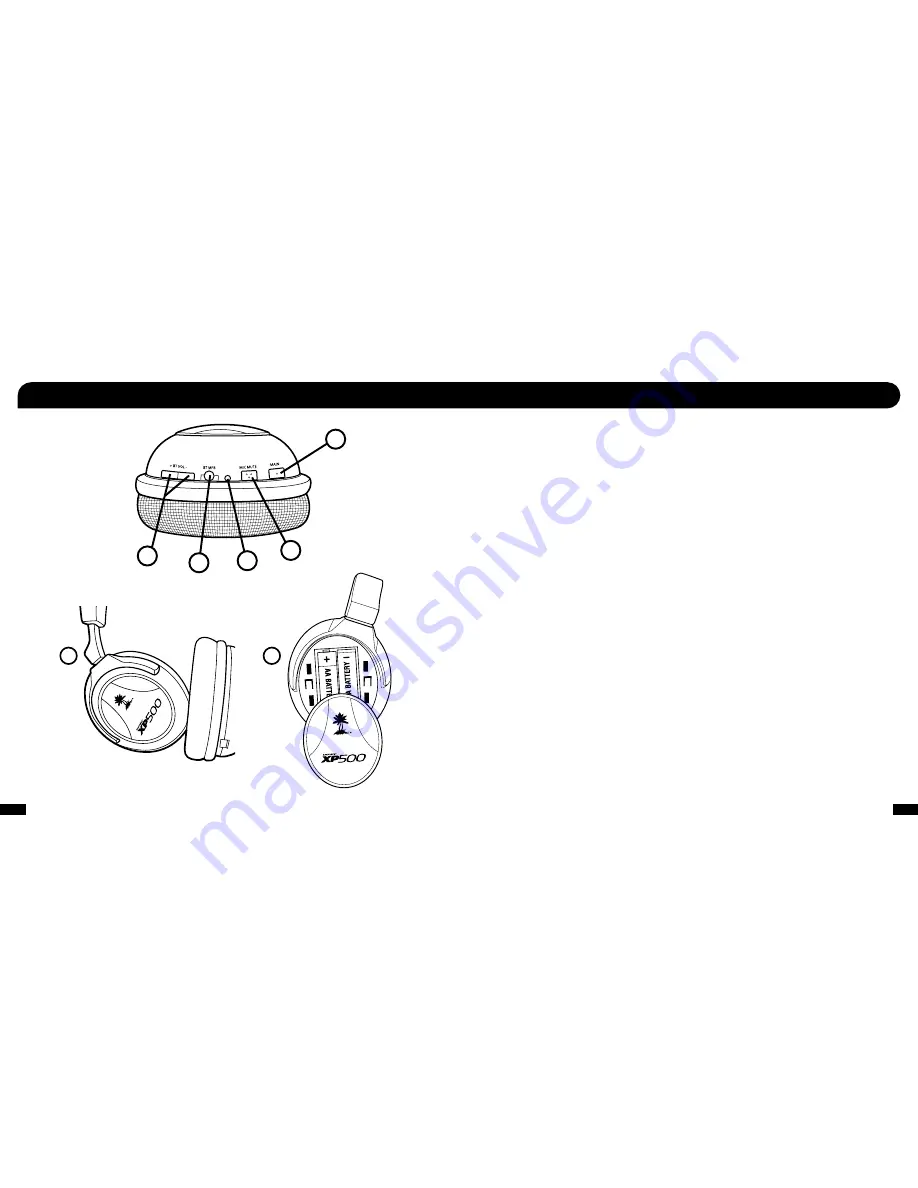
5
6
12
13
7
8
9
10
11
Be sure to
insert batteries
as shown.
7. Main (Main Preset Button)
Press to toggle between the selected alternate) preset and the main default) preset. See Presets on pg. 21 for further details)
8. Mic Mute Button
Press to toggle between muting and unmuting the microphone. A high tone will sound when the mic is unmuted and a low tone will
sound when the mic is muted. When using the XBA Bluetooth Adapter, the mic can also be muted by pressing the button on the puck.
When using the optional Talkback cable, the mic can be muted directly from the switch on the Talkback cable or by pressing the mic
mute button on the headset.
9. Bluetooth LED Indicator
Indicates when Bluetooth is active or in pairing mode. see the Bluetooth” section on pg. 23 for further details)
10. Bluetooth Multi-function Button
Powers on the Bluetooth and performs several other functions described in the Bluetooth” section pg. 23)
NOTE: The Bluetooth feature is normally powered off to conserve battery power and may need to be powered on when rst using the headset.
11. Bluetooth Volume Control
Press +) or –) to adjust Bluetooth volume level. A tone will sound each time the volume level changes.
12. Swivel Ear Cups
The ear cups may be turned 90 degrees to rest conveniently around your neck.
13. Battery Compartment Cover
Slide down to access the battery compartment. The headset is powered by 2) AA batteries included) which should provide up to 15
hours of use depending on headset settings Bluetooth, game audio, etc). Rechargeable NiMH batteries may also be used. The head-
set will announce when battery power is low.
XP500 Headset - Right Ear Cup Controls
Содержание Ear Force XP500
Страница 1: ...www sotmarket ru Turtle Beach Ear Force XP500 8 800 775 98 98...
Страница 2: ...USER GUIDE...
Страница 24: ...ENGINEERED FOR GAMING TB521 2190 01...
Страница 25: ...2 Turtle Beach Ear Force XP500...