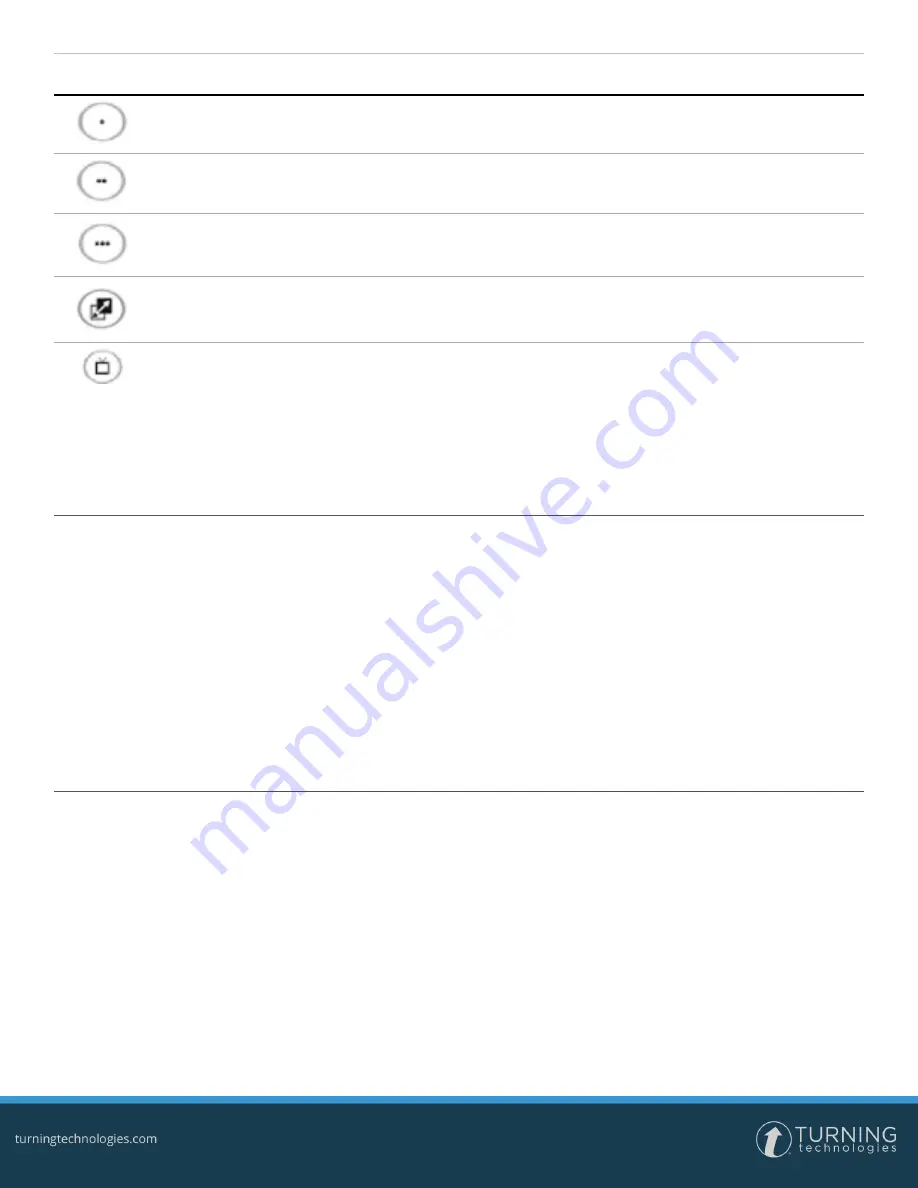
PresenterCard
2
Button
TurningPoint
TurningPoint AnyWhere
PresenterCard Programming
Programmable button one can
be customized.
Programmable button one
can be customized.
N/A
Programmable button two can
be customized.
Programmable button two
can be customized.
N/A
Programmable button three can
be customized.
Programmable button three
can be customized.
N/A
The Show/Hide button switches
between the presentation and
blank screen.
The Show/Hide button
shows or hides all win-
dows.
N/A
N/A
N/A
The Channel button is used to begin the
channel programming sequence.
TurningPoint
Pairing PresenterCard with TurningPoint
1
Open TurningPoint and sign in to your account.
2
Select
Preferences
from the Dashboard.
3
Select
Connections
from the left navigation pane.
4
Scroll to
PresenterCard
in the right navigation pane.
5
To the right of PresenterCard Device ID, click
Change
.
6
Press
any button
on the PresenterCard to pair it with TurningPoint.
7
Once the Device ID appears in the PresenterCard Pairing window, click
Pair
.
The PresenterCard Device ID now appears in the Settings menu next to PresenterCard Device ID.
Configuring the PresenterCard Programmable Buttons
The PresenterCard programmable buttons for TurningPoint include:
l
PowerPoint Polling programmable buttons can be set to show/play/pause the countdown timer, insert a Response/Non-
Response Grid, display the connection information, make a polling question anonymous, repoll the current polling
question, toggle between percent/count or do nothing.
l
Anywhere Polling programmable buttons can be set to show/play/pause the countdown timer, insert a Response/Non-
Response Grid, show/hide the chart window, show/hide the presentation window, display the connection information,
make a polling question anonymous, toggle between percent/count or do nothing.
1
Open TurningPoint and sign in to your account.
2
Select
Preferences
from the Dashboard.
3
Select
Connections
from the left navigation pane.



