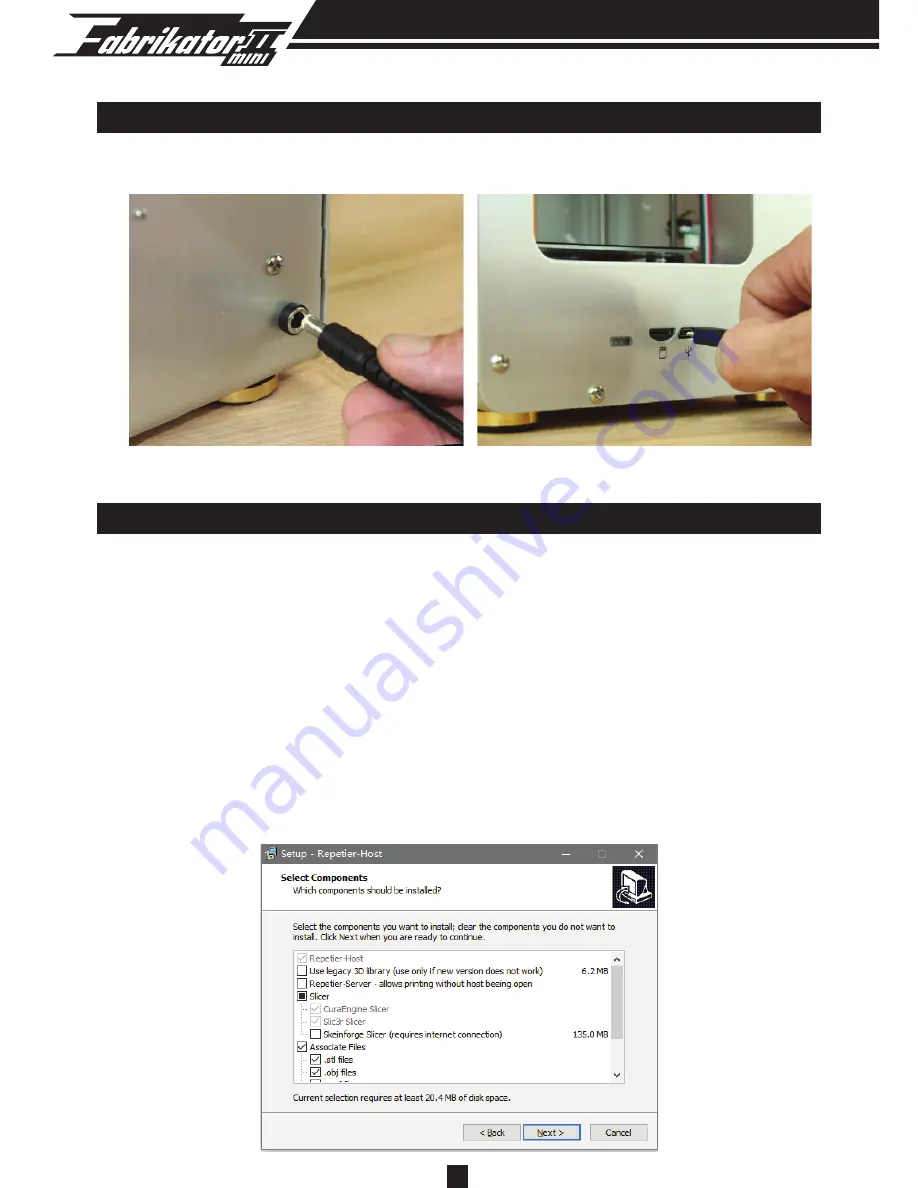
5
E. HARDWARE INSTALLATION
1. Connect the power line and the Micro USB line.
F. SETTING UP
Software installation on PC
1. Installation
To get started you will need a PC or laptop with an SD card reader, that is turned on
and in proximity to your Mini Fabrikator V2 3D printer. You will also need access to
mains power to connect to the printer’s power supply. Included in the provided SD
memory card you will find the Repetier installation package, this is a slicer tool that
you use to convert your 3D files to the commands the printer needs to make your
objects, it is also one of the interfaces you can use to set up your printing parameters
such as temperatures and movements, please open this file and follow the steps
below to install this software.





















