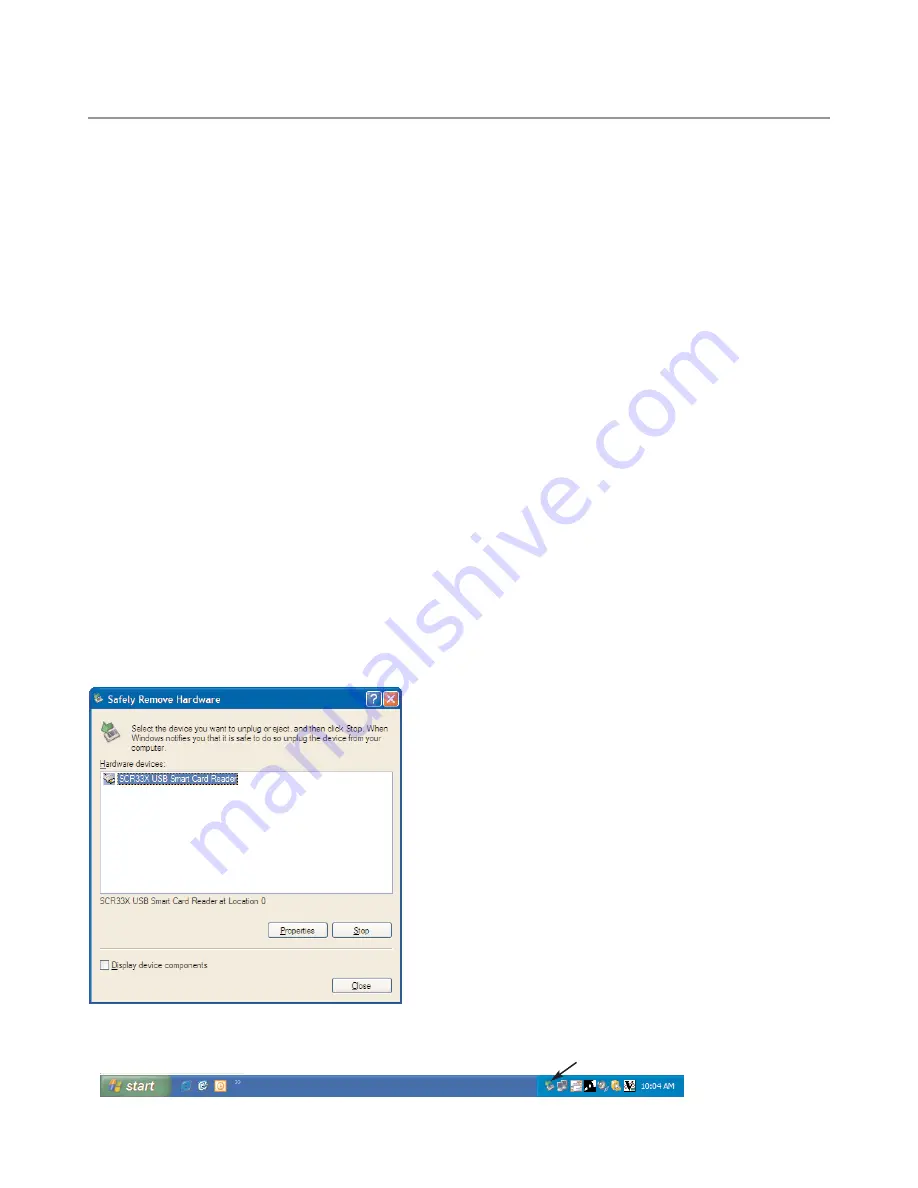
16
T R O U B L E S H O OT I N G
Troubleshooting: USB Card Reader
1. Verify the drivers for the reader have been
installed (page 1).
2. Verify the card is inserted correctly (Figure 30,
page 10).
3. Verify the device is securely connected to your
computer. The computer should visibly and/or
audibly confirm that a USB device was detected.
4. Verify the correct “New Menu Configuration” is
selected (see procedure for importing, page 10).
5. If drivers were just installed, restart the system.
6. Verify no other smart card devices are running at
the same time. Right-click the “Safely Remove
Hardware” icon that will be present when the
card reader is attached (Figure 47, below). Per
Figure 46, verify “SCR33X USB Smart Card
Reader” is the only active smart card reader.
If any other smart card reader is running, disable
it in your device manager. For additional help,
contact your IT department or call 1-800-
90TURBO (+1 214-379-6000) and request
ChefComm Support.
Troubleshooting: 9-Pin Serial RS-232
(Black Box)
1. Verify the black box is set up correctly and that
the correct procedures are being followed (page
2 for setup, page 11 for instructions).
2. Verify all black box connections are secure.
3. Verify the light on the black box turns on or
flashes when the synchronization button is
pressed. If not, check the battery (Figure 3,
page 2).
Troubleshooting: Menu Compare
1. Verify
Menu Compare
is turned on (page 8).
2. Verify that only two menus are open.
3. If settings are identical, but ChefComm flags a
difference, copy the recipe/group from one
menu to another. Doing so will eliminate any
potential residual data that might be present as a
result of an uncontrolled or outdated menu.
Troubleshooting: ChefComm Won’t
Allow Menu to be Opened
1. Verify the correct oven configuration has been
set (page 3).
2. If you get a message stating that a specific type
of oven configuration is required, but that
configuration does not exist on your “My
Ovens” list, the menu file is outdated. Contact
TurboChef Customer Service (1-800-90TURBO
or +1 214-379-6000) to obtain an updated file.
If the file was created by you, your version of
ChefComm is outdated. Perform the update
(page 15).
3. If the menu file is an XLS file, ChefComm will
not open it. Contact TurboChef Customer
Service for file conversion options.
Figure 47: Safely Remove Hardware Icon
Safely Remove Hardware Icon
Figure 46: Safely Remove Hardware Screen
Содержание ChefComm Limited
Страница 1: ...Operating Instructions ChefComm Pro ChefComm Limited TM 2008 TurboChef Technologies Inc...
Страница 2: ...DOC 1055 Rev C December 2008...
Страница 3: ...For further information call 1 800 90TURBO or 1 214 379 6000 DOC 1055 Rev C December 2008...
Страница 25: ...T R O U B L E S H O OT I N G 19...
Страница 26: ...For support or additional information call 1 800 90TURBO within North America or 1 214 379 6000 International...



















