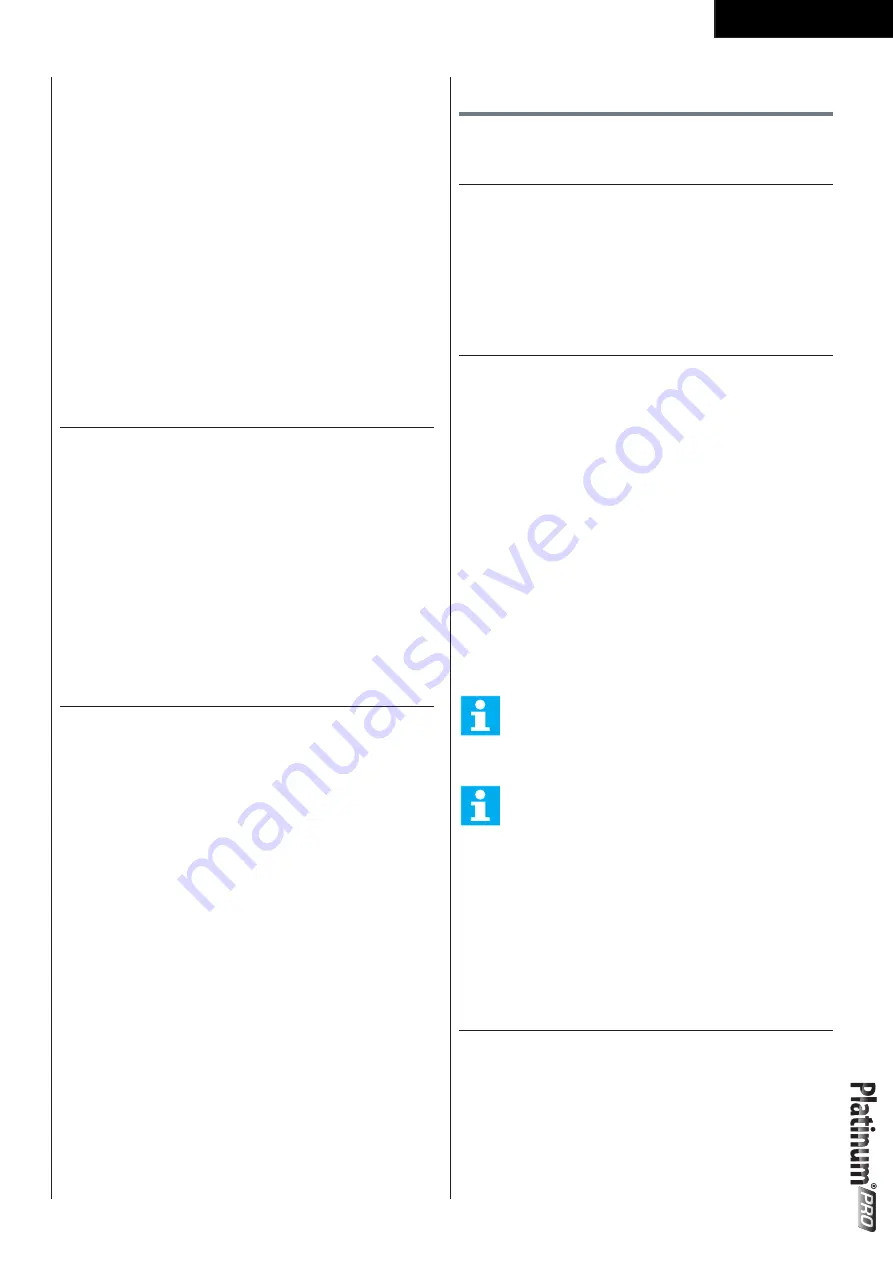
2 7
English
Horizontal
Turning clockwise to choose option rightward;
counterclockwise for leftward.
Vertical
Turning clockwise to shift up; counterclockwise to shift
down.
Press functions:
-
Sport mode confirmation
-
Option confirmation under User/Setting mode
-
Confirmation of working item on setting screen
-
Setting value confirmation
-
Screen switching between bpm / incline Profile
-
Screen switching between Video / Profile during
T-Road
Start up screen
When user interface startup it will show loading screen
as shown below. (Fig. E-04)
After a few seconds this scree will change into Data
reading in progress screen. Shown below. (Fig. E-05)
After loading the application the user interface will be
show main menu screen. (Fig. E-06)
Trainer is now ready to start your workout programming
of just select quick start and begin.
General workout screen
(Fig. E-26)
The X axis denote time in minutes between 0~30. It is
updated once every 15 minutes during workout
-
During workout, press the jog wheel button to
switch the Y-axis between Incline/ bpm.
-
The bar chart denotes the incline value/ Speed
value.
-
The white dot line shows current position, which
moves rightward as workout time increases. The
workout screen could show 5-hour data at most.
-
The orange curve shows the user’s actual heart rate,
which varies as the heart rate frequency goes up
and down.
Programs
Quick start
(Fig. E-06)
-
Turn the jog wheel and select
“Quick start“
-
Press the jog wheel to confirm and enter the
workout screen quickly
End your workout
The workout end screen pops up when Back/stop
or Main menu is pressed or when the white dot line
reaches the target value.
Workout end screen (Fig. E-28)
Continue:
Choose ”Continue” to return to workout screen
Exit:
Choose “Exit” to exit to last session screen.
Save&Exit: (Fig. E-24)
Choose “Save&Exit” and enter a file name at the
bottom of the screen: use the jog wheel to select A~Z
or 0~9, save all workout data and name the file for a
new workout mode.
NOTE
• To save training data it is required to have 10
minutes or 3 km of training profile data
NOTE
• It is not possible to store training data when
being in Fitness test or T-Road mode.
Display the workout data in Last session
screen.
Workout data screen (Fig. E-25)
Press the jog wheel button to return to main menu.
Target heart rate
(Fig. E-07)
-
Turn the jog wheel and select
“Target HR“
-
Press the jog wheel to confirm and enter the Setting
screen (1)
Содержание Platinum PRO 18PTTR2000
Страница 2: ......
Страница 3: ...3 Treadmill A...
Страница 4: ...4 Treadmill B 1 1 1 1 1 1 1 1 1 1 1 1 1 1 1 User manual STEP 3 STEP 2 STEP 1 STEP 4 TOOLS...
Страница 5: ...5 Treadmill C D 0 STEP 3 STEP 2 STEP 1 STEP 4 TOOLS...
Страница 7: ...7 Treadmill D 2 B F G E D C STEP 3 STEP 2 STEP 1 STEP 4 TOOLS 117 3 5 x 12L 7pcs Sheet metal screw...
Страница 8: ...8 Treadmill D 3A 108 4 3 STEP 3 STEP 2 STEP 1 STEP 4 TOOLS D 3A 108 M8x12L 6pcs Socket head cap bolt...
Страница 10: ...1 0 Treadmill D 4 STEP 3 STEP 2 STEP 1 STEP 4 TOOLS 73 73 32 73 M5x12L 4pcs Phillips head screw...
Страница 11: ...1 1 Treadmill E 01 E 02...
Страница 12: ...1 2 Treadmill E 03 E 07 E 04 E 08 E 05 E 09 E 06 E 10...
Страница 13: ...1 3 Treadmill E 11 E 15 E 12 E 16 E 13 E 17 E 14 E 18...
Страница 14: ...1 4 Treadmill E 19 E 23 E 20 E 24 E 21 E 25 E 22 E 26...
Страница 15: ...1 5 Treadmill E 27 E 31 E 28 E 32 E 29 E 33 E 30 E 34...
Страница 16: ...1 6 Treadmill E 35 E 39 E 36 E 40 E 37 E 41 E 38 E 42...
Страница 17: ...1 7 Treadmill E 43 E 47 E 44 E 48 E 45 E 49 E 46 E 50...
Страница 18: ...1 8 Treadmill E 51 E 55 E 52 E 56 E 53 E 57 E 54 E 58...
Страница 119: ......






























