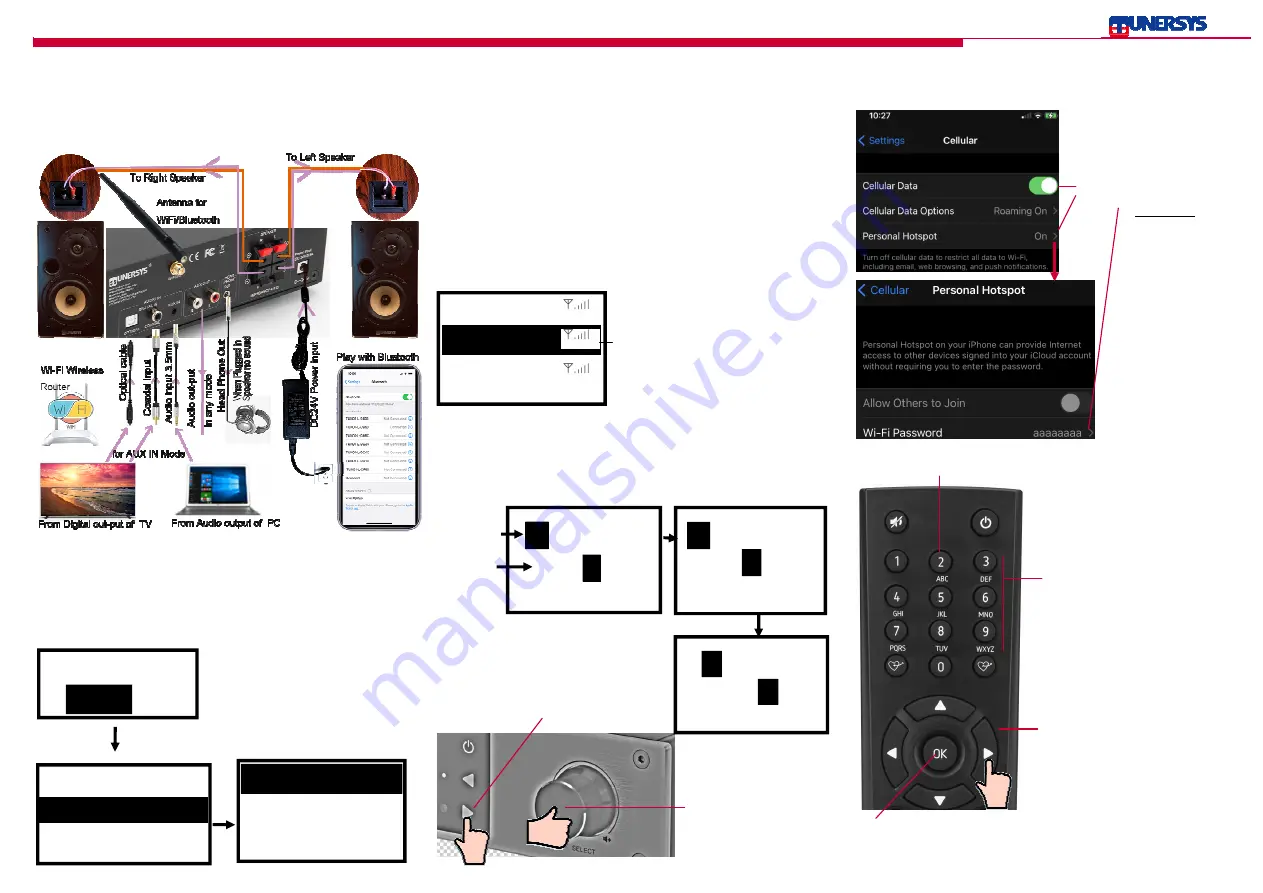
To start up
Page 1
Page 2
Configure Network ?
No
Wi-Fi Channel
Add/Remove AP
AP:[ ]
Add A P( WPS button)
Add A P( Smart Confiig)
Add AP
(
Scan
)
1. Install the Wi-Fi
/
Bluetooth external antenna (Rotate clockwise to
install into the thread of antenna jack)
2. Connect the speaker, and distinguish the positive and negative poles
3. Connect the Power cable to the DC adapter and Plug in Power
(Indicator LED Light
will be lit).
Button 1:
1 and different kind of symbols
! @ # $ % ^ & * ( ) _ + [ ] { } ; : '
” \ | , . / < > ?
Button 2: 2 A B C a b c
Button 3: 3 D E F d e f
Button 4: 4 G H I g h I
Button 5: 5 J K L j k l
Button 6: 6 M N O m n o
Button 7: 7 P Q R S p q r s
Button 8: 8 T U V t u v
Button 9: 9 W X Y Z w x y z
Button 0: 0
1
]{}()~D
E0 234..9a
-> To next
1
t
1
..aA….RsS
TuU..Z
OK when done
t
a
0...789 AbB..zZ
<- to delect
a
Enter
Password
Area
Character
Prompt
Area
Operating on the remote control
1. Use the alpha-numeric keypad on the remote control, press the button
repeatedly cycle through the characters available.
Connecting to your Wifi network
• If this is first time use, the Configure Network wizard will be displayed.
Use knob on amplifier or left and right right arrows on remote to
Choose Yes to start configuring network. Press the [Back/◄] button to
highlight Yes and press [OK] on remote to confirm.
Note - Always bring the Amplifier within 2 meters of the Wi-Fi router for best
results.
• Select Add/Remove AP from the list, use the [OK] knob on amplifier or
down and up arrows on remote to scroll and press knob to confirm, then
highlight Add AP (Scan) press [OK] to confirm.
• It will start scanning the available Wi-Fi routers around. Scroll to your net-
work and press [OK] on remote to confirm.
Follow the steps on the screen to Add AP (AP is the access point, your wifi
network), it will start scanning the network available
2.
When it comes to the
last character of the pass-
word and it is highlighted,
After the entries are done,
press the
<Tune/Select>
knob to confirm/ OK .
2. Press the ► key to enter and
move to the next entry.
Here you will find the complete settings / options available to configure your
own tuner. On the main menu, navigate to Configuration setting. Press OK
and you will see a list of options available.
Wi-Fi Network
•
Add / Remove AP
Add AP - It will scan for a list of routers
around. Remove AP - If you have already added a router and want to remove
it, choose this option.
Note - Always bring the Amplifier within 2 meters of the Wi-Fi router for best
results.
〈
Yes
〉
• If Network wizard no displayed, Plug
out adapter jack to power off until 5
seconds and Plug in Power again, the
Configure Network wizard will be dis-
played,
• or Add / Remove AP from Configu-
ration On the Home main menu -
〉
Configuration-Wi-Fi Network
3. It will start associating with your network. If it is successful, it will show
"Association Complete".
Page 3
3. When the entries are done, press
<OK>
to confirm and it will start
associating with your network.
Wi-Fi Personal Hotspot for test
Operating on the Main radio unit.
To input a character,
1. Rotate the <Tune/Select> knob to scroll
highlighted choose / browse the characters
correct one got , press the <Forward> ►
button key to move thighlighted to entry next
characters
Follow the steps below to enter the password on your radio:Internet con-
nection can be setup via wireless LAN (WiFi).your amplifier requires a
broadband Internet connection through WiFi. The easiest way to connect is
through a Wifi router. The picture on the following is an example of entering
the password “ 1t “
TP-LINK123
ChinaNet-j5DQ
TP-LINK_tns
and display a list after scanning is done.
Rotate the <Tune/Select> knob to
Choose your Wi-Fi network from the list.
If your network is enabled with security
protection, you will be asked to enter the
password to connect with your network.
and then operate
the Configuration in
Home main menu
to connect to the
wifi hotspot without
password to test
whether the radio is
working properly.
Home main menu -
〉
Configuration-Wi-
Fi Network->Add /
Remove AP
If the connection is un-
successful, you can try
to use the Cellular in
mobile phone to share
the Wi-Fi Personal Hot-
spot with Set a simple
Wi-Fi Password, for
example aaaaaaaa.
Note: The password is case sensitive. When the Wi-Fi connection is
successful, the Association Complete will be shown briefly. The wifi sig-
nal bar will appear on the top left corner of the display.
T U NE R SYS W iF i I n t e rn e t R ad io Tu n e r A mp li f ie r S t ereo WS1 6 1 Qu i ck S t a r t G u i de


