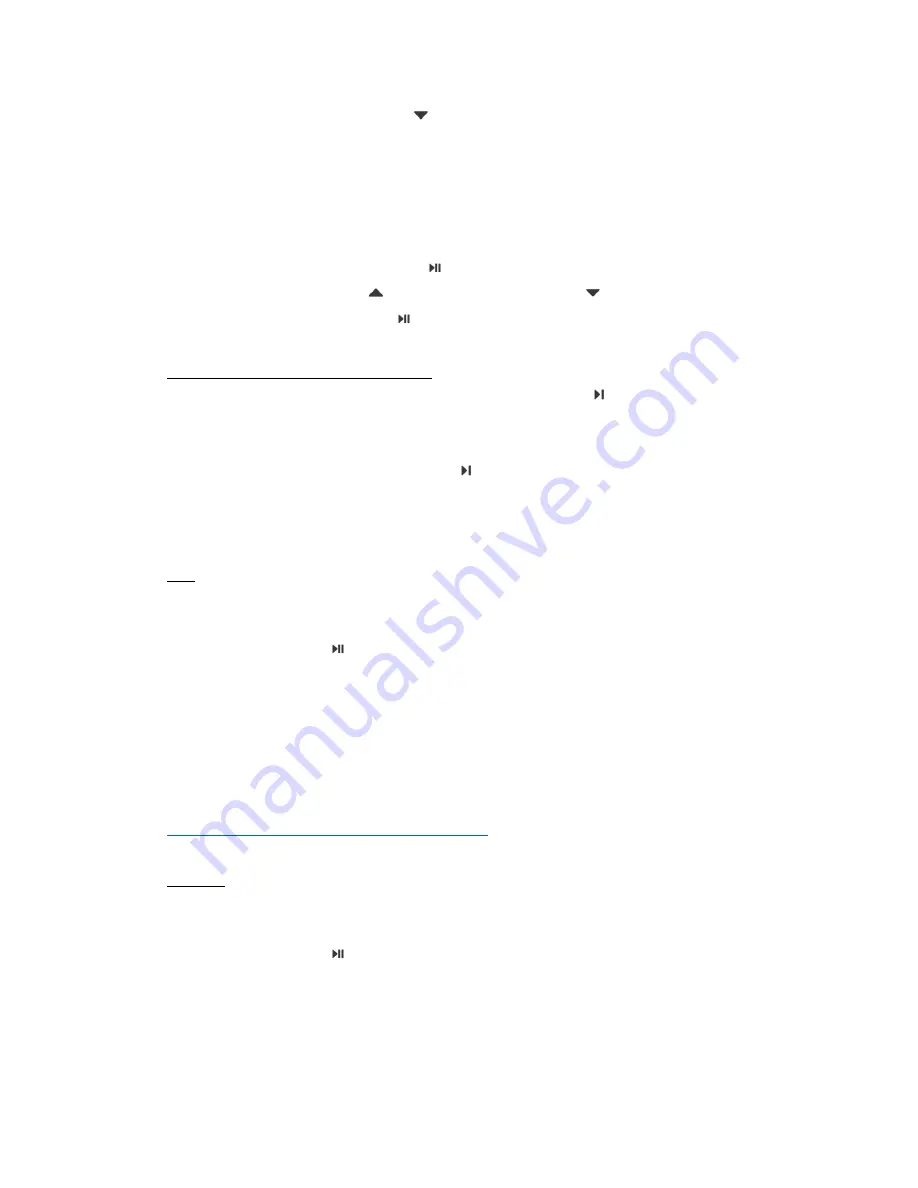
turn up the volume, or
to turn down the volume.
4.Phone calls
STEP 1 : Connect CLIP with your smartphone first. (See section 2 to learn
how to connect with CLIP)
STEP 2 : When incoming calls, CLIP will pass the ringtone to your
headphone. Short press when you hear ringtones to accept the
call. Short press
to turn up the volume, or
to turn down the
volume. Short press to end the call.
STEP 3 : Music will resume automatically when call ends.
Microphone mute during phone call
To mute your microphone during phone call, short press and you will head
two beep sounds, notifying you the microphone is muted. (LED will blink in
red, and a beep sound will be generated every few seconds to notify that
microphone is currently muted.) Press again to exit the microphone mute
mode. (You will hear two beep sounds, and LED will blink in blue).
5.Triggering voice assistant
iOS
STEP 1 : Connect CLIP with your smartphone first. (See section 2 to learn
how to connect with CLIP)
STEP 2 : Long press for 2 seconds until you hear beep sound from Siri
TM
.
STEP 3 : Speak out your request to Siri
TM
. For example, what is the weather
today?
STEP 4 : Siri will sleep again once the conversation is over. If you would like
to use Siri again, repeat STEP 2.
To learn more about “how to use Siri”, please check Apple’s official FAQ link.
https://support.apple.com/en-us/HT204389
Android
STEP 1 : Connect CLIP with your smartphone first. (See section 2 to learn
how to connect with CLIP)
STEP 2 : Long press for 2 seconds until you hear notification sound from
Google Now. The notification sound will varies depend on different
smartphone. Some Android smartphone requires you to select which
voice assistant when use for the first time.
STEP 3 : Speak out your request to Google Now
TM
. For example, what is the











