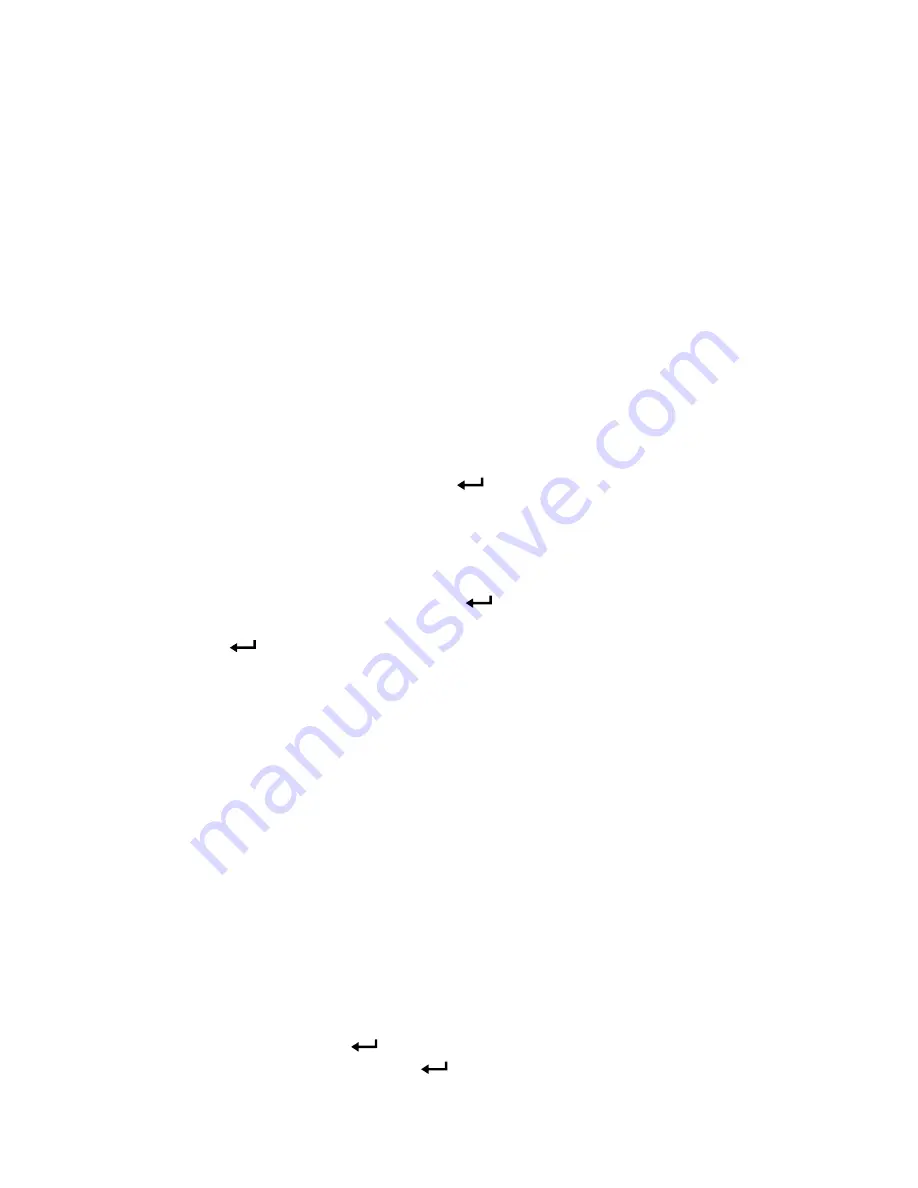
6
Chapter 3
Menus
DISPLAY SETUP
Display setup menu is where you will setup the desired parameters to
be displayed on the running screen. With a parameter highlighted you
can then use the
ON
soft key to have it show up on the running
screen or select the
OFF
soft key to turn off the parameter. Use
PRIMARY soft key to have a parameter show up on the running
screen in a larger display. Only one parameter can be selected as a
primary, and up to 2 secondary parameters can be selected at one
time.
SETTINGS
Settings menu is where you can set the general settings. These
include Language, Beeper, Select Units, Time Constant, Contrast,
Set Time, Set Date, Time Format, Date Format, Number Format,
Backlight and Auto Off. Use the
or
soft keys to scroll through the
settings for each option and use the
key to accept settings.
FLOW SET UP
In Flow Setup mode, there are four types: Round Duct, Rectangle
Duct, Duct Area, and Air Cone. Use the
or
soft keys to scroll
through the types and then press the
key to accept the desired
type. To change the value, highlight the Enter Settings option and
press the
key.
DATA LOGGING
Measurements
Measurements to be logged are independent of measurements
on the display, and must therefore be selected under DATA
LOGGING
Measurements.
Log Mode/Log Settings
You can set Log Mode to Manual or Auto-save.
Manual mode does not automatically save data, but instead
prompts the user to save a sample.
In Auto-save mode, the user manually takes samples that are
automatically logged.
In Cont-key mode, the user starts taking readings and logging
by pressing the
key. The instrument will continue taking
measurements until the
key is pressed again.
www.
GlobalTestSupply
.com
Find Quality Products Online at:











