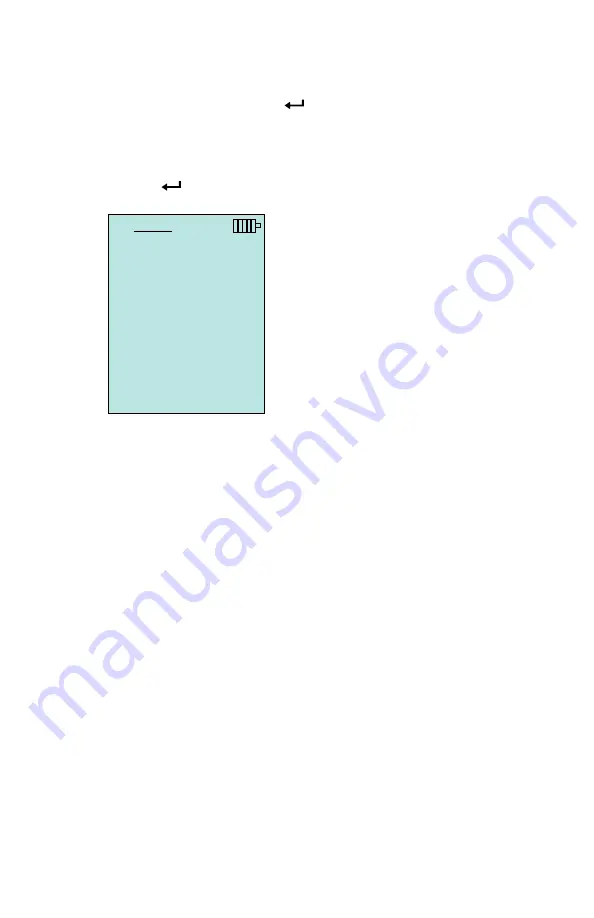
Operation
11
Menus
The menu structure is organized to allow easy navigation and instrument
setup utilizing the arrow keys and
button. To exit a menu or menu item,
press the
ESC
key.
•
To access the Menu items, press the
Menu
soft key.
•
To select a parameter, use the Arrow keys to highlight the selection and
press the
button.
DISPLAY SETUP
Display Setup
menu is where you will setup the desired parameters to be
displayed on the instrument screen. With a parameter highlighted you can
then use the
ON
soft key to have it show up on the instrument screen or select
the
OFF
soft key to turn off the parameter. Use
PRIMARY
soft key to have a
parameter show up on the instrument screen in a larger display. A total of 5
parameters can be shown on the display, 1 primary (large font) and 4
secondary. Parameters shown in the Display Setup screen are dependent on
the type of probe currently connected.
•
When set to
PRIMARY
, measurement will be the large font on the
display.
•
When set to
ON
, measurement will be displayed as a secondary
parameter (up to 4 can be displayed).
•
When set to
OFF
, measurement will not be displayed.
MENU
Display Setup
Settings
Flow Setup
VOC Setup
Actual/Std Setup
Data Logging
Zero CO
Applications
Calibration
Bluetooth Functions
Содержание Q-TRAK 7575
Страница 2: ......
Страница 8: ...Chapter 1 2 This page intentionally left blank ...
Страница 14: ...8 Chapter 2 This page intentionally left blank ...
Страница 38: ...32 Chapter 3 This page intentionally left blank ...
Страница 40: ...34 Chapter 4 This page intentionally left blank ...
Страница 42: ...36 Chapter 5 This page intentionally left blank ...
Страница 46: ...40 Appendix B This page intentionally left blank ...






























