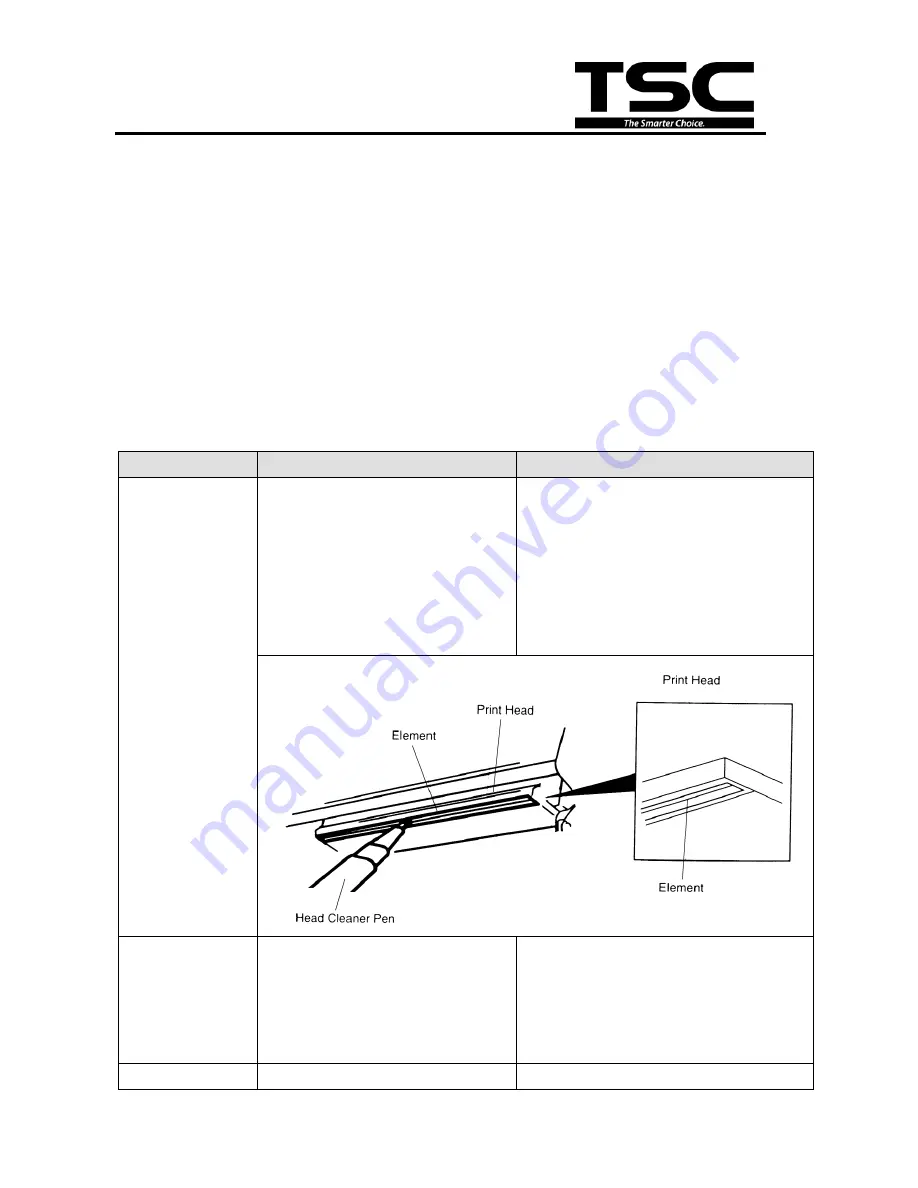
29
29
TTP-384M
Bar Code Printer Service Manua
l
5. MAINTENANCE
This session presents the clean tools and methods to maintain your printer.
1. Please use one of following material to clean the printer.
Cotton swab (
Head cleaner pen
)
Lint-free cloth
Vacuum / Blower brush
100%
ethanol
2. The cleaning process is described as following
Printer Part
Method
Interval
Print Head
1. Always turn off the printer
before cleaning the print head.
2. Allow the print head to cool for
a minimum of one minute.
3. Use a cotton swab (Head
cleaner pen) and 100% ethanol
to clean the print head surface.
Clean the print head when changing a
new label roll
Platen Roller
1. Turn the power off.
2. Rotate the platen roller and
wipe it thoroughly with 100%
ethanol and a cotton swab, or
lint-free cloth.
Clean the platen roller when changing
a new label roll
Sensor
Compressed air or vacuum
Monthly
Содержание TTP-384M
Страница 1: ...TTP 384M SERVICE MANUAL THERMAL TRANSFER DIRECT THERMAL BAR CODE PRINTER ...
Страница 12: ...10 10 TTP 384M Bar Code Printer Service Manual GPIO ...
Страница 14: ...12 12 TTP 384M Bar Code Printer Service Manual 5 Reassemble the parts in the reverse procedures ...
Страница 26: ......
Страница 34: ......





































