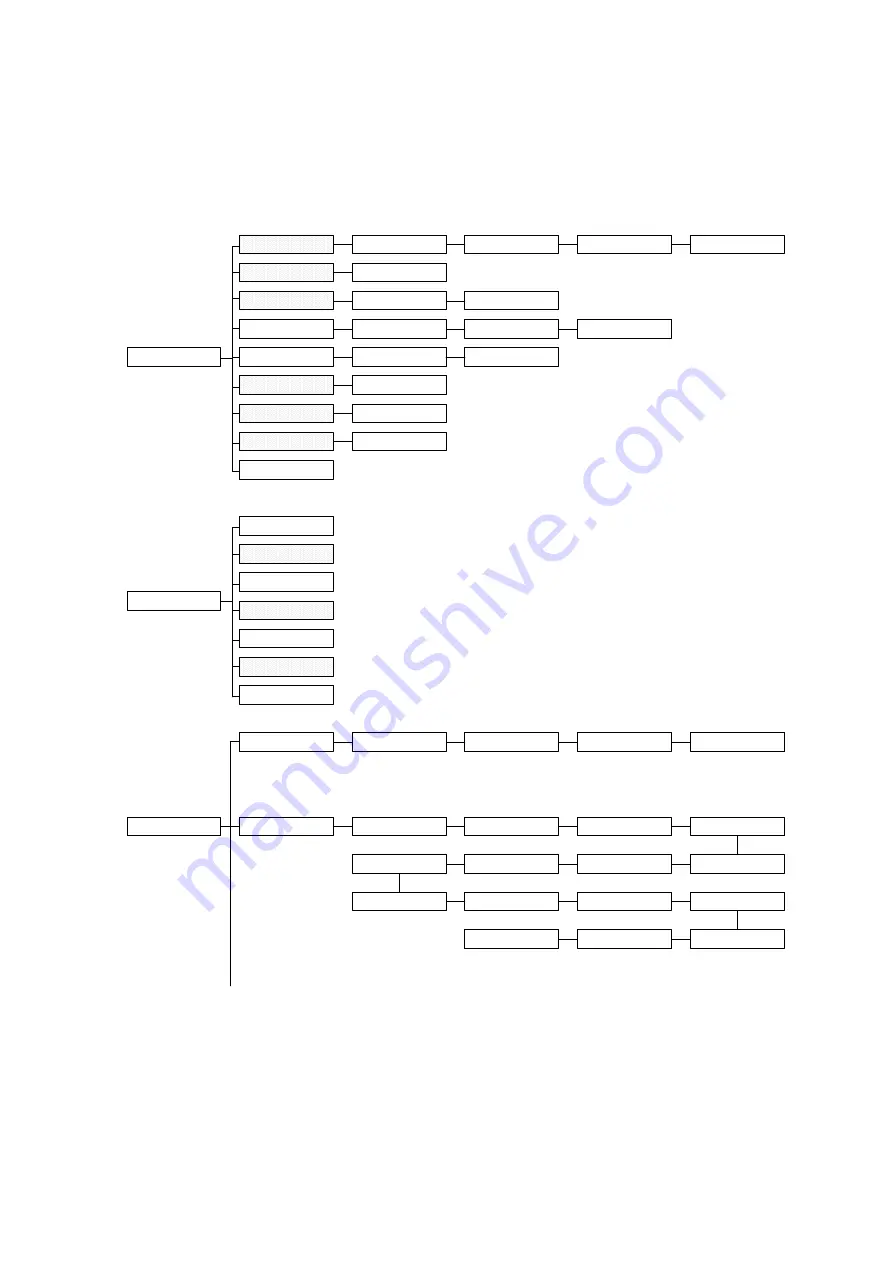
20
APPENDIX LCD Control Panel Operation Map
1. Print Setup
Tear Off
Auto. Ribbon
Manual Bline
Auto Bline
2. Sensor Calib.
Speed
Auto. Gap
Cutter Batch
* Tear Mode
Peel On
Manual Ribbon
Cutter On
Manual Gap
Exit
Reference Y
Reference X
Offset
* Tear On
Density
Direction
Lang.
3. System Setup
簡體中文
繁體中文
* English
日本語
Code Page
SPA
ITA
DAN
FRE
GER
SWI
SWE
850
* 437
852
860
863
865
BRI
Reserved
USA
10"/sec
4 "/sec
* 6"/sec
8"/sec
0~15 (*7)
0
* 1
0~999 (*0)
0~999 (*0)
0~999 (*0)
Note:
1. Defaults are marked with asterisk (*)
2. The parameter of shaded area can be accessed by
pressing the INC. or DEC. key to set the value.
Exit


















