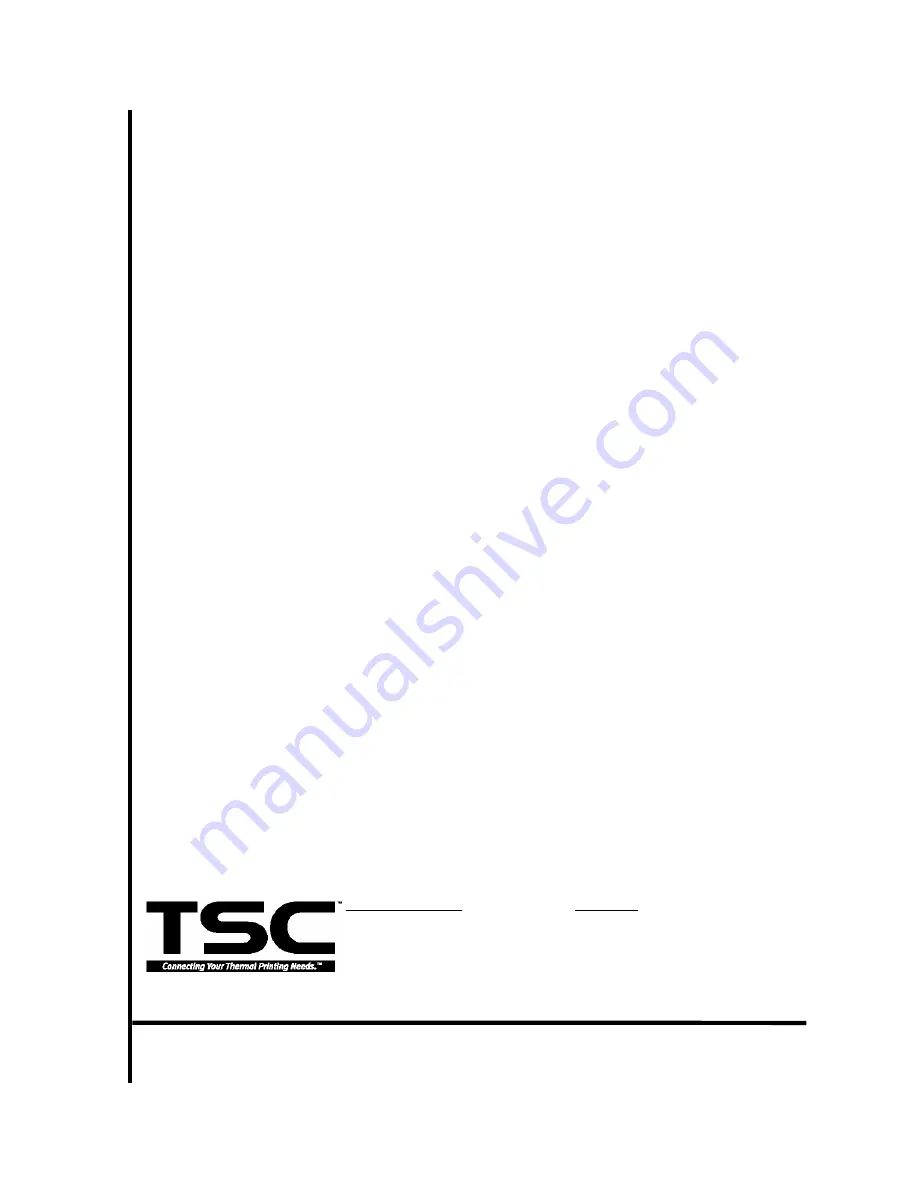
TSC Auto ID Technology Co., Ltd.
Headquarters / Factory
Taipei Office
No. 35, Sec. 2, Ligong 1st Rd., Wujie Town 11F, No. 205, Sec. 3, Beishin Rd., Shindian City,
, I-Lan County 268, Taiwan, R.O.C.
Taipei 231, Taiwan, R.O.C.
TEL
:
+886-3-990-6677
TEL
:
+886-2-8913-1308
FAX
:
+886-3-990-5577
FAX
:
+886-2-8913-1808
Web site: www.tscprinters.com
E-mail: [email protected]
Содержание TTP-244 Plus
Страница 1: ...TTP 244 TTP 244 Plus THERMAL TRANSFER DIRECT THERMAL BAR CODE PRINTER USER S MANUAL ...
Страница 2: ......
Страница 9: ...2 4 External Label Roll Mount Option 7 ...
Страница 27: ...25 ...
Страница 28: ......















