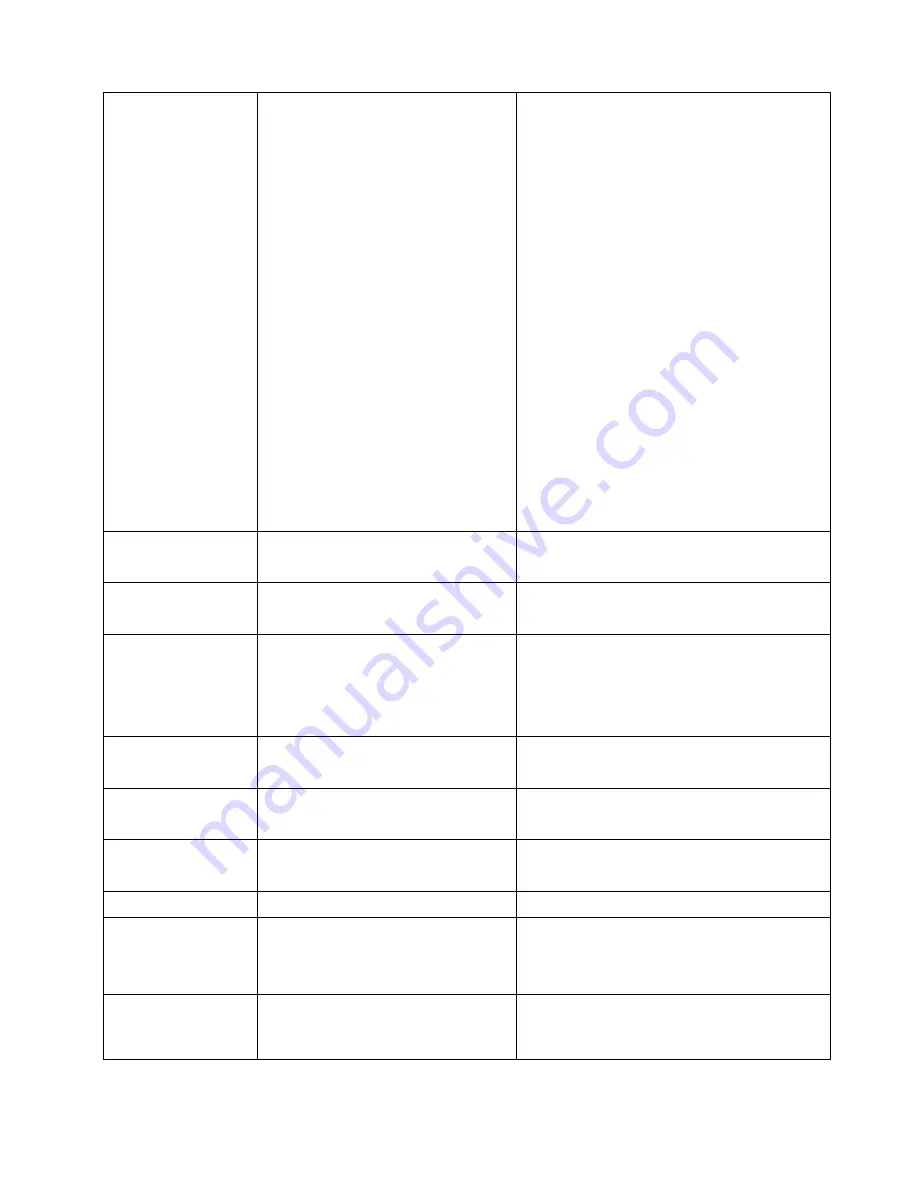
41
41
Poor Print Quality
* Ribbon and media is loaded incorrectly
* Dust or adhesive accumulation on the
print head.
* Print density is not set properly.
* Printhead element is damaged
* Ribbon and media are incompatible.
* The printhead pressure is not set
properly
* Reload the supply.
* Clean the printhead.
* Clean the platen roller.
* Adjust the print density and print speed.
* Run printer self-test and check the print head
test pattern if there is dot missing in the pattern.
* Change proper ribbon or proper label media.
* Adjust the printhead pressure adjustment knob.
- If the left side printout is too light, please adjust
the left side pressure adjustment knob to the
higher index (higher pressure). If the pressure
adjustment knob has been adjust to index
“5”
and the poor print quality is still at the left side
of the printout, please adjust the pressure
adjustment knob to index
“1” and use the
Z-axis adjustment knob to fine tune the
pressure.
- If the right side printout is too light, please
adjust the right side pressure adjustment knob
to the higher index (higher pressure) to
improve the print quality.
* If the label thickness is more than 0.22 mm, the
print quality might be good enough, please
adjust the heater line adjustment screw counter
clockwise to get the best print quality.
* The release lever does not latch the printhead
properly.
LCD panel is dark and
keys are not working.
* The cable between main PCB and LCD
panel is loose.
* Check if the cable between main PCB and LCD
is secured or not.
LCD panel is dark but
the LEDs are light.
* The printer initialization is
unsuccessful.
* Turn OFF and ON the printer again.
* Initialize the printer.
LCD panel is dark and
LEDs are lit on, but
the label is feeding
forward.
* The LCD panel harness connector is
loose.
* The LCD panel harness connector is plugged
upside down.
Ribbon encoder
sensor doesn
’t work.
* The ribbon encoder sensor connector
is loose.
* Fasten the connector.
Ribbon end sensor
doesn
’t work.
* The connector is loose.
* The ribbon sensor hole is covered with
dust.
* Check the connector.
* Clear the dust in the sensor hole by the blower.
Peel sensor is not
working.
* Peel sensor is not located on the
correct position.
* The connector is loose.
* Make sure that the media goes through the Peel
sensor.
* Plug the connect cable correctly.
Cutter is not working.
* The connector is loose.
* Plug in the connect cable correctly.
Label feeding is not
stable (skew) when
printing.
* The media guide does not touch the
edge of the media.
* If the label is moving to the right side, please
move the label guide to left.
* If the label is moving to the left side, please
move the label guide to right.
Skip labels when
printing.
* Label size is not specified properly.
* Sensor sensitivity is not set properly.
* The media sensor is covered with dust.
* Check if label size is setup correctly.
* Calibrate the sensor by Auto Gap or Manual
Gap options.
* Clear the GAP/Black mark sensor by blower.
Содержание TTP-2410MT Series
Страница 34: ...33 33 14 Close the peel off module cover PUSH PUSH ...
Страница 39: ......
Страница 51: ......











































