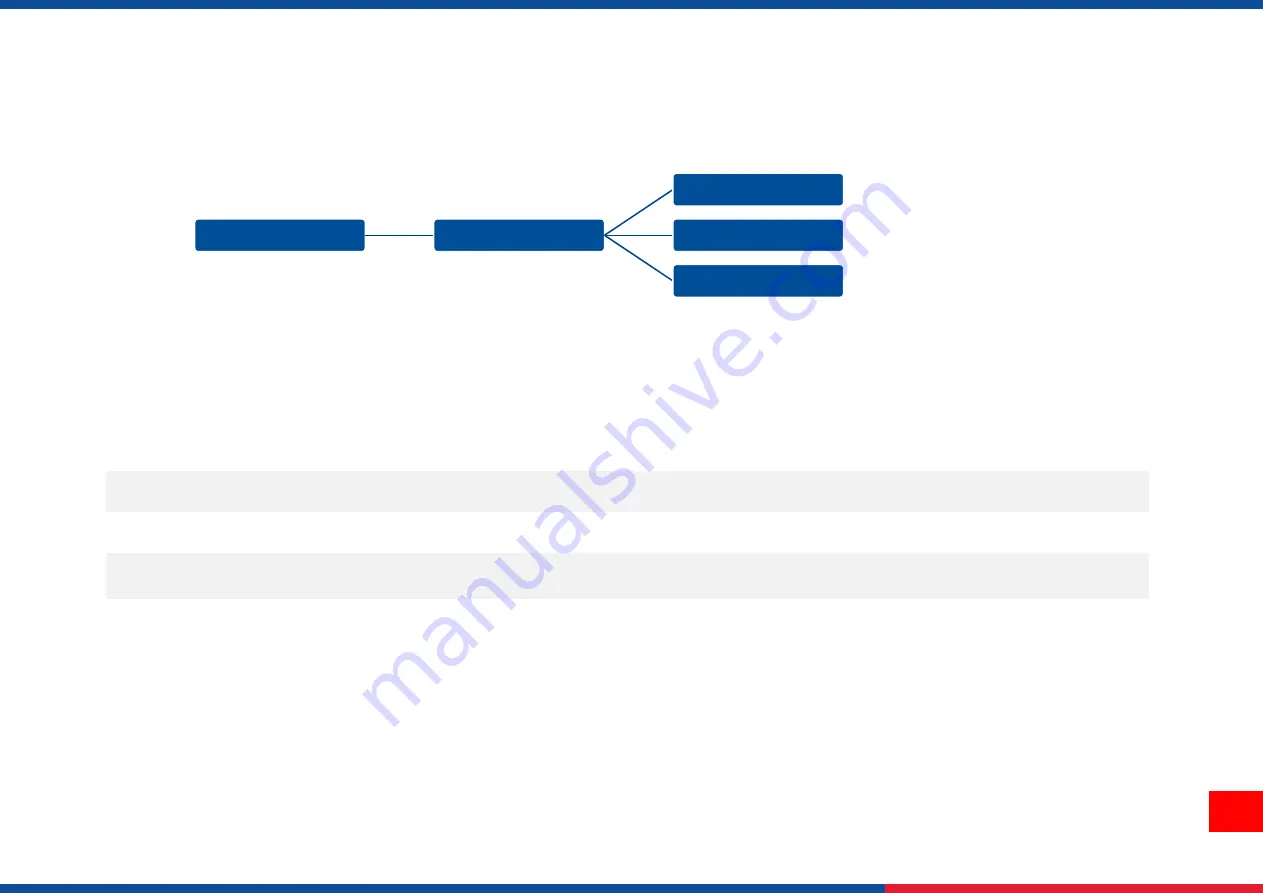
47
6.10 Service
This feature is used to restore printer settings to defaults and checking information for printer.
Menu
Service
Initialization
Printer Information
Contact us
Item
Description
Initialization
This feature is used to restore printer settings to defaults.
Printer Information
This feature is used to check printer serial number, printed mileage(m), labels(pcs.) and cutting counter.
Contact us
This feature is used to check the contact information for tech support service
Содержание PRINTRONIX TX210 Series
Страница 5: ...IV 7 TroubleShooting 48 8 Maintenance 51 9 Angency Compliance and Approvals 53 10 Revise History 56...
Страница 61: ...56 10 Revise History Date Content Editor...
Страница 62: ......

























