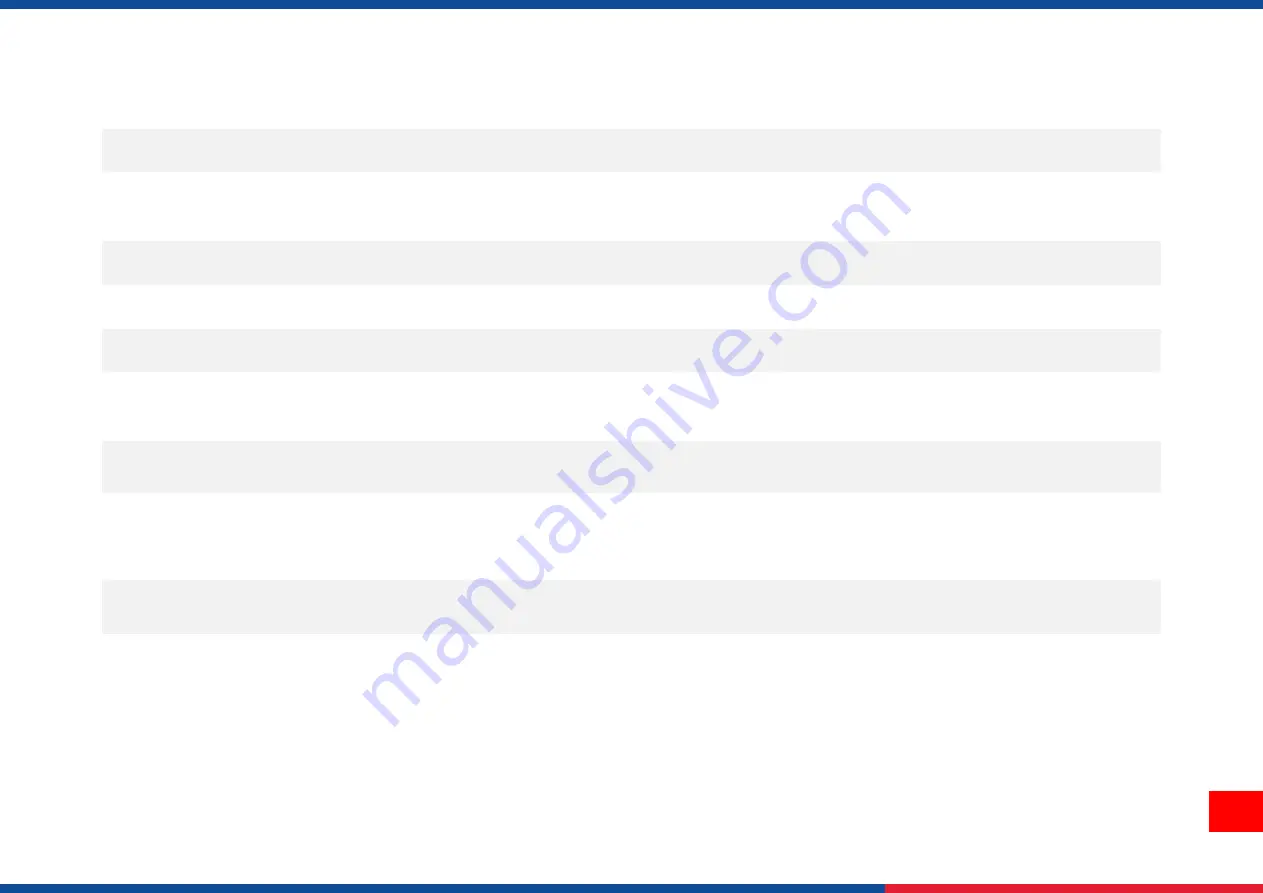
41
Cutter is not working
* The connector is loose.
* Cutter jam.
* Cutter PCB is damaged.
* Plug in the connect cable correctly.
* Remove the label.
* Make sure the thickness of label is less than 0.19 mm.
* Replace a cutter driver IC board.
Can
’t downloading the file to
memory (FLASH / DRAM/CARD)
* The space of memory is full.
* Delete unused files in the memory.
SD card is unable to use
* SD card is damaged.
* SD card doesn
’t insert correctly.
* Use the non-approved SD card manufacturer.
* Use the supported capacity SD card.
* Insert the SD card again.
* The supported SD card spec and the approved SD card
manufacturers, please refer to section 2.2.3.
Missing printing on the left or right
side of label
* Wrong label size setup.
* Set the correct label size.
Gray line on the blank label
* The print head is dirty.
* The platen roller is dirty.
* Clean the print head.
* Clean the platen roller.
Irregular printing
* The printer is in Hex Dump mode.
* The RS-232 setting is incorrect.
* Turn off and on the printer to skip the dump mode.
* Re-set the Rs-232 setting.
Label feeding is not stable (skew)
when printing
* The media guides do not touch the edge of the
media.
* If the label is moving to the right side, please move the label
guide to left.
* If the label is moving to the left side, please move the label
guide to right.
Skip labels when printing
* Label size is not specified properly.
* Sensor sensitivity is not set properly.
* The media sensor is covered with dust.
* Check if label size is setup correctly.
* Calibrate the sensor by Auto Gap or Manual Gap options.
* Clear the GAP/Black mark sensor by blower.
Wrinkle Problem
* Printhead pressure is incorrect.
* Ribbon installation is incorrect.
* Media installation is incorrect.
* Print density is incorrect.
* Media feeding is incorrect.
* Please set the suitable density to have good print quality.
* Make sure the label guides touch the edge of the media
guide.
RTC time is incorrect when reboot
the printer
* The battery has run down.
* Check if there is a battery on the main board.
The printing position of small label
is incorrect
* Media sensor sensitivity is not set properly.
* Label size is incorrect.
* The parameter Shift Y is incorrect.
* The vertical offset setting in the driver is
incorrect.
* Calibrate the sensor sensitivity again.
* Set the correct label size and gap size.
* Use TSC Console to fine tune the parameter of Shift Y.
* If using the software BarTender, please set the vertical offset
in the driver.
Содержание PRINTONIX AUTO ID TX210 Series
Страница 8: ...4 2 Electronics 2 1 Summary of the Board Connectors Main board for TX210 Series ...
Страница 48: ...44 Revise History Date Content Editor ...
Страница 49: ......





































