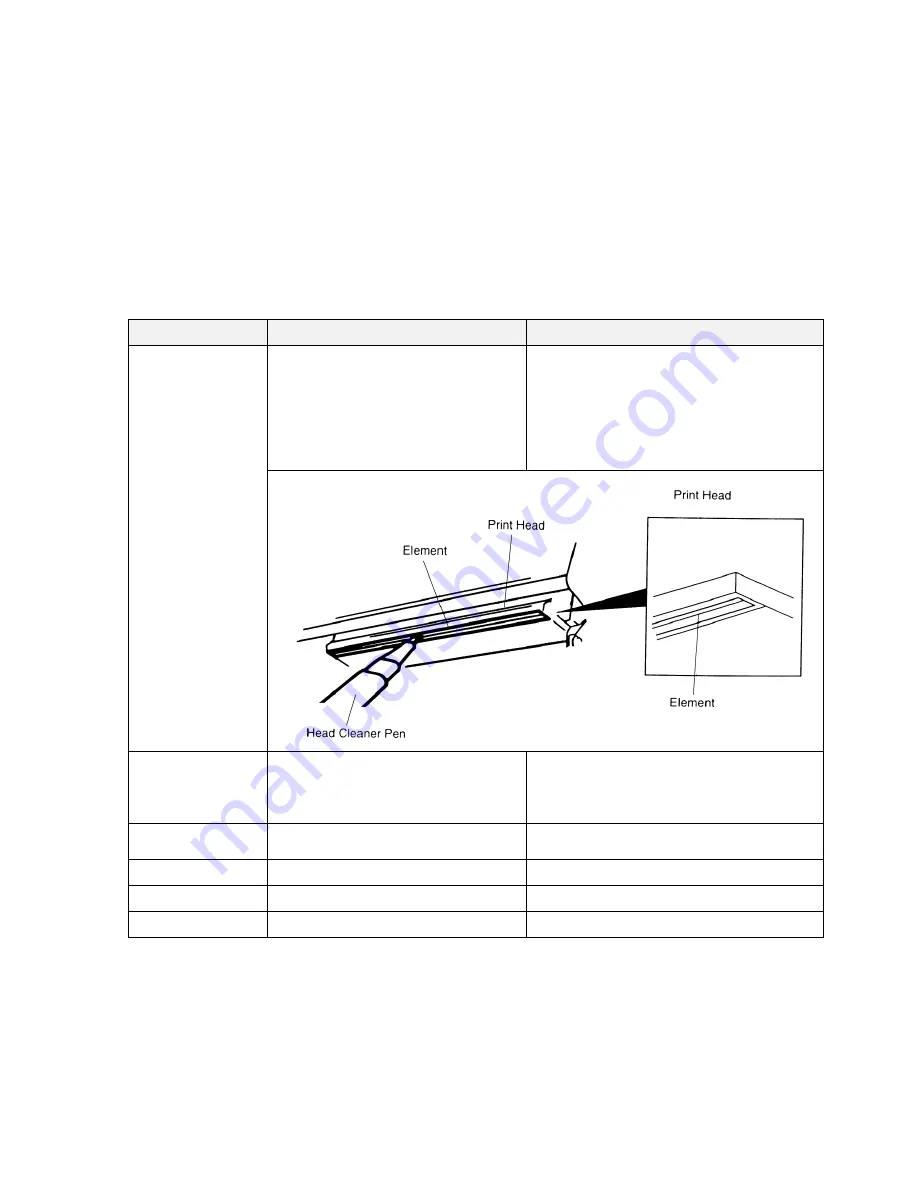
33
7. Maintenance
This session presents the clean tools and methods to maintain your printer.
1. Please use one of following material to clean the printer.
Cotton swab
Lint-free cloth
Vacuum / Blower brush
100%
ethanol
2. The cleaning process is described as following,
Printer Part
Method
Interval
Print Head
1. Always turn off the printer before
cleaning the print head.
2. Allow the print head to cool for a
minimum of one minute.
3. Use a cotton swab and 100%
ethanol to clean the print head
surface.
Clean the print head when changing a new
label roll
Platen Roller
1. Turn the power off.
2. Rotate the platen roller and wipe it
thoroughly with 100% ethanol and
a cotton swab, or lint-free cloth.
Clean the platen roller when changing a
new label roll
Tear Bar/Peel Bar
Use the lint-free cloth with 100%
ethanol to wipe it.
As needed
Sensor
Compressed air or vacuum
Monthly
Exterior
Wipe it with water-dampened cloth
As needed
Interior
Brush or vacuum
As needed
Note:
Do not touch printer head by hand. If you touch it careless, please use ethanol to clean it.
Please use 100% Ethenol. DO NOT use medical alcohol, which may damage the printer head.
Regularly clean the print head and supply sensors once change a new ribbon to keep printer
performance and extend printer life.



































