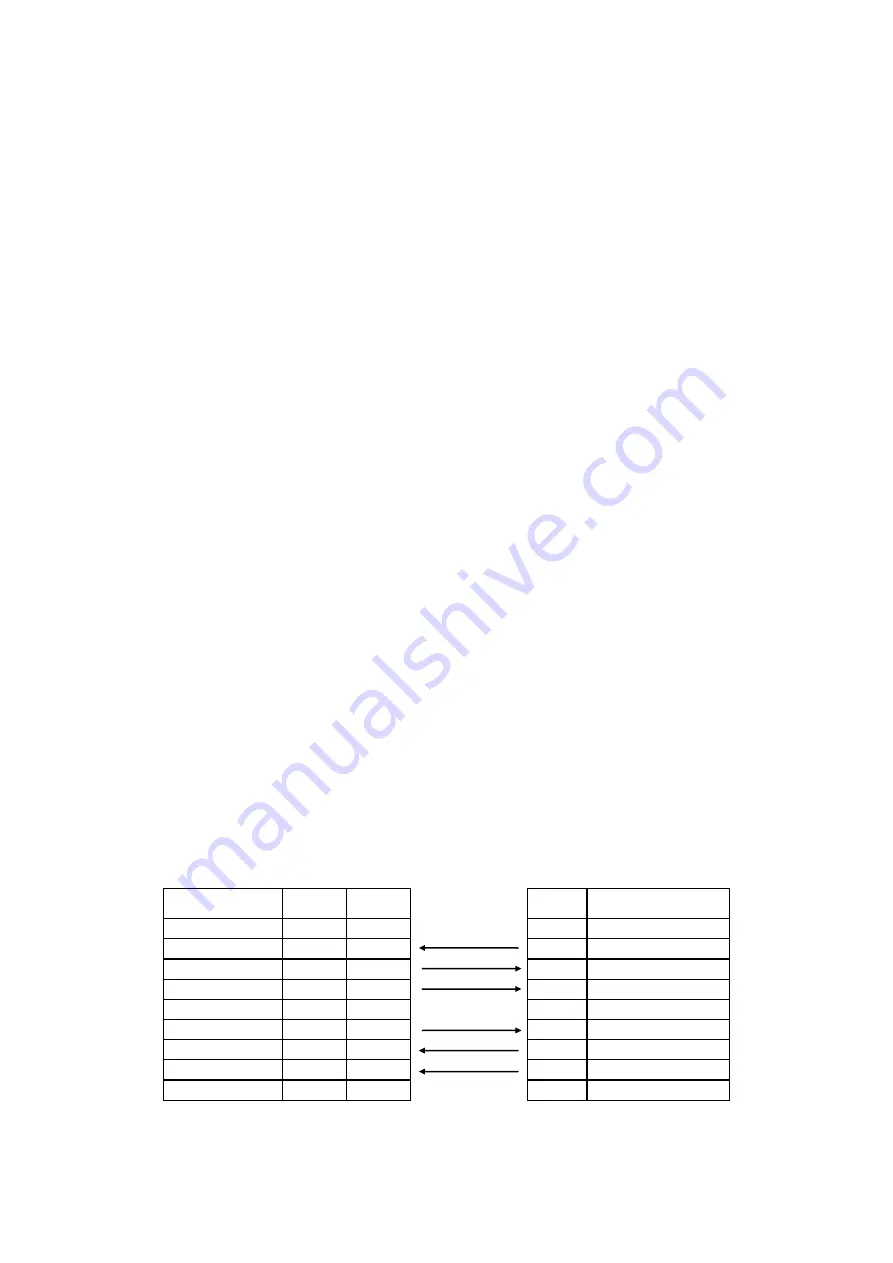
3
1.2 Basic Specifications
Thermal transfer and direct thermal printing
High dot density printing; TTP-243(E)/244 Pro series: 203 dots/inch, TTP-342 Pro series: 300
dots/inch
Selectable print speeds (TTP-243 Pro series: 1.5, 2 or 3 ips / TTP-342 Pro series: 1, 1.5 or 2 ips/
TTP-244 Pro series: 2.0, 3.0, 4.0 or 5.0 ips)
Maximum media width up to 4.9" (114mm) for TTP-243 Pro series/ 4.4” (112 mm) for TTP-244 Pro
series
Adjustable label edge guide
International character sets
8 MB SDRAM memory
4 MB FLASH memory
Print area: TTP-243 Pro/243E Pro
:
4.09” W x 90” L
;
TTP-342 Pro
:
4.09”W x 40”L
;
TTP-244 Pro:
4.25”W x 90”L (without any file downloaded in the printer memory)
User selectable bar code ratios and heights
Prints on labels or tickets
Equipped with black mark sensor
Equipped with Real Time Clock (Not available for TTP-243E Pro and TTP-244 Pro)
Comes with self-peeling function (Not available for TTP-243E Pro and TTP-244 Pro)
Label stock and thermal transfer ribbon are easy to install
Internal label print counter
Self test and hex dump mode
Downloadable fonts from label design software
Power
External universal switching power supply
Input: AC 100-240V, 2.5A, 50-60Hz
Output: DC 24V, 2.5A, 60W
Communications Interface:
* RS-232/USB
* RS-232/Centronics (factory option)
RS-232 Interface Pin Configuration:
Host Function 9 Pin
25 Pin
9 Pin Printer Function
1
+5V
RxD
2
3
2
TxD
TxD
3
2
3
RxD
DTR
4
20
4
DSR
GND
5
7
5
GND
DSR
6
6
6
RDY
RTS
7
4
7
N/C
CTS
8
5
8
RDY
9
+5V







































