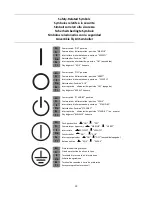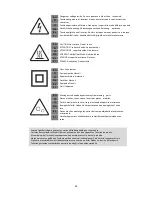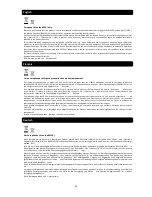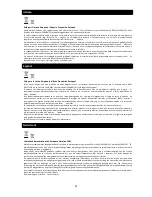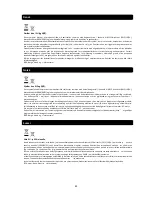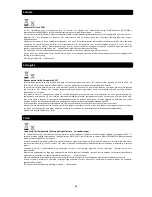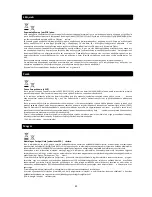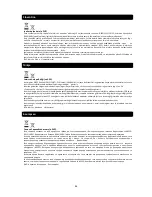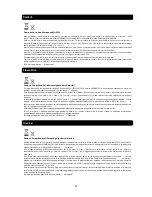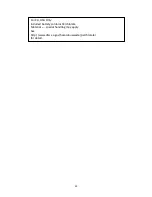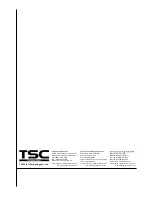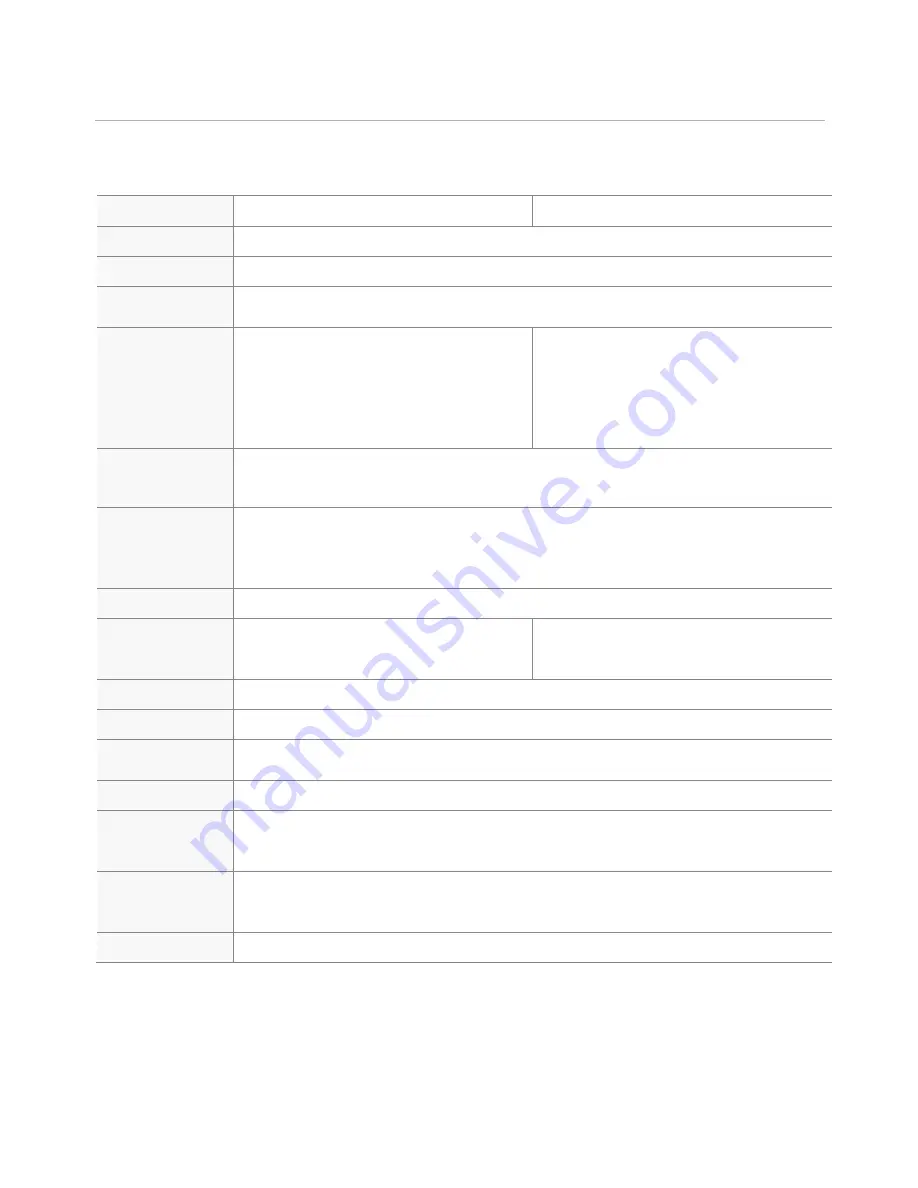
37
Specifications
Printer
Product Name
CPX4D
CPX4P
Printing method
Inkjet
Print colors
Full color
Print resolution
Vertical 1200dpi x Horizontal 1200dpi
Vertical 600dpi x Horizontal 1200dpi
Printing speed
Auto printing speed:
200/160/120/80 mm/sec
Preset printing speed:
300/250/200/160/120/100/90/80/70/60/
50 mm/sec
Auto printing speed:
150/120/90 mm/sec
Preset printing speed:
300/200/150/120/100/90/80/70/60/50
mm/sec
Printable area
(W x L)
AIS mode ON: 105.9 mm x 397.0 mm (4.17 inch x 15.6 inch)
AIS mode OFF: 106.3 mm x 397.0 mm (4.19 inch x 15.6 inch)
Print margin (in
relation to paper
transport
direction)
Top/Bottom: 1.5 mm (0.06 inch)
Left/Right (Including Liner):
AIS mode ON: 2.7 mm (0.11 inch) *
AIS mode OFF: 2.5 mm (0.10 inch) *
Print head
5,030 nozzles (effective nozzles)
Ink used
Aqueous dye-based ink
Yellow (Y), Magenta (M), Cyan (C), and
Black (Bk)
Water based pigment ink
Yellow (Y), Magenta (M), Cyan (C), and
Black (Bk)
Interface
USB 2.0 (High Speed), Ethernet, RS-232
Operating noise
About 60 dB (A) or less
Installation
environment
Temperature: 15 to 30 degrees Celsius (59 to 86 degrees Fahrenheit)
Humidity: 10% to 80% (with no condensation)
Power supply
AC100-240V 50/60Hz
Power
consumption
Maximum power consumption: 233 W
(Reference value: with optional cutter: 268 W)
Sleep mode: 8 W
Dimensions
386 mm x 570 mm x 394 mm (15.2 inch x 22.4 inch x 15.5 inch)
With optional cutter:
386 mm x 687 mm x 394 mm (15.2 inch x 27.0 inch x 15.5 inch)
Weight
About 24 kg (About 53 lbs) (without ink tanks and printhead)
* When using label paper, it must have left and right margins, each of which is 1.5mm or wider in relation to
the left and right paper edges respectively.
Содержание CPX4D Series
Страница 2: ......