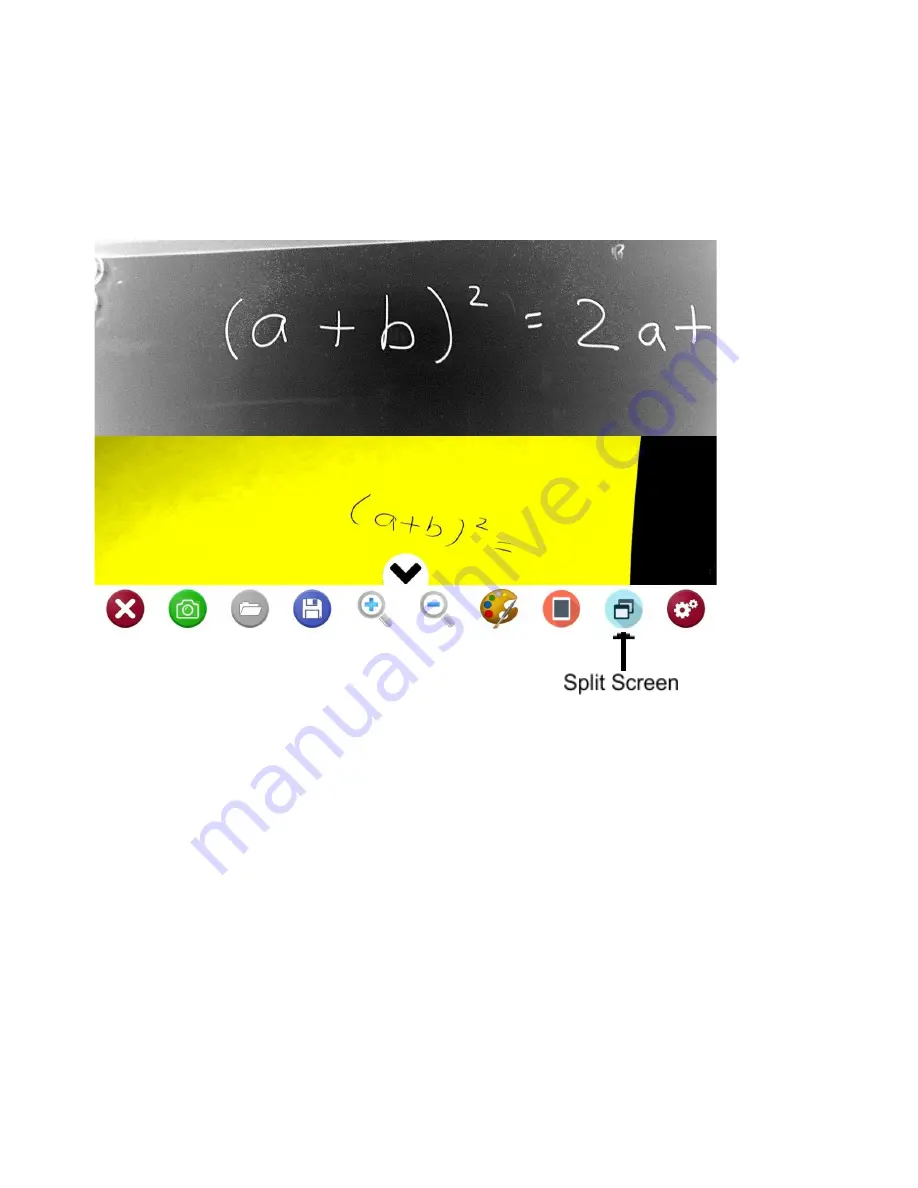
Split Screen Feature
The split screen icon appears only when the distance camera is active. The split
screen function helps reader to display both the distance camera and the tablet
camera at the same time on one screen. This is useful for taking notes while
viewing the blackboard.
Upon tapping the Split Screen Icon, the screen will show both cameras. The
distance image appears in the top half and the near image appears in the bottom
half. To control either of the cameras, activate the desired one by tapping the
respective image. The menu bar will move to indicate the active camera. To return
to regular distance view, tap the “Split Screen” icon again.
Содержание Mercury 12
Страница 1: ...Mercury 12 WINDOWS PORTABLE CCTV WITH SPEECH USER GUIDE support trysight com Version 2 2...
Страница 17: ......
Страница 18: ......
























