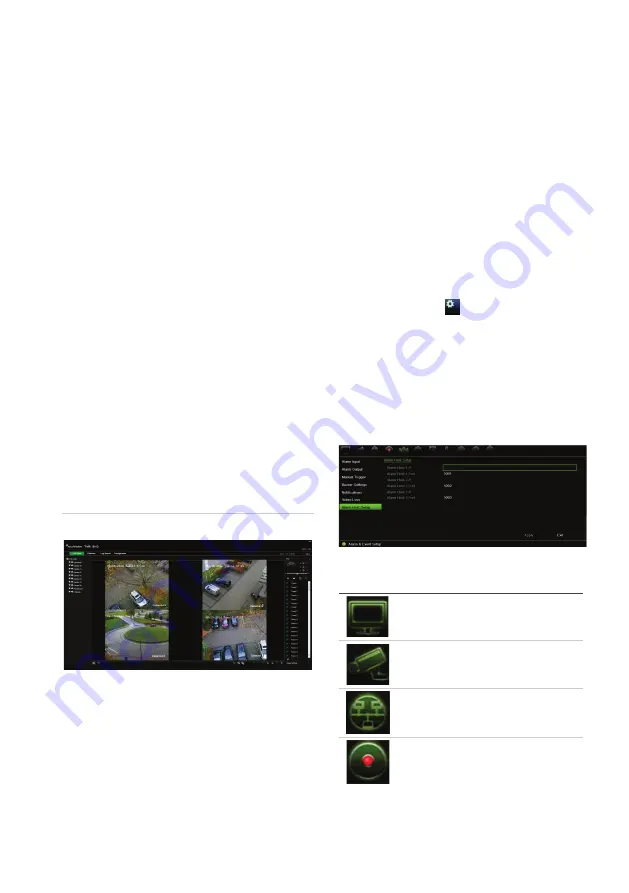
TVR 15HD Quick Start Guide
5
mouse is immediately operational,
and the
pointer should appear.
Web browser control
The recorder’s
Web browser lets you view,
record, and play back videos as well as
manage all aspects of the recorder from any
PC with Internet access. The browser’s easy
-
to
-
use controls give you quick access to all
recorder
functions.
To access the unit, open a
w
eb browser and
enter the IP address assigned to the recorder
as a web address. In the logon screen, enter
the user ID and password
:
The default values for recorder
network
settings are:
•
DHCP: Disabled by default.
•
IP address
-
192.168.1.
82
•
Subnet mask
- 255.255.255.0
•
Gateway address
-
192.168.1.1
•
Server
Port: 8000
•
HTTP Port: 80
•
RTSP port: 554
Note
: The following ports need to be
forwarded
in the router in order to connect
properly: Server port and RTSP port.
Figure 4: Web browser interface
Live view mode
Live mode is the normal operating mode of the
unit where you watch live pictures from the
cameras.
Regularly used functions in live view can be
quickly accessed by clicking the left
-
button of
the mouse
when its cursor is on the camera
image. The live view
toolbar appears
.
See
Figure 3 on page
3
for a description
of the
functions available
.
Configuring the recorder
The recorder
has an icon
-
driven menu
structure that allows you to configure the unit’s
parameters. Each command icon displays a
screen that lets you edit a group of settings.
Most menus
are available only to system
administrators
.
Refer to the recorder
user manual for detailed
information on configuring the unit.
To access the main menu from live view:
•
P
ress the
Menu
button on the front
panel
.
-
Or
-
•
Right
-
click the mouse and select
Menu
from the pop
-
up menu.
The main menu screen appears. Move the
mouse over a command icon in the menu
toolbar and click to select it.
Description of the command icons in the
menu toolbar:
Configures display settings.
Configures analog and IP
camera settings.
Configures standard network
settings
.
Configures recording settings.












