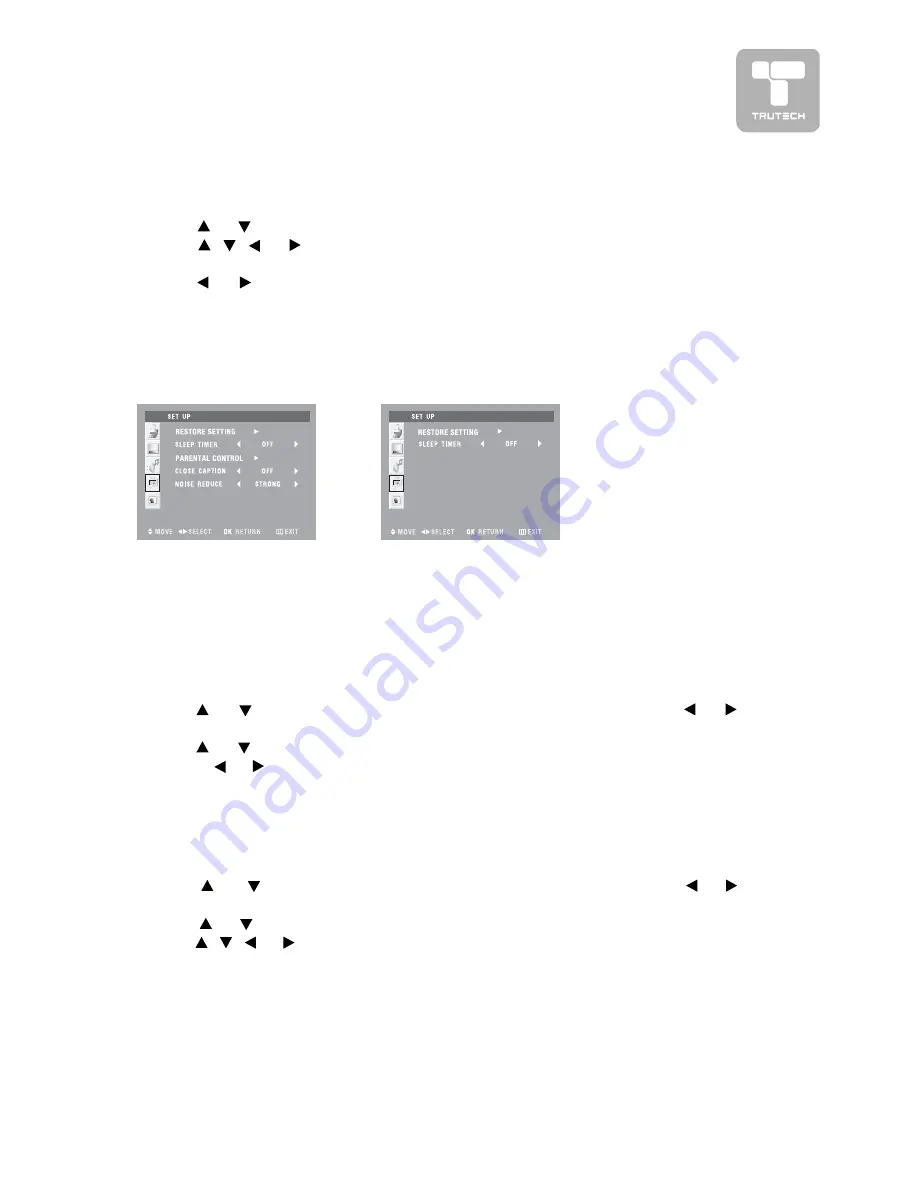
19
MENU SETUP
SETUP MENU
SETUP MENU
SETUP MENU
SETUP MENU
SETUP MENU
1. Press the MENU
MENU
MENU
MENU
MENU button.
2. Use
or
button to select the Set up
Set up
Set up
Set up
Set up menu.
3. Use
,
,
or
button to select the options (Restore setting, Sleep
(Restore setting, Sleep
(Restore setting, Sleep
(Restore setting, Sleep
(Restore setting, Sleep
timer
timer
timer
timer
timer, Par
, Par
, Par
, Par
, Parental contr
ental contr
ental contr
ental contr
ental control, Close caption, Noise r
ol, Close caption, Noise r
ol, Close caption, Noise r
ol, Close caption, Noise r
ol, Close caption, Noise reduce)
educe)
educe)
educe)
educe) and adjust them using
the or
buttons. (The screen will change to your desired setting).
4. Repeat step 3 to adjust other options.
5. Press the OK button to return to normal screen, press the MENU
MENU
MENU
MENU
MENU button
to exit menu.
AV1/AV2 mode
YUV1/YUV2/
PC IN mode
TIMERS SETTING
TIMERS SETTING
TIMERS SETTING
TIMERS SETTING
TIMERS SETTING
To select the sleep timer to turn off the unit automatically.
1. Press the MENU
MENU
MENU
MENU
MENU button.
2. Use
or
button to select the Set up
Set up
Set up
Set up
Set up menu, and then press
or
button to enter.
3. Use
or
button to select Sleep timer
Sleep timer
Sleep timer
Sleep timer
Sleep timer.
4. Use
,
,
or
button to select the number of minutes (Off --> 5Min -->
(Off --> 5Min -->
(Off --> 5Min -->
(Off --> 5Min -->
(Off --> 5Min -->
10Min --> 15Min --> 30Min --> 45Min --> 60Min).
10Min --> 15Min --> 30Min --> 45Min --> 60Min).
10Min --> 15Min --> 30Min --> 45Min --> 60Min).
10Min --> 15Min --> 30Min --> 45Min --> 60Min).
10Min --> 15Min --> 30Min --> 45Min --> 60Min).
5. Press the OK button to return to normal screen, press the MENU
MENU
MENU
MENU
MENU button
to exit menu.
Note :
Note :
Note :
Note :
Note : You can also select simply by pressing the SLEEP
SLEEP
SLEEP
SLEEP
SLEEP button.
RESTORE SETTING
RESTORE SETTING
RESTORE SETTING
RESTORE SETTING
RESTORE SETTING
If you reset the AV to the factory settings, all your present settings on picture &
sound will be erased and replaced by the factory’s default settings. However,
picture setting in PC mode and parental setting will not be erased.
1. Press the MENU
MENU
MENU
MENU
MENU button.
2. Use
or
button to select the Set up
Set up
Set up
Set up
Set up menu, and then press
or
button to enter.
3. Use
or
button to select the option of RESTORE SETTING and then
press or
button to set ‘ON’ for high detail in black portions.
Содержание PLV16320VM
Страница 1: ...08 09 1371 32 THIN LCD MONITOR WIDESCREEN...
Страница 24: ...Printed in China 811 173291 011...




















