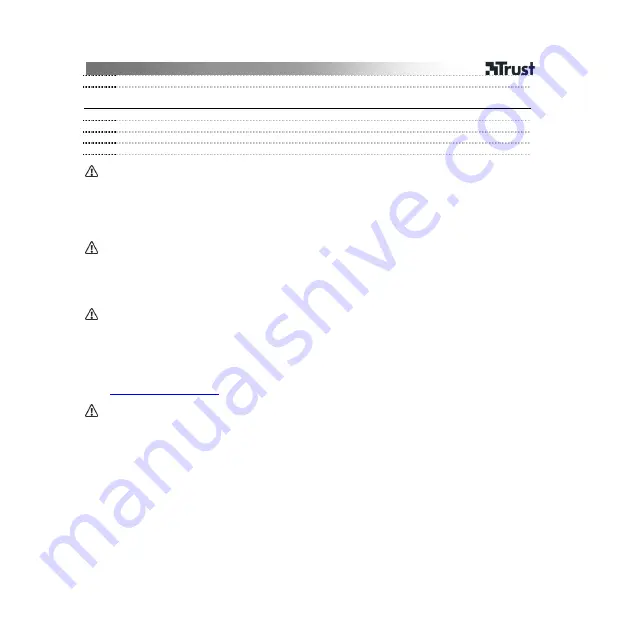
SP-6600A 5.1 SURROUND SPEAKER SET
2
9
5.1 mode: all the speakers are controlled independently and the indicator is green.
Configuring 5.1 speakers in Windows XP
10
Click ‘Start – Run’.
11
Type ‘mmsys.cpl’ and click ‘OK’.
12
Click “Advanced’.
13
Select ‘5.1 Surround Sound Speakers’ and click ‘OK’.
General information
•
For the best sound quality, the subwoofer must be placed on the ground. Do not place it
next to a computer monitor or a TV.
•
If the subwoofer and centre speakers are switched over, change the cinch plugs on the
DVD player for the centre speaker and the subwoofer or enable the sound card’s
Sub/Centre swap.
Energy
•
The device will enter the energy saving mode when it is not used for 10 seconds. To save energy,
turn the device off after use.
•
If the remote control does not work or works erratically, replace the battery with a new CR2025
battery.
Troubleshooting
•
Sound cannot be heard from any of the speakers.
- Check whether the cables have been connected correctly.
- Check whether the 5.1 mode has been selected.
- Configure 5.1 speakers in Windows.
- Configure 5.1 speakers in the DVD player software.
Go to
http://www.trust.com/14479
for up-to-date FAQs, drivers and instruction manuals.
Safety instructions
•
This device can produce a sound of a high volume. Always increase the volume slowly.
•
Never open or repair this device yourself.
•
Do not swap cables whilst the device is turned on.
•
Do not use the device in a damp environment. Clean the device with a dry cloth.
•
Make sure nothing is placed on the cable. Do not use this device where the cable can become
worn or damaged as a result of people walking over it.
•
Under the following circumstances, remove the plug from the wall socket and have the device
repaired by qualified personnel:
- The cable or plug is damaged.
- The device has been dropped or the casing is damaged.
- The device does not work correctly.





















