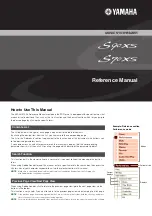TRUST 302KS SILVERLINE WIRELESS DESKSET
8
7 Troubleshooting
Method
1.
Read the solutions given below.
2.
Check for up-to-date FAQ’s, drivers and instruction
manuals on the Internet (www.trust.com/13165).
Problem
Cause
Possible solution
The red indicator on
the receiver does not
light up.
The keyboard has not
been connected
correctly.
Connect the purple PS/2
keyboard plug to the
correct port on your
computer. Check whether
the port works correctly.
The green indicator on
the receiver does not
light up.
The mouse has not
been connected
correctly.
Connect the green PS/2
mouse plug to the correct
port on your computer.
Check whether the port
works correctly.
No batteries have been
inserted.
Insert the batteries
The batteries for the
keyboard are empty.
Replace the batteries
The receiver has not
been connected
correctly.
Connect the receiver
correctly.
There is no wireless
connection between the
mouse, keyboard and
receiver.
Make a wireless
connection between the
keyboard and/or the
mouse and the receiver
(see chapter 4.4).
The mouse batteries are
empty or are almost
empty.
Replace the batteries in
the mouse.
The distance between
the receiver and the
keyboard or the mouse
is too great.
Place the keyboard
closer to the wireless
receiver. The maximum
distance is 3 metres.
Do not place the receiver
on a metal surface.
The keyboard and/or
the mouse do not
react.
Another device close by
is using the same
frequency as the
keyboard.
Change your ID. You can
do this by making a new
wireless connection.
!