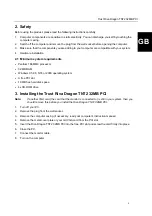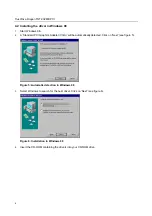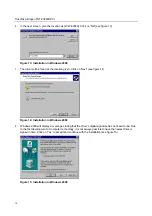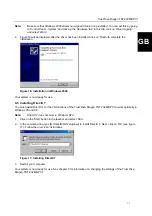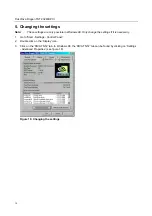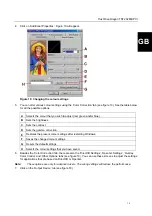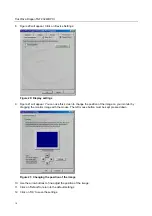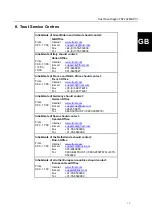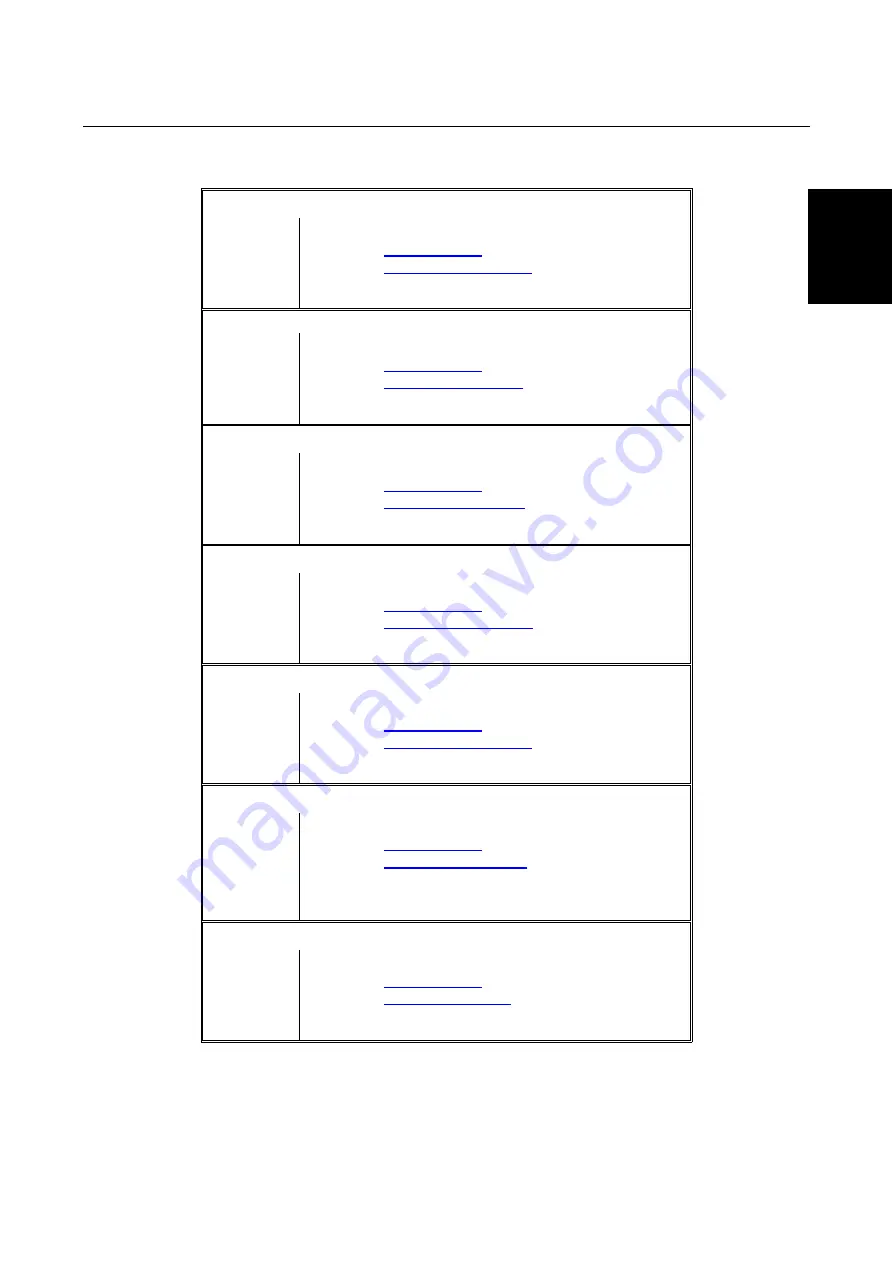
Trust Riva Dragon TNT2 32MB PCI
17
GB
8. Trust Service Centres
Inhabitants of Great Britain and Ireland should contact:
From:
9:30 - 17:00
GB Office
Internet
Fax
+44-(0)1376-514633
Tel.
+44-(0)1376-500000
Inhabitants of Italy should contact:
From:
9:00 - 13:00
/ 14:00 -
18:00
Italian Office
Internet
Fax
051-6635843
Tel.
051-6635947
Inhabitants of France and North Africa should contact:
From:
9:00 - 17:00
French Office
Internet
Fax
+33-(0)1-48174918
Tel.
+33-(0)1-48174931
Inhabitants of Germany should contact:
From:
9:00 - 17:00
German Office
Internet
Fax
02821-58873
Tel.
0800-00TRUST (=0800-0087878)
Inhabitants of Spain should contact:
From:
9:00 - 17:00
Spanish Office
Internet
Fax
+31-78-6543299
Tel.
+31-78-6549999
Inhabitants of the Netherlands should contact:
From:
9:00 - 17:00
Dutch Office
Internet
Fax
078-6543299
Tel.
0800-BELTRUST (=0800-23587878) of 078-
6549999
Inhabitants of all other European countries should contact:
From:
9.00 - 17.00
European Head Office
Internet
Fax
+31-78-6543299
Tel.
+31-78-6549999