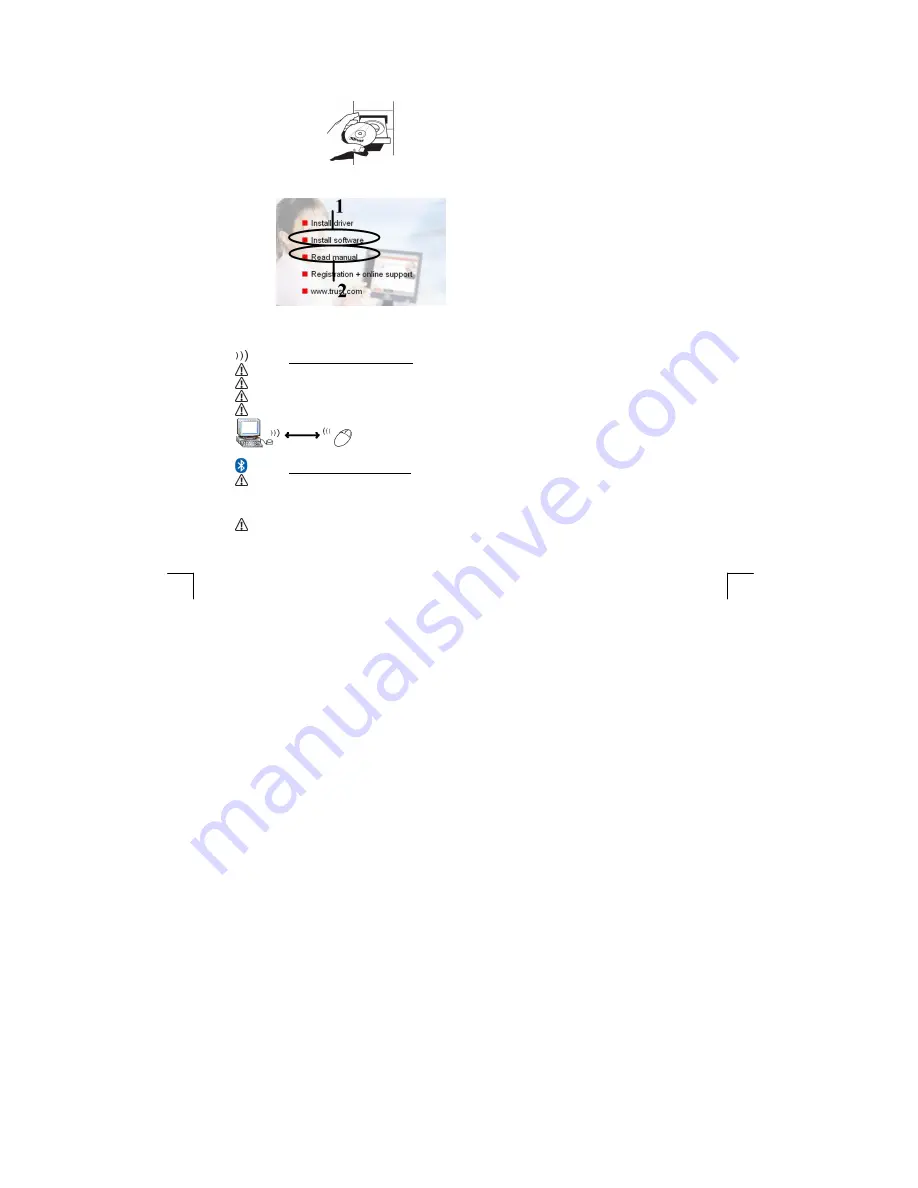
TRUST MI5400X BLUETOOTH OPTICAL MOUSE
4
Installing the mouse software/reading the instruction manual
1
Insert the CD-ROM into your CD-ROM drive.
2
1)
Click 'Install software' and follow the on-
screen instructions.
2)
Click ‘Read manual’ to read the instruction
manual.
Reminders
Reduced wireless performance
There are metal objects close by or between the devices.
The batteries are (almost) empty
The flatness or colour of certain surfaces (for example, red or a soft, uneven surface).
Another wireless device is close by
Wireless Bluetooth technology
The Bluetooth mouse can be used with other Bluetooth devices, such as notebooks, which have
integrated Bluetooth technology.
See the instruction manual for instructions on how to connect these devices. Bluetooth mouse (Human
Interface Devices).
The Bluetooth device must support the Bluetooth HID profile.
Max.
10 m






