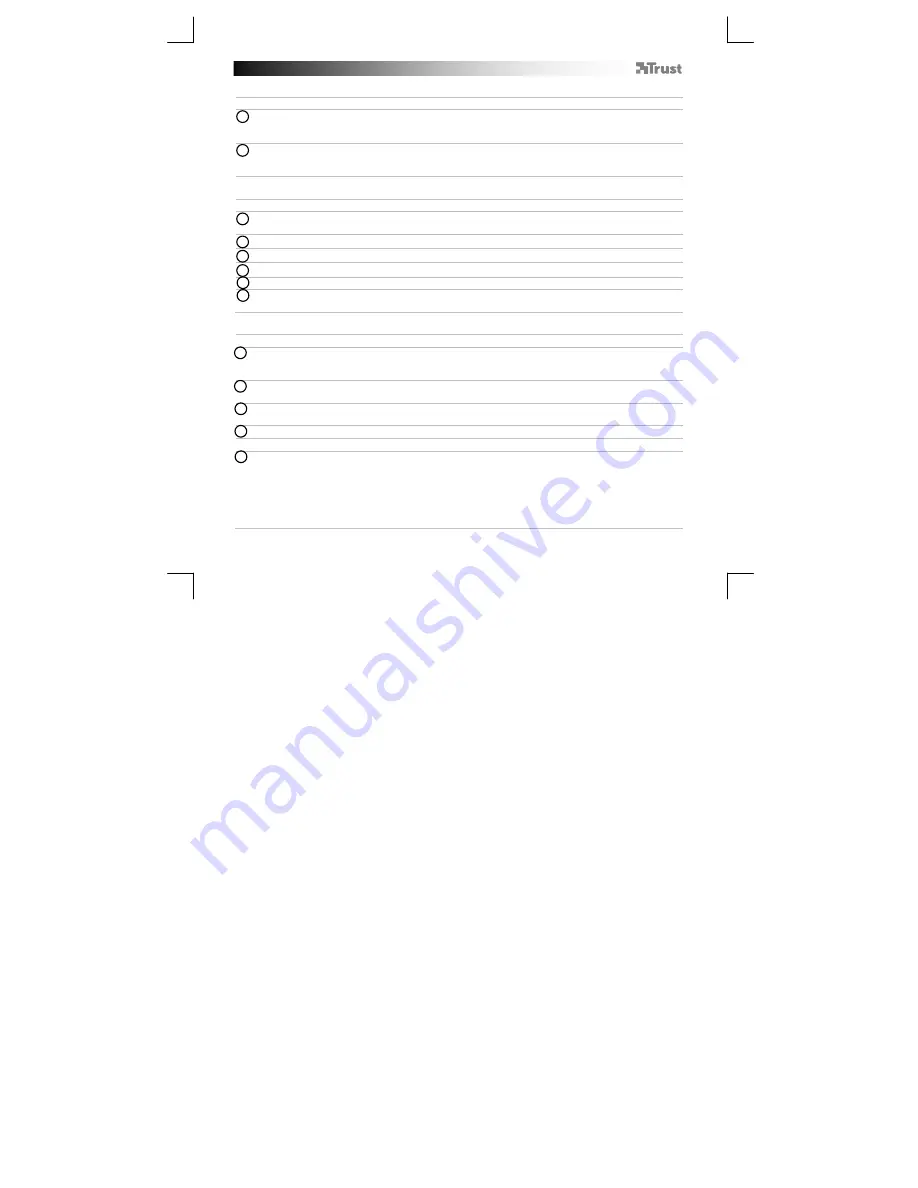
B
luetooth Speaker - USER’S MANUAL
3
Standard Configuration
iPad/
iPhone
- Go to ‘Settings’.
- Go to the ‘General’ settings.
- Go to ‘Bluetooth’.
- Make sure that Bluetooth is on.
- Select ‘Trust SPK-02’ in the list of Bluetooth devices. (make sure the speaker is in pairing mode)
When the device status is ‘connected’, your device is ready to use.
Android
Go to ‘Settings’.
For Android 4.0 systems the settings button can be found under the clock.
Go to ‘Wireless and network’.
Go to ‘Bluetooth settings’ and press ‘search for devices’ if needed.
Select ‘Trust SPK-02’ in the list of Bluetooth devices (make sure the speaker is in pairing mode).
10
Press and hold ‘Trust SPK-02’ to go to the options menu of the wireless audio device.
11
Make sure that the device is ‘Connected’ and the ‘Media’ profile is selected.
Your device is ready to use.
Windows 7 / Vista / XP
12
A. Open the taskbar icons.
B. Click on the Bluetooth icon.
C. Click on ‘Add a device’.
13
- Select ‘Trust SPK-02’ in the list of Bluetooth devices (make sure the speaker is in pairing mode).
When the device is successfully added, your device is ready to use.
14
- Right click the speaker icon in the taskbar.
- Open the ‘Playback devices’.
15
- Set the ‘Trust SPK-02’ device as your default device.
Windows 8
16
A. Open the settings bar and click on ‘Settings’.
(Go to the top right op the screen or press ‘Windows key + C’ for the settings bar)
B. Click on ‘Change PC settings’.
C. Click on ‘Devices’.
D. Click on ‘Add a device’.
E. Select ‘Trust SPK-02’.
F. Wait until the Jukebar is completely installed.
9
7
6
4
5
8




















