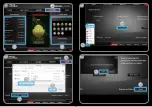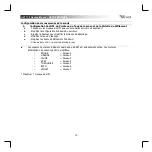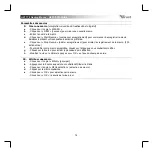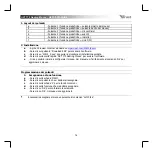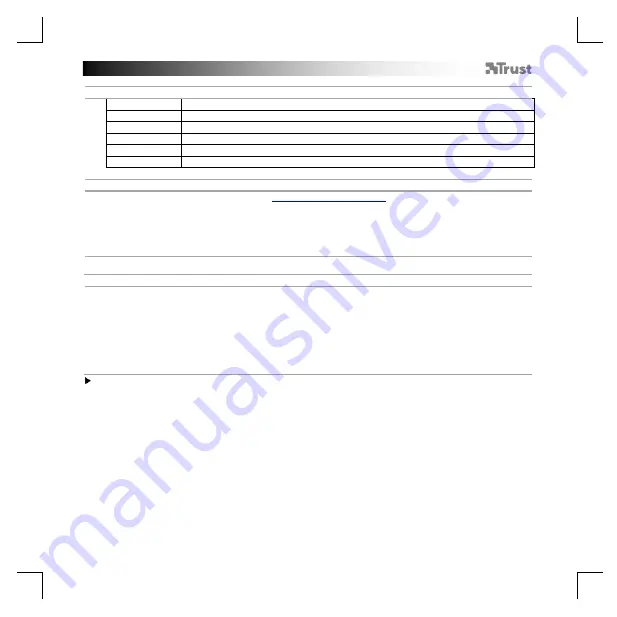
GXT 170 Gaming Mouse
- USER’S MANUAL
1
1. Button layout
a
- Button 1 (Default = Left mouse button)
b
- Button 2 (Default = Right mouse button)
c
- Button 3 (Default = Mid click)
d
- Button 4 (Default = Forward)
e
- Button 5 (Default = Backward)
f
- Button 6 (Default = DPI cycle)
2. Installation
a
b
c
d
e
- Open the internet browser and go to
- Click the “Download EXE” button to download the software.
- Click on the “21813_X.exe” and follow the installation wizard.
- Click on the “GXT 170 Gaming Mouse” shortcut to start the software.
- You can now start to configure the mouse. In the manual will be referred to ‘OK’ to update the mouse.
Button Programming
3.
a
b
c
d
e
Assign a function
- Click on the ‘MAIN’ tab.
- Click on the button you want to re-assign
- Click on tab ‘C’ for common functions.
- Click on the function you want to assign.
- Click on ‘OK’, to finalize your choise.
- Click on ‘OK’, the mouse is being updated.
At least one button has to be assigned as “Left Click”.
Содержание HERON GXT 170
Страница 1: ...HERON PC LAPTOP RGB Frequently asked questions www trust com 21813 FAQ...
Страница 2: ......
Страница 3: ......
Страница 4: ......
Страница 5: ......
Страница 6: ......
Страница 88: ...GXT 170 Gaming Mouse USER S MANUAL 82 4 a b c d e DPI DPI windows windows DPI o 1 o 2 o 3 o 4 o 5 o 6 o 7 7 DPI...
Страница 93: ...GXT 170 Gaming Mouse USER S MANUAL 87 4 a b c d e DPI DPI Windows OK DPI o 1 o 2 o 3 o 4 o 5 o 6 o 7 7 DPI...
Страница 123: ...GXT 170 Gaming Mouse USER S MANUAL 117 4 a b c d e DPI DPI Windows Windows OK DPI o 1 o 2 o 3 o 4 o 5 o 6 o 7 7 DPI...