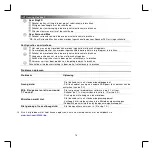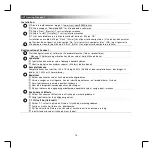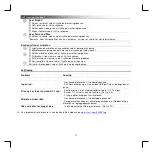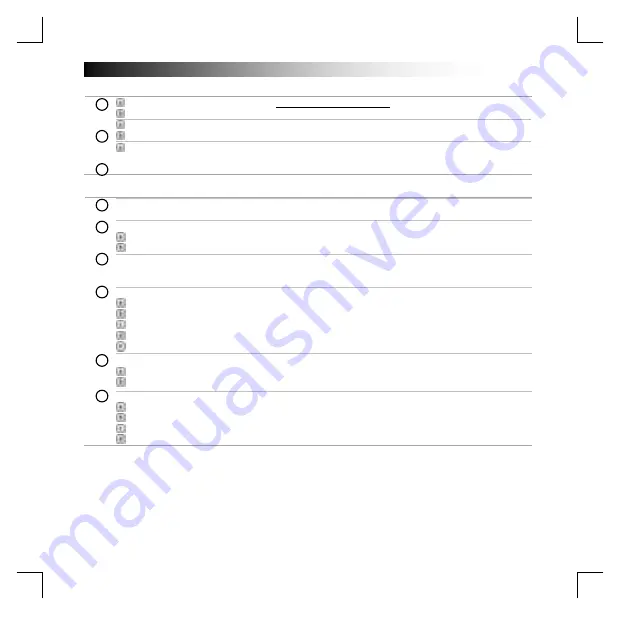
GXT Gaming Headset
2
I nstallation
Open the internet browser and go to www.trust.com/ 22809/ driver.
Click the “Download EXE” button to download the software.
Click “Next” in the Trust I nstall menu.
Click “I nstall” in the Trust I nstall menu.
Plug-in the headset (
when asked to do so). Click “OK”.
I nstallation is complete: Click “Finish” to restart your computer. (I f you have unsaved documents and
files, select “No, I will restart my computer later” and click “Finish” to restart your computer later.)
Configuration Headset
Start the headset configuration software (located in the taskbar).
* The menu of the speakers and mic can be opened by right click the icon.
Volume Control
The volume can be changed by moving the master slider.
The left and right can be changed separately (first click on the lock icon).
Sample rate
The sample rate can be set on 44,1 KHz and 48 KHz (48 KHz is the sample rate used for DVDs, 44,1
KHz is for normal use).
Equalizer
Enable the equalizer by pressing the selection box.
Set the equalizer in a predefined mode by selecting the music genre.
Shape the sound frequencies with the Equalizer sliders.
Save your own custom Equalizer settings.
Load your own custom Equalizers by selecting them in the menu.
Environment Effects
Enable the environment effects by pressing the selection box.
Select different environments for sound effects.
7.1 Virtual Speaker Shifter
Enable the 7.1 virtual speaker shifter by pressing the selection box.
Rotate the virtual speakers by using the arrow icons.
Move the virtual speakers manually by dragging them in the wanted direction.
Set to default by pressing the home icon.
7
6
5
4
9
8
3
2
1