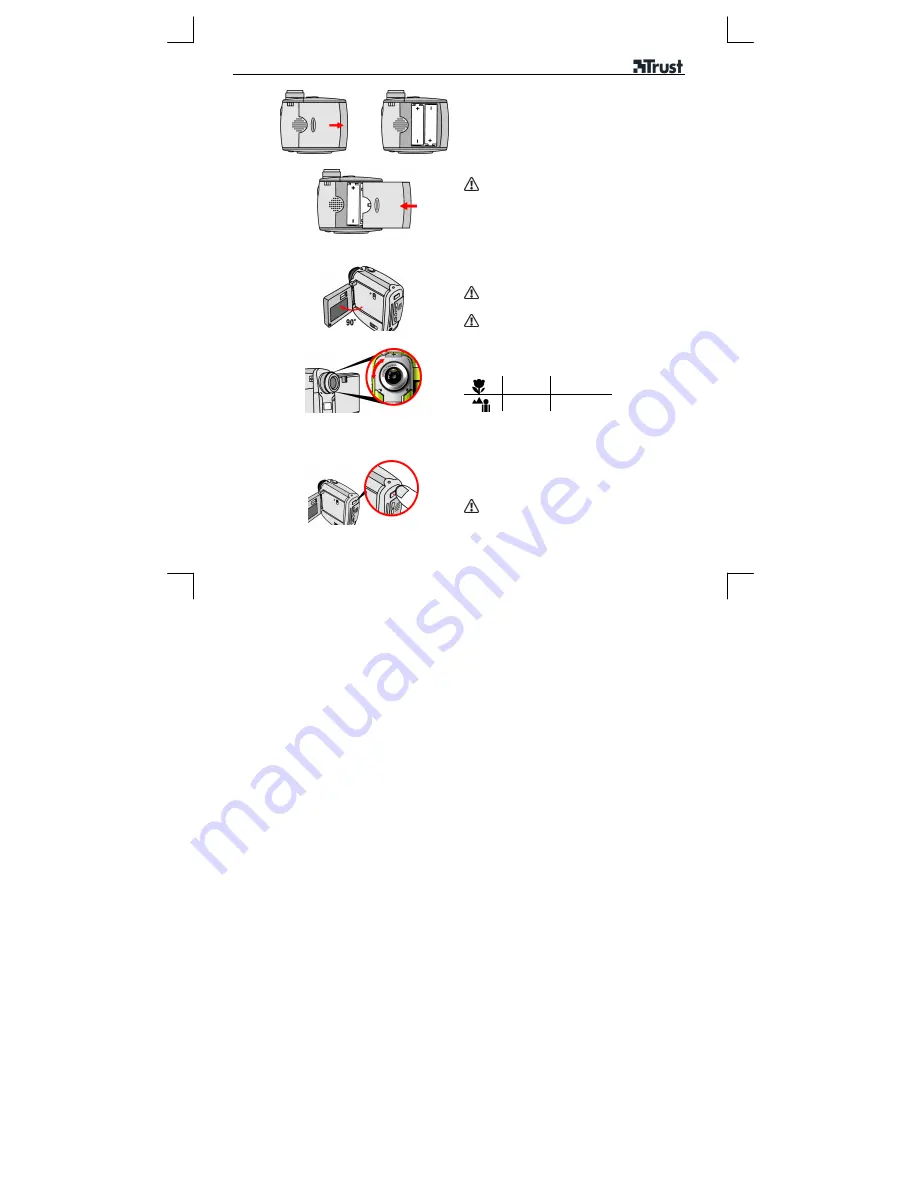
DV-3400V POWERCAM VIDEO
2
Installation batteries
1
a)
b)
c)
a)
Open battery cover (18).
b) Insert
batteries.
c)
Close battery cover.
Recommended: use rechargeable Ni-MH
batteries (www.trust.com/battery-chargers).
Taking pictures/Recording movies
1
Turn on camera: Open LCD panel.
Save battery: turn off LCD, look through
viewfinder.
Turn on/off: also possible with MENU/OK
button. Hold 3 seconds.
2
Set focus.
Macro
30 – 40 cm
Normal
40 cm -
∞
Video recording
Take a picture
Step 3, 4, 5
Step 4, 6
3
Start recording: Press
Video
(2).
Avoid blocking the lens (15).














