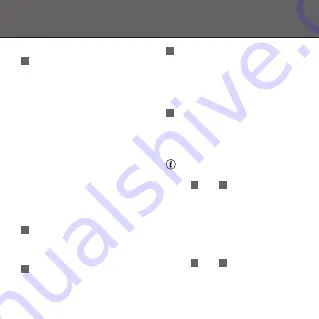
5
ZCC-3500 WIRELESS SOCKET SWITCH
EN
4. CONNECT DETECTOR
A
In the App, select a room,
press the + button and
choose Zigbee line/Zigbee
On-OFF switch and follow the
instructions. For manual set up
of push-notifications go to the
rules tab, press the + button
and select notification wizard.
twisting it.
5. OPTIONAL: ALSO CONNECT
WITH ZYCT-202 REMOTE
CONTROL
To use the switch with the
ZYCT-202 and the App follow
below steps.
A
Make sure the ZCC-3500 is
paired with the App. (See
chapter 4).
B
Connect the ZYCT-202
with the App. (Follow the
instructions in the App to pair
the ZYCT-202).
C
Connect the ZYCT-202 with
the ZCC-3500 by selecting
a channel and holding the
ZYCT-202 against (or as close as
possible to) the switch.
D
Then press and hold the
ZYCT-202 ON button until the
switch switches ON-OFF-ON-
OFF-ON (clicks 5x).
To operate the ZCC-3500
only with the ZYCT-202, follow
steps
C
and
D
from chapter
5. Note: Make sure the switch
is not in connection mode
(LED flashes slowly). Stop the
connection mode by briefly
pressing the button on the
housing. The LED on the switch
stops flashing. After this follow
steps
C
and
D
from chapter 5.
Содержание 71255
Страница 2: ...1 3 2 B LED indicator LED Button...
Страница 7: ...7 ZCC 3500 WIRELESS SOCKET SWITCH EN...
Страница 11: ...11 ZCC 3500 WIRELESS SOCKET SWITCH NL...
Страница 18: ...www trust com zigbee...


















