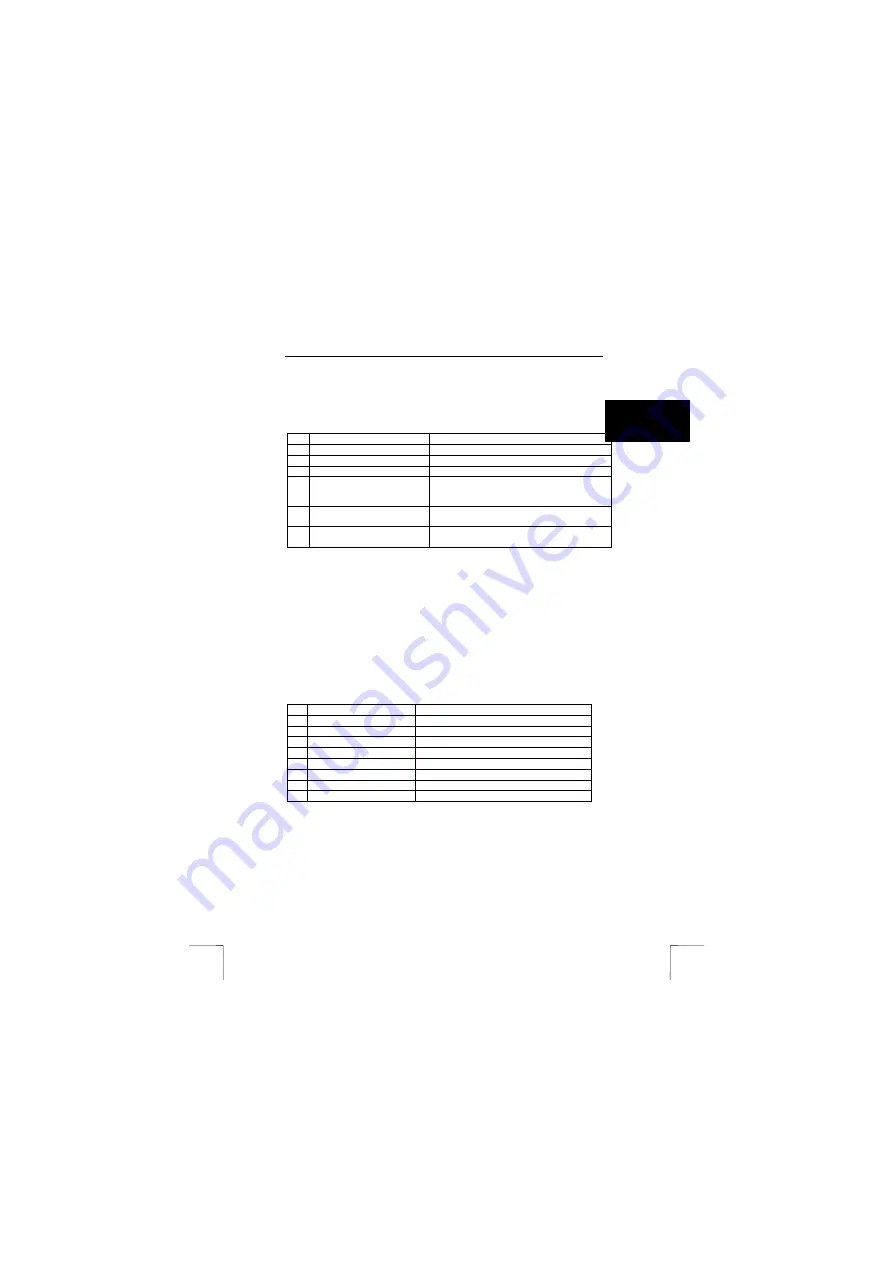
TRUST 460L MOUSE OPTICAL OFFICE
3
U K
6 Use
This chapter explains how to use the mouse, the Office program and the driver.
6.1 Mouse
This chapter explains how to use the mouse.
6.1.1
Explanation of the buttons and indicators
Use table 1 in combination with figure 2 for an explanation of the mouse buttons.
Name
Function
A
Left mouse button
Left mouse button function.
B
Right mouse button
Right mouse button function.
C
Scroll wheel
Scroll wheel and 3
rd
mouse button
D
Office button
Shortcut menu to Office applications and a
shortcut menu to frequently used options in
the Office menu.
E
Extra 4
th
mouse button
Default function: ‘Next’ in Internet Explorer /
programmable
F
Extra 5
th
mouse button
Default function: ‘Previous’ in Internet
Explorer / programmable
Table 1: Explanation of the buttons
6.2 Office
program
The driver consists of two parts. Firstly, there is the Office shortcut menu and
secondly, there is the program which allows you to configure buttons C, E, and F
(see figure 2). Both are described below.
6.2.1
Office shortcut menu
The Office shortcut menu can be accessed in two different situations. Firstly, in
Windows when no Microsoft Office programs are open and secondly, when a
Microsoft Office program has been opened.
6.2.1.1 In
Windows
1.
Click the Office button (D, figure 2) on the mouse.
2.
A circular Office menu will open (see figure 3).
3.
This menu can be used to open the different Microsoft Office programs.
Use table 2 below in combination with figure 3 for an explanation of the options
available in the menu.
Name
Function
A
Excel
Opens Microsoft Office Excel.
B
PowerPoint
Opens Microsoft Office PowerPoint.
C
My computer
Opens Windows ‘My Computer’.
D
Internet Explorer
Opens Internet Explorer.
E
My documents.
Opens the Windows ‘My Documents’ folder.
F
Access
Opens Microsoft Office Access.
G
Outlook
Opens Microsoft Office Outlook.
H
Word
Opens Microsoft Office Word.
Table 2: Office menu 1






