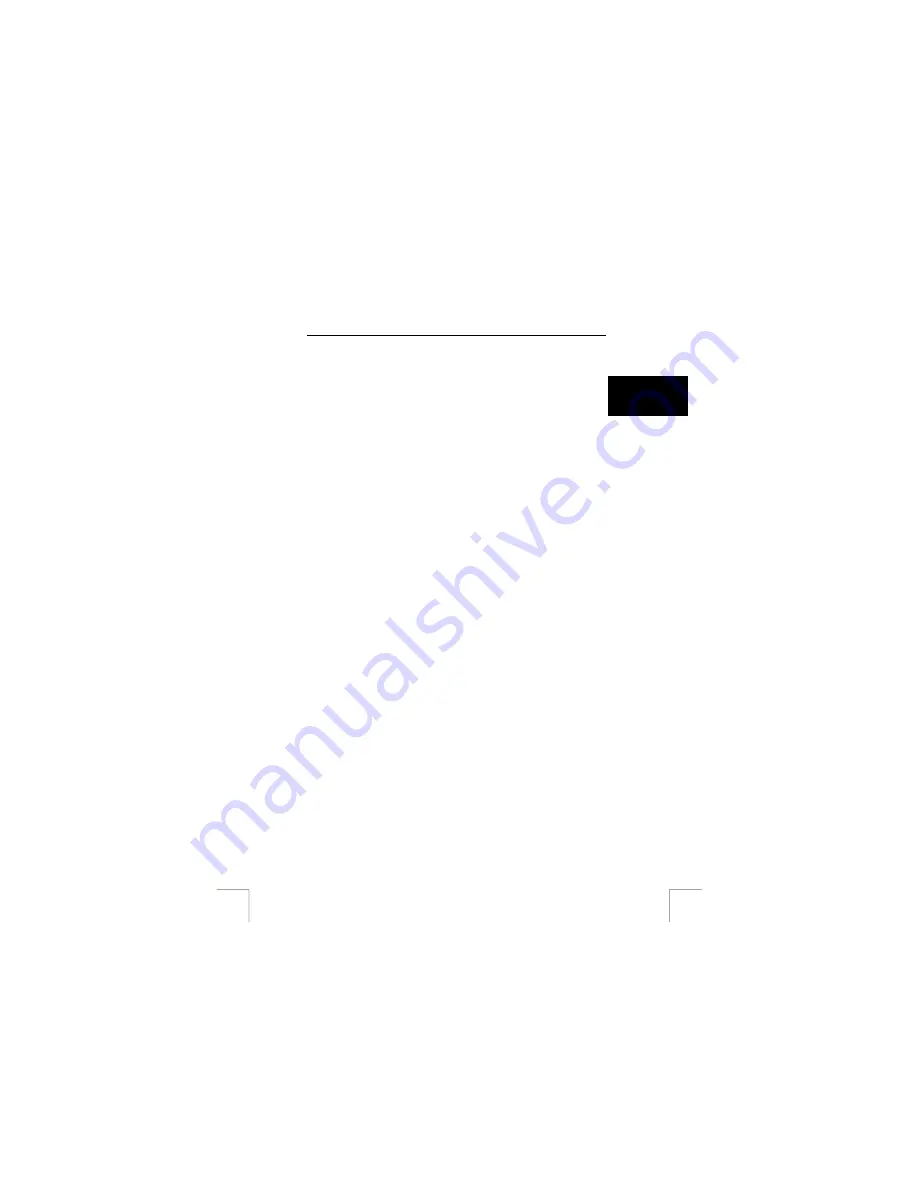
TRUST 450LR MOUSE WIRELESS OPTICAL OFFICE
1.
Double-click on the mouse icon in the right-hand corner of the taskbar.
2. Figure
13
will
appear.
3.
Select the ‘Settings’ tab (see figure 14).
4.
Select a function on the left-hand side of the 'Settings' tab window (see figure
14).
U K
5.
A function is added to the desired menu by right-clicking on one of the icons
from the NetJump menu or the LuckJump menu.
6.
Click on ‘Apply’ to confirm the selection of the function. Click on 'OK'.
11.3
Checking the battery power
The mouse software allows you to see how much power the batteries still have.
Right-click on the mouse icon (see figure 16).
1.
A menu will appear.
2.
Click on ‘Check RF-mouse status’.
3.
A window will appear containing:
- ‘RF Mouse ID connection status’ = Whether the ID code has been
connected or not.
- ‘RF mouse ID code’ = The mouse ID code.
- ‘Battery status’ = The battery power (as a percentage). 100% = full
12 Mouse ID code
If the instructions given in chapter 7 have been followed correctly, then the mouse ID
has been
linked
to the receiver. This will produce less interference from other RF
devices which work at the same frequency and will allow more than two mice to be
used in the same room.
The window shown in figure 8 can be opened again by pressing “Alt + Shift + F11“ or
“Alt + Shift + F12 “. The “Connect ID” button can then be pressed, if necessary, to
link the mouse ID to the receiver.
7
















