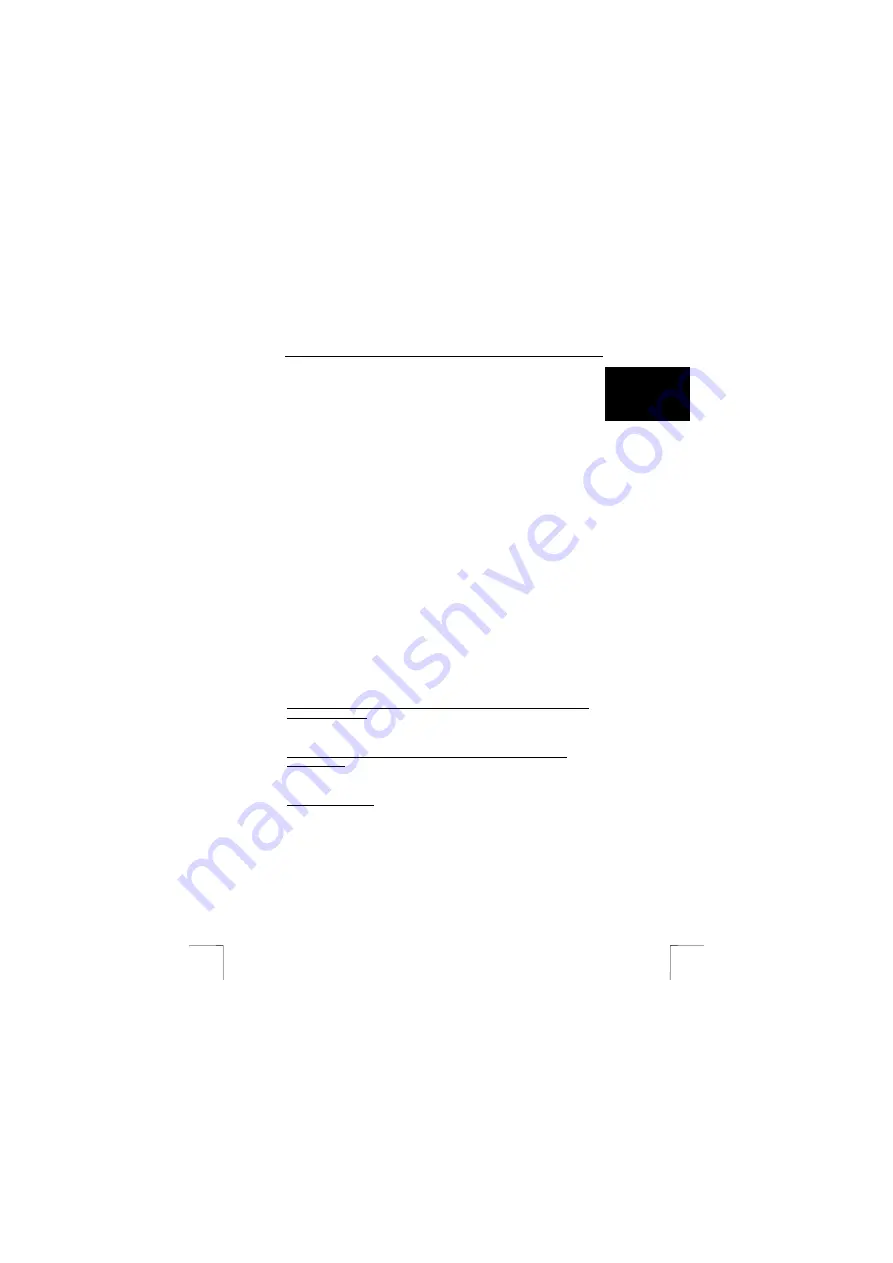
370B EASY SCROLL WIRELESS DESKSET
3
U K
7.
Press the round ID button on the bottom of the mouse (G in figure 6). The
green indicator will also stop flashing. The indicator will remain constantly lit
as an orange colour (combination of red and green).
8.
The keyboard and mouse have now made a connection with the receiver.
3.4
Software installation in Windows 98 / ME / 2000 / XP
Note:
The latest driver/software can be downloaded from
www.trust.com/13106. Check whether a new driver is available and use
this for the installation.
Note:
Make sure all other programs are closed during the installation.
Note:
In the example, ‘D:\’ is used to indicate the CD-ROM drive. This may be
different for your computer, it could be E:\ or another letter.
1.
Insert the CD-ROM into your computer’s CD-ROM drive. The installation
program will start automatically. If it does not start automatically, carry out
the following:
a)
Select 'Run' from the Start menu.
b)
Type [D:\SETUP.EXE] and click on 'OK' to start the Trust Software
Installer.
2.
Figure 2 will appear.
3.
Click on ‘Trust Keyboard Utility‘ to start the installation of the keyboard.
4.
Follow the on-screen instructions.
5.
Click on ‘Trust Mouse Utility‘ to start the installation of the mouse.
6.
Follow the on-screen instructions.
The installation of the software for the keyboard and mouse has now been
completed.
4
Checking after the installation
After installing the device and the driver, the following are installed on your computer
and can be checked:
‘Start – Settings – Control Panel’. Double-click on the ‘System’ icon and select the
‘Device Manager’ tab.
Keyboard – Standard 101/102 Key or Microsoft Natural Keyboard
Mouse – Standard PS/2 Mouse
‘Start – Settings – Control Panel’ and then double-click on the ‘Add/Remove
Programs’ icon.
Trust Keyboard Utility 1.0
Trust Mouse Utility 1.0
Start - Programs - Trust
Trust – Keyboard Utility v1.0
Trust – Mouse Utility v1.0
Note:
The information given in this chapter may vary when the user has altered
the installation (for example, not everything has been installed or
locations other than the default locations have been selected).
Note:
Deviations may also occur as a result of using new drivers available on
the Internet.
Note:
The location or name in the ‘Control Panel’ may vary for different
Operating Systems.















