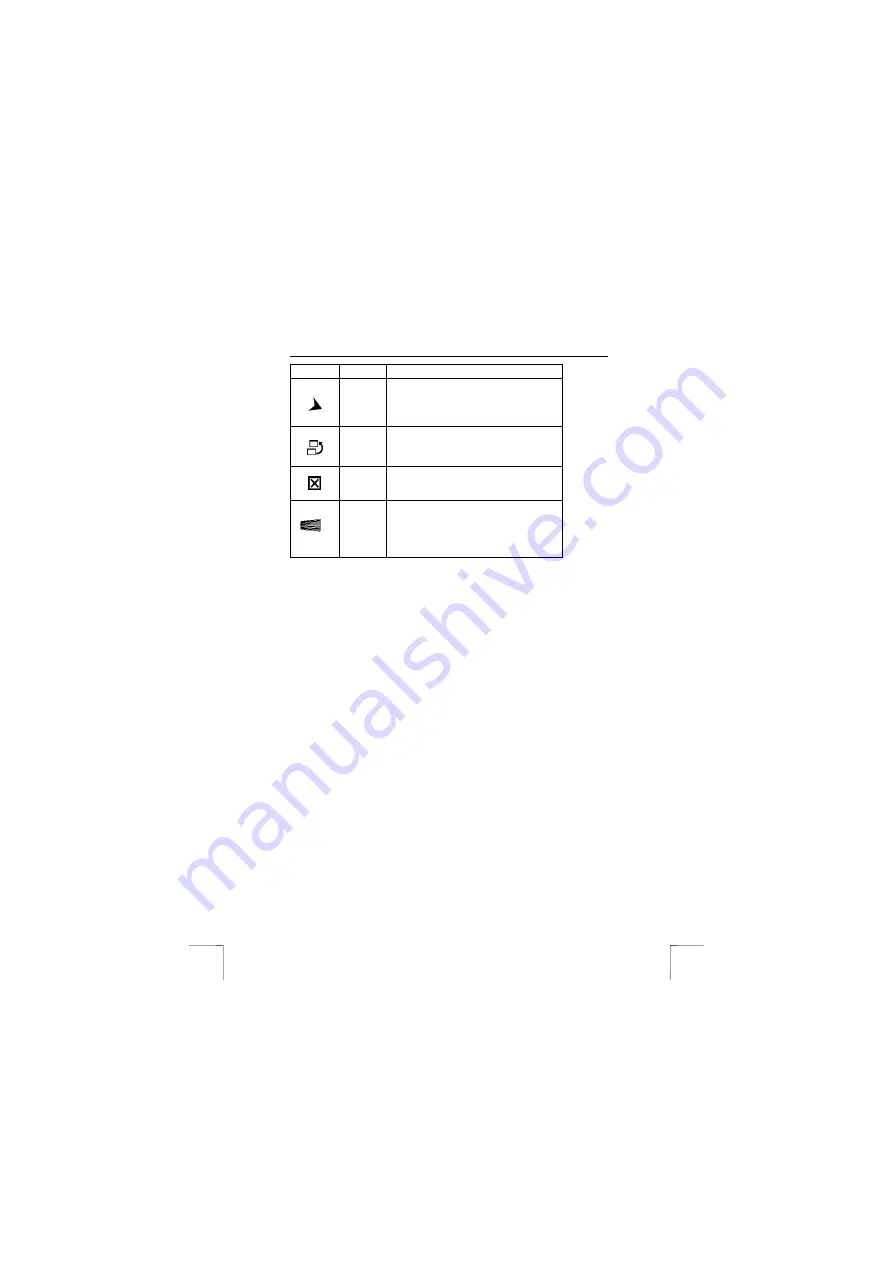
360B EASYSCROLL DESKSET
8
Key
Function
Explanation/remarks
Forward
Go to the next item – if it was previously
viewed in the same session – in programs
that support the “Forward” command, such aw
a Web browser.
Switch
program
Switch the focus to a previously opened
window. Press the key and select the window
to be activated.
Close
program
Close the active Windows application when
the key is pressed.
Navig.
Wheel Bar
Move around in a scrollable document as if
you were using the scroll arrows or a mouse
wheel, but without taking your hand off the
keyboard.
5.2 Software
The multimedia buttons can be programmed using the keyboard software. Carry out
the following:
1.
Double-click on the Trust icon on the right-hand side of the taskbar. Figure 4
will appear.
2.
The multimedia buttons will be displayed.
3.
Click on the button to change the function of them.
Figure 5 will appear.
4.
Three choices are given once you click on the button.
These are, from top to bottom:
•
First, the pre-programmed function. Nothing has to be done.
•
Second, one function you can assign by selecting one from the list.
Click on the triangle to get a list of functions you can click to select.
•
Third, launch program or website. Select this to have the button
assigned to a special program or website of your choice.
The first and second options are self-explanatory. If you select the third
option, carry out the following:
-
Click on launch program or website
-
You can select a file by clicking on ‘Browse’ and selecting a
file/program.
-
Click on open. The program is now assigned.
-
You can also type directly type an URL like www.trust.com for
example and click ok. The website is accessible by this button.
Right clicking with the mouse on the icon in the taskbar gives other functions. Using
the function onscreen display it is possible to alter settings of the OSD menu that
appears when using the multimedia buttons. You can change the colour of the
window, size of text etc. In this tab, you can also indicate how long the OSD menu
must remain visible after the multimedia button has been released (1 – 10 seconds).
After you have made the desired settings, click on ‘ok’ to confirm your settings.















