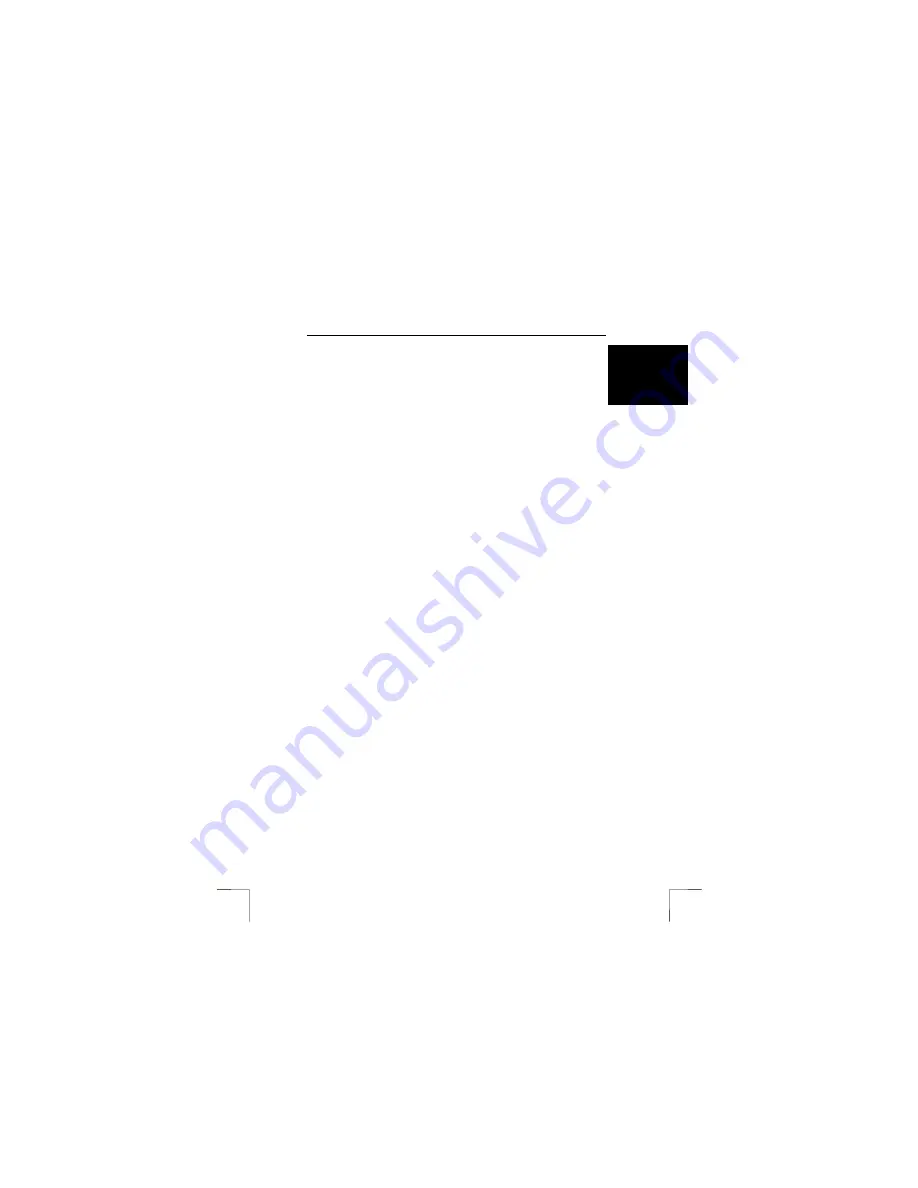
TRUST AMI MOUSE 250SP WIRELESS OPTICAL
5
U K
Note
:
Insert the mouse into the RF receiver when it is not in use.
Note:
The batteries will last for 8 to 10 hours with continuous use without the
mouse being placed in the sleep setting. The batteries work for 2 weeks
with normal use.
Note:
For the best results, charge the batteries for 8 hours or until the red
indicator on the recharger flashes before using the mouse (see chapter
4.1).
Note:
Only use rechargeable NiMH batteries.
Note:
To save the batteries, the mouse will be placed in the sleep setting if it
is not used for 10 minutes. The mouse can be reactivated by pressing
the left or right mouse button.
3.2 Uninstalling old drivers and devices
The most common cause of faults during installation is the presence of a driver for a
similar, old product. The best solution is to first remove all drivers related to old
devices before installing the new driver.
1.
Enter the Windows ‘Safe Mode’ (press F8 when starting Windows and then
select ‘Safe Mode’ from the menu which is displayed).
2.
Go to ‘Start – Settings – Control Panel’ and double-click on the ‘Add/Remove
Programs’ icon.
3.
Find all the programs for similar, old devices and remove these by clicking on
the ‘Add/Remove’ button. When in the ‘Safe Mode’, it is possible for some
programs to appear twice. In that case, remove all the programs which
appear twice.
4.
Restart the computer.
3.3 Installing the software in Windows 95 / Windows 98 /
Windows ME / Windows 2000 / Windows XP
Note:
The latest driver can be downloaded from www.trust.com/13020.
Check
whether a new driver is available and use this for the installation.
Note:
Make sure all other programs are closed during the installation.
Note:
During installation in Windows XP, you may receive a message saying
that the driver has not been signed. This does not cause a problem for
the functionality.
Note:
In the example, ‘D:\’ is used to indicate the CD-ROM drive. This may be
different for your computer.
1.
Insert the CD-ROM into your CD-ROM drive. The Trust Software Installer
will start automatically.
If it does not start automatically, carry out the following:
a)
Select 'Run' from the Start menu.
b)
Type [D:\SETUP.EXE] and click on 'OK' to start the Trust Software
Installer.
2.
Figure 5 will appear. Select the language you wish to use during the
installation.
3.
Click on 'Trust AMI MOUSE 250SP WIRELESS OPTICAL‘ to start the
installation.
4.
Follow the on-screen instructions.











