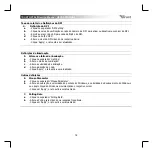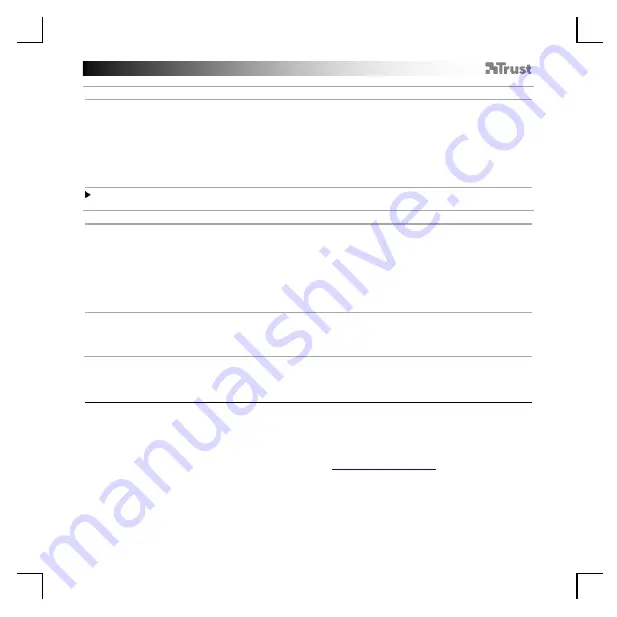
TRUST GXT 960 Gaming Mouse
-
USER’S
MANUAL
4
Macro Settings
8.
a
b
c
d
e
f
Create a Macro
(Store a sequence of keys in the software)
-
Click on the ‘
Macro Editor
’ b
utton.
-
Click on ‘N
ew macro
’
to create a new macro.
- Set the delay time between each action and/or the loop/repeat setting.
- Click
‘
Start record
’
to start recording the macro. Now enter your preferred macro sequence.
- Click
‘
Stop record
’
to stop recording the macro. (max. 168 actions)
-
Click on ‘Save’.
-
The created macro is now available under the ‘M
acro
’ function.
To assign a macro follow step 3 of this manual.
Profile Settings
9.
a
b
c
d
e
f
Select, Save or Load a profile
- Select one of the 3 profiles by clicking on the preferred profile.
- Click on the + icon to create a new profile.
-
Click on the ‘
C
’ to delete a
profile.
-
Click on ‘
Export profile
’ to save a setup, Click on ‘
Import profile
’ to
load a setup.
- Enter a name for the mouse setup you want to save, or choose the preferred profile to load.
-
Click on ‘Save’ to save the setup, click on ‘Open’ to loa
d the setup.
-
Click on ‘Apply’
→
Your mouse setup is now saved or updated to your mouse.
10.
a
b
Restore default settings
-
Click on ‘RESTORE’ to reset the current profile to factory de
fault.
-
Click on ‘
OK
’ to reset the current profile to factory de
fault.
Trouble shooting
Problem
Solution
The software is not starting.
- Make sure the TRUST GXT 960 mouse is connected and try to
start the software again.
If your problem is not solved, please contact the help desk at
Содержание 23758
Страница 1: ...www trust com 23758 faq GRAPHIN PC Laptop RGB ...
Страница 3: ...a b d 4 4 a b c d e c a b 3 3 5 5 ...
Страница 4: ...a a 8 a b b b d e c f 6 6 7 8 8 ...
Страница 5: ...10 10 a b 9 9 9 e d b c f a ...