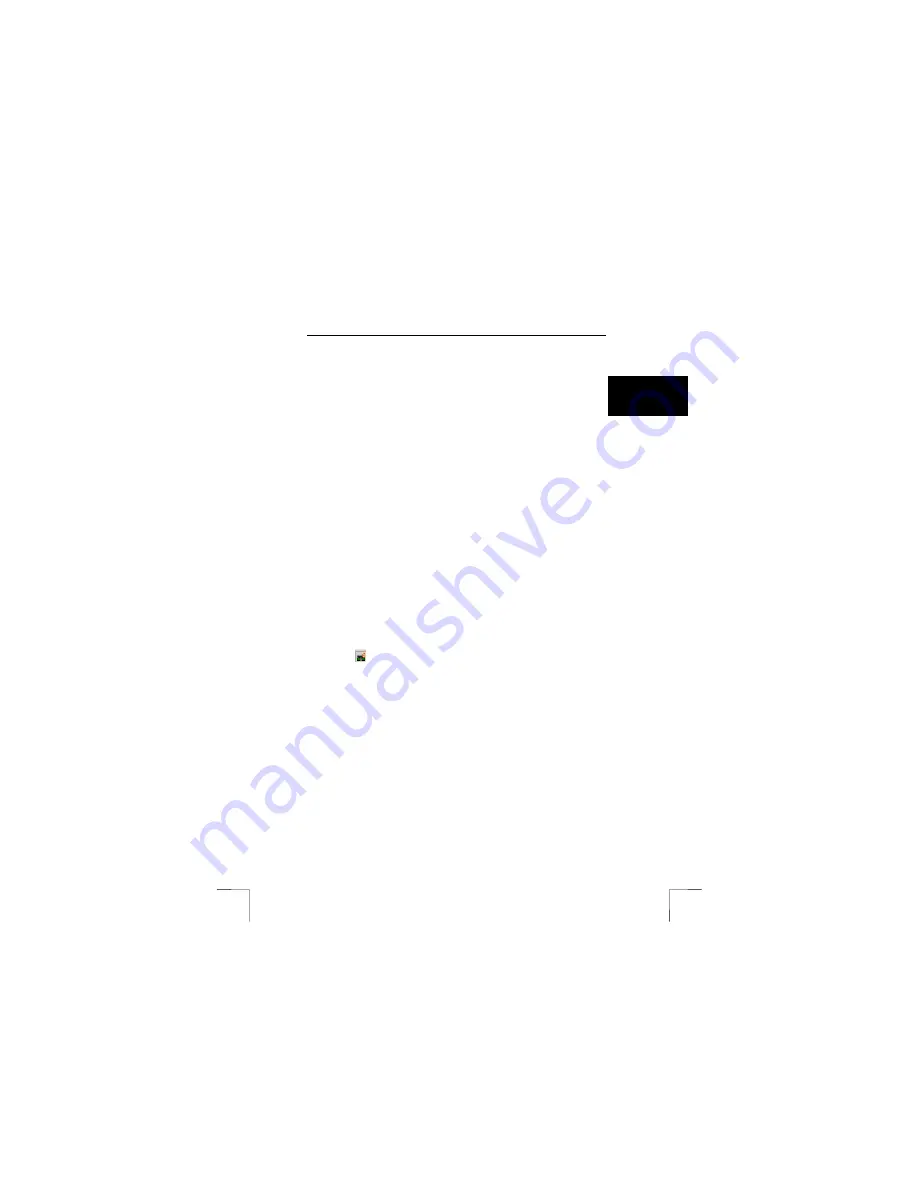
TRUST 235A AND 245B SPEEDLINK ADSL WEB MODEM
13
U K
2.
Click on the ‘Connections’ tab.
3.
Select ‘Always dial my default connection’. Select the correct dial-up
connection if there is more than one.
4.
Click on ‘Apply’.
Tip:
If you wish to automatically connect to the Internet when you start
your computer, drag the shortcut from your Windows desktop to the
folder ‘C:\Windows\Start Menu\Programs\StartUp’. The ‘Dial-Up’
window will appear the next time Windows is started. Select
‘Automatic’. You will automatically be online whenever you start
Windows.
9.2
Internet via Bridged/Routed Ethernet (NDISLAN /
RFC1483)
If your ISP uses Bridged/Routed Ethernet, you will be constantly connected to the
Internet. You do not need to create or start a Dial-Up connection. You can simply
open your Internet browser.
Make sure you have the correct settings for Internet access.
1.
Double-click on the ‘Internet Options’ icon in the Control Panel.
2.
Click on the ‘Connections’ tab.
3.
Select ‘Never dial a connection’.
4.
Click on ‘Apply’.
5.
Click on ‘LAN Settings…’.
6.
Unselect ‘Use a proxy server for your LAN’.
7.
Click on ‘OK’ and then on ‘Apply’.
8.
Click on 'OK' to close the window.
If there is no connection with the Internet, see the information provided by your ISP
for the correct network settings. Some providers require you to manually input IP
addresses.
9.3
Checking the Internet connection
Double-click on the ADSL icon in your Windows taskbar. A window will appear which
displays the status of your ADSL connection. ‘ADSL connected’ is displayed when
you are connected to the Internet and ‘Disconnected’ is displayed when you are not
connected to the Internet.
ADSL icon =
Note:
If all the checks appear to be unsuccessful, check all the settings
again and check with you ISP to see whether all the information and
settings in chapters 7 and 8 are correct.

















