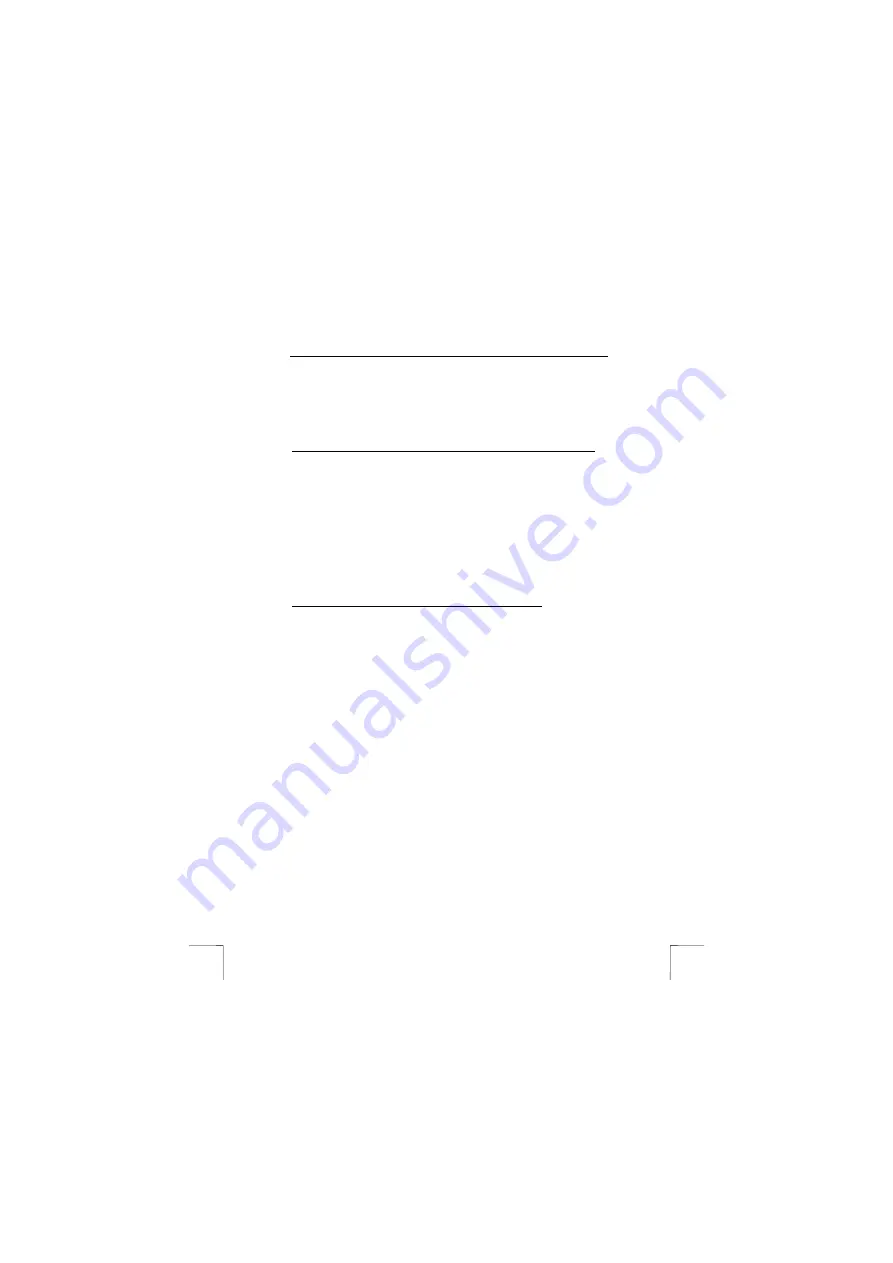
TRUST 215A SPEEDLINK ADSL PCI WEB MODEM
10
10 Post-installation
check
In this section, two alternative ways to check the correct installation of the ADSL PCI
modem are discussed.
10.1
Checking via Windows
Following complete installation of the product and programs, you should check that
the following have been added to your system:
Configured without user name and password (Bridged and Routed Ethernet):
1. Desktop:
- TRUST 215A SPEEDLINK ADSL PCI WEB MODEM Control Panel (see sec. 10.2)
2. Start – Settings – Control panel:
- 215A ADSL PCI WEB MODEM
- Software – 215A SPEEDLINK ADSL PCI WEB MODEM LAN Adapter
- System – Device Manager – Network – 215A SPEEDLINK ADSL PCI WEB
MODEM LAN Adapter
3. Start – Programs – TRUST 215A SPEEDLINK ADSL PCI WEB MODEM –
- ADSL autolog
- ADSL Control Panel
- ADSL Help
- ADSL Taskbar
- Uninstall 215A SPEEDLINK ADSL PCI WEB MODEM
4. Taskbar: Icon
Configured with user name and password (PPPoA and PPPoE):
1. Desktop:
- TRUST 215A SPEEDLINK ADSL PCI WEB MODEM Control Panel (see sec. 10.2)
– TRUST 215A SPEEDLINK ADSL PCI WEB MODEM (dial-up networking)
2. Start – Settings – Control panel:
- 215A ADSL PCI WEB MODEM
- Software – TRUST 215A SPEEDLINK ADSL PCI WEB MODEM WAN Adapter
- System – Device Manager – Network: 215A SPEEDLINK ADSL PCI WEB MODEM
WAN Adapter
3. Start – Programs – TRUST 215A SPEEDLINK ADSL PCI WEB MODEM –
- ADSL autolog
- ADSL Control Panel
- ADSL Help
- ADSL Taskbar
- Uninstall 215A SPEEDLINK ADSL PCI WEB MODEM
4. Taskbar: Icon
Note:
The details above may appear different, depending on the network
selection (Internet Protocol)
Note:
Differences may also arise due to the use of updated drivers from the
Internet.
Note:
The locations, or names of functions in the control panel may be
different, depending on your operating system.
















