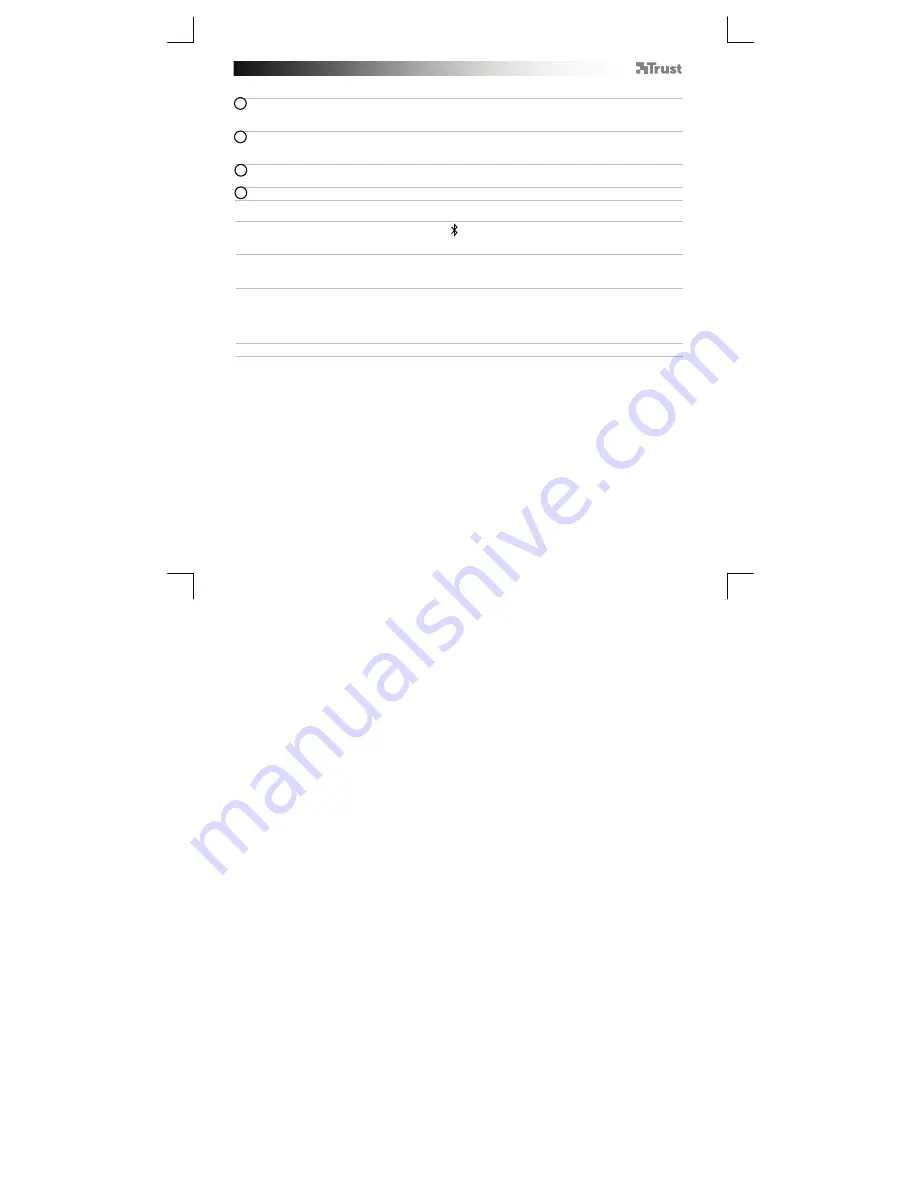
Bluetooth Audio Headset
- USER’S MANUAL
44
Windows
12
A. Otev
ř
ete ikonu hlavního panelu.
B. Klikn
ě
te na ikonu Bluetooth.
C. Klikn
ě
te na „Add a device“ [„P
ř
idat za
ř
ízení“].
13
- V seznamu Bluetooth za
ř
ízení zvolte „Trust BT Headset“ [„Sluchátka BT od spole
č
nosti Trust“].
(Zkontrolujte, zda je reproduktor v režimu spárování.)
Po úsp
ě
šném p
ř
idání za
ř
ízení je p
ř
ístroj p
ř
ipraven k použití.
14
A. V hlavním panelu klikn
ě
te pravým tla
č
ítkem myši na ikonu sluchátek.
B. Otev
ř
ete položku „Playback devices“ [„Za
ř
ízení pro p
ř
ehrávání“].
15
- Sluchátka nastavte jako výchozí za
ř
ízení.
Konfigurace na Mac systému
- V hlavním panel klikn
ě
te na ikonu Bluetooth.
- Ujist
ě
te se, že je Bluetooth zapnuto.
- P
ř
ejd
ě
te na „Set up Bluetooth device“ [„Nastavit Bluetooth za
ř
ízení“].
- V seznamu Bluetooth za
ř
ízení zvolte „Trust BT Headset“ [„Sluchátka BT od spole
č
nosti Trust“].
(Zkontrolujte, zda je reproduktor v režimu spárování.)
- Klikn
ě
te na „Continue“ [„Pokra
č
ovat“].
- Pokud byl pokus o spárování neúsp
ě
šný, p
ř
ejd
ě
te na „Passcode options“ [„Možnosti hesla“].
- Vyberte „Use a specific passcode“ [„Použít zvolené heslo“].
- Použité heslo je „0000“.
- Klepn
ě
te na „ok“.
- Klikn
ě
te na „Continue“ [„Pokra
č
ovat“].
-
Toto za
ř
ízení je nyní p
ř
ipraveno k použití.
Содержание 18066
Страница 8: ...Bluetooth Audio Headset USER S MANUAL 6 Das Gerät ist einsatzbereit ...
Страница 12: ...Bluetooth Audio Headset USER S MANUAL 10 Votre appareil est prêt à l utilisation ...
Страница 19: ...Bluetooth Audio Headset USER S MANUAL 17 El dispositivo está listo para utilizarlo ...
Страница 29: ...Bluetooth Audio Headset USER S MANUAL 27 Enheden er klar til brug ...
Страница 45: ...Bluetooth Audio Headset USER S MANUAL 43 Zařízení je připraveno k použití ...
Страница 55: ...Bluetooth Audio Headset USER S MANUAL 53 Dispozitivul dvs este gata de utilizare ...
Страница 59: ...Bluetooth Audio Headset USER S MANUAL 57 Вашето устройство е готово за употреба ...
Страница 63: ...Bluetooth Audio Headset USER S MANUAL 61 Устройство готово к использованию ...
Страница 76: ...Bluetooth Audio Headset USER S MANUAL 74 Vaša naprava je pripravljena za uporabo ...
Страница 80: ...Bluetooth Audio Headset USER S MANUAL 78 Uređaj je spreman za upotrebu ...






























