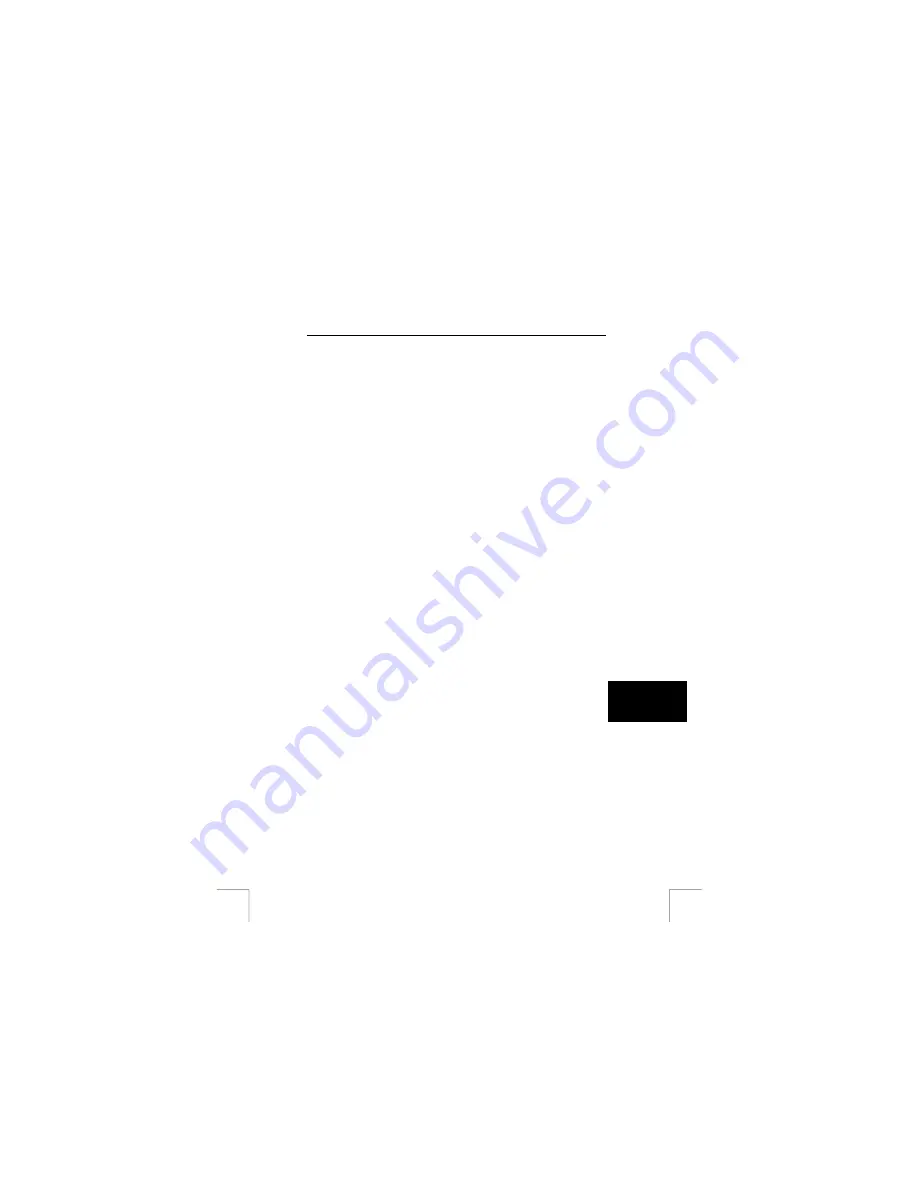
TRUST 1290Z POWERC@M OPTICAL ZOOM
12.2
MGI PhotoSuite SE version 4.0
Installation
1.
Insert the CD-ROM in your CD-ROM drive. Trust Installer
Æ
“Install software”
Æ
“MGI PhotoSuite 4 SE”.
2.
Select the required language for the program. Click ‘OK’.
3.
Follow the on-screen instructions to complete the installation.
- Check “Install Jerry Downs collection photo album”
- Under “File association” check at least “JPEG image” for PhotoSuite 4
4.
You can use “register online” to register the program with MGI. Click “Finish”
to close the Wizard. Restart the computer when requested to do so.
Use
1.
Connect the camera to the computer, and switch on the camera.
2.
Start MGI Photosuite 4 (Start – programs – MGI Photosuite – MGI PhotoSuite
4)
3.
Click the “GET” button (Figure 8a)
4.
Select “Computer” (Figure 8b)
5.
Under “Look in” select the camera’s “removable disk”
6.
Open the DCIM -> 100PRDSC folder
7.
Select the image and click “open”.
N.B.:
a little time may be required to open the image. (a maximum of
30 seconds)
8.
You will then be able to edit the image (Figure 8c).
9.
You can save the image on your computer. Click File and select “Save as..”
The use of a new filename is recommended.
The Help function contains more information about the use of the software.
12.3 MGI
Photovista
1.
Insert the CD-ROM in your CD-ROM drive. Trust Installer
Æ
“Install software”
Æ
“MGI PhotoVista”.
15
U K
2.
Select the required language for the program. Click ‘OK’.
3.
Follow the on-screen instructions to complete the installation.
4.
You can use “register online” to register the program with MGI. Click “Finish”
to close the Wizard. Restart the computer when requested to do so.
Use
You can use this program to paste a number of photos to create a panorama photo.
You can, for example, create a 360° photo.
Information about the initial use of the program is given in the “Quick Start Tutorial”
(Help – Quick Start Tutorial”)
12.4
Deleting software and drivers
Follow the steps given below if you wish to delete the camera’s driver, the MGI
PhotoSuite/Photovista software or the Trust Photo Upload program from your
computer
1.
In the Control Panel, go to Software (Start
Æ
Settings
Æ
Control Panel
Æ
software)







































