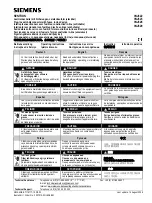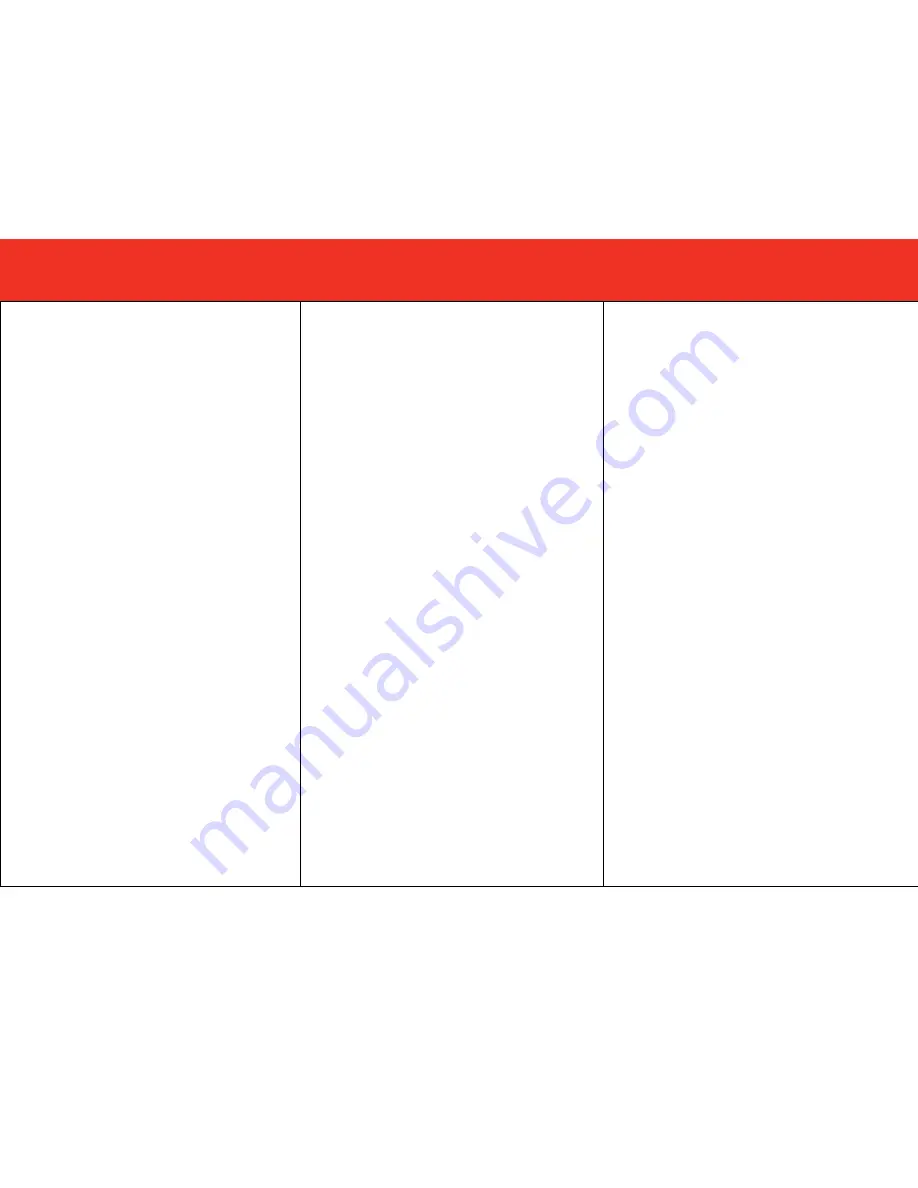
7
D
EVICE
I
NSTALLATION
Note:
Ensure that power is off on the source and display(s)
before beginning setup.
Step 1
Make sure that your HDMI enabled device and
televisions/monitors are turned off.
Step 2
Using an HDMI cable (not included), connect the HDMI
output of your source device to the HDMI input on the rear
panel of the HDMI splitter.
Step 3
Using HDMI cables connect the HDMI Splitter outputs to the
HDMI inputs on your televisions/monitors.
Step 4
Plug in the included 5VDC power adapter to the rear panel of the
HDMI splitter, and connect the opposite end into a receptacle
outlet.
Step 5
Turn power on to the source device as well as your
televisions/monitors.
Step 6
Change your televisions/monitors to its HDMI input.
(Please refer
to your television/monitor owner’s manual if assistance is
needed with changing inputs).
Step 7
The LED output indicator will illuminate to show proper
connection and “handshake”.
NOTE:
The maximum recommended HDMI cable length
connecting the source device to the HDMI splitter is 10m.
The maximum recommended HDMI cable length connecting
the HDMI splitter to your televisions/monitors is 15m.
Attempting to use cables longer than the recommended
length may cause the image to flicker, become distorted or
no image to appear at all. Cable quality will affect distance
between the source device, the HDMI splitter and
televisions/monitors. To obtain maximum distance we
recommend using cables constructed with a larger wire
gauge. For best performance, we recommend using
SonicWave™ High-Speed HDMI® cables.
.
G
ERÄTEINSTALLATION
Hinweis:
Stellen Sie sicher, dass die Quelle und die
Anzeigegeräte ausgeschaltet sind, bevor Sie mit dem Einrichten
beginnen.
Schritt 1
Stellen Sie sicher, dass Ihr HDMI-fähiges Gerät und die
Fernsehgeräte/Monitore ausgeschaltet sind.
Schritt 2
Schließen Sie ein HDMI-Kabel (nicht mitgeliefert) an den
HDMI-Ausgang Ihres Quellgeräts und an den HDMI-Eingang
an der Rückseite des HDMI-Splitters an.
Schritt 3
Schließen Sie HDMI-Kabel an die HDMI-Splitterausgänge
und an die HDMI-Eingänge an Ihren
Fernsehgeräten/Monitoren an.
Schritt 4
Schließen Sie den mitgelieferten 5-V-Netzadapter an die
Rückseite des HDMI-Splitters und das andere Ende an eine
Netzsteckdose an.
Schritt 5
Schalten Sie das Quellgerät und Ihre Fernsehgeräte/Monitore
ein.
Schritt 6
Schalten Sie Ihre Fernsehgeräte/Monitore zum HDMI-Eingang
um. (Sehen Sie in der Bedienungsanleitung Ihres
Fernsehgeräts/Monitors nach, wenn Sie beim Umschalten der
Eingänge Hilfe benötigen.)
Schritt 7
Die LED-Ausgangsanzeige leuchtet, um anzuzeigen, dass
Verbindung und „Handshake“ ordnungsgemäß erfolgt sind.
HINWEIS:
Die empfohlene maximale HDMI-Kabellänge
zwischen Quellgerät und HDMI-Splitter beträgt 10 m. Die
empfohlene maximale HDMI-Kabellänge zwischen HDMI-
Splitter und Ihren Fernsehgeräten/Monitoren beträgt 15 m.
Der Versuch, längere Kabel als empfohlen zu verwenden,
kann dazu führen, dass das Bild flimmert, verzerrt ist oder
überhaupt kein Bild angezeigt wird. Die Kabelqualität hat
Einfluss auf den möglichen Abstand zwischen Quellgerät,
HDMI-Splitter und Fernsehgeräten/Monitoren. Für maximale
Entfernung sollten Kabel mit größerem Leitungsquerschnitt
verwendet werden. Für optimale Leistung empfehlen wir die
Verwendung von SonicWave™ High-Speed HDMI®-Kabeln.
I
NSTALLATION DU PERIPHERIQUE
Remarque :
s'assurer que la source et le ou les écrans sont hors
tension avant de procéder à l'installation.
Étape 1
S’assurer que le périphérique HDMI et les téléviseurs/écrans sont
éteints.
Étape 2
Utiliser un câble HDMI (non fourni) pour brancher la sortie HDMI du
périphérique source à l’entrée HDMI à l'arrière du répartiteur HDMI.
Étape 3
Utiliser des câbles HDMI pour brancher les sorties du répartiteur
HDMI aux entrées HDMI des téléviseurs/moniteurs.
Étape 4
Brancher l’adaptateur CC fourni à l'arrière du répartiteur HDMI, et
brancher l’extrémité opposée à une prise de courant.
Étape 5
Allumer le périphérique source ainsi que les téléviseurs/moniteurs.
Étape 6
Changer les téléviseurs/moniteurs avec leur entrée HDMI (se reporter
au manuel d’utilisation du téléviseur/moniteur le cas échéant, pour
changer les entrées).
Étape 7
Le témoin de sortie à DEL s’allume pour indiquer une connexion
correcte et l'établissement de la liaison automatique.
REMARQUE :
la longueur maximale recommandée du câble HDMI
reliant le périphérique source au répartiteur HDMI est de 10 m. La
longueur maximale recommandée du câble HDMI reliant le répartiteur
HDMI au téléviseur/moniteur est de 15
m. Tenter d’utiliser des câbles
plus longs que la longueur maximale recommandée peut entraîner
u
ne scintillation, une distorsion de l’image, ou l'absence d’affichage
d’image. La qualité du câble a une incidence sur la distance entre le
périphérique source, le répartiteur HDMI et les téléviseurs/moniteurs.
Pour obtenir la distance maximum, nous recommandons d'utiliser des
câbles d'un calibre supérieur. Pour une performance optimale, nous
recommandons d’utiliser des câbles SonicWave™ High-Speed
HDMI®.
Содержание 89023
Страница 10: ...9 DEVICE INSTALLATION APPLICATION DIAGRAMS...