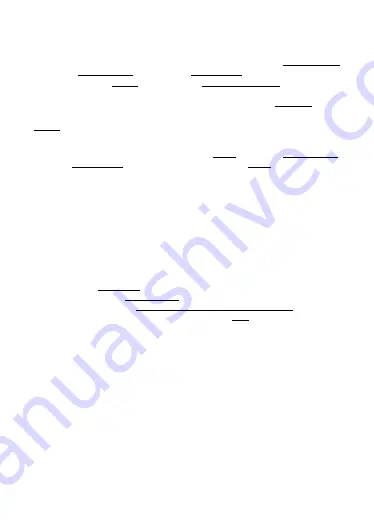
4
2) Register or log in using an existing account
a) Registering
If you do not have an account in the app yet, register by pressing the Sign Up button.
Select your country/region and fill in your email address. Carefully read the Privacy
Policy and check the I Agree box. Next, select Get Verification Code and write down
the six-digit code that you receive in your email inbox. Now set your password (6-20
characters with a combination of letters and numbers) and select Go to App.
Note:
The code is only valid for 60 seconds. If you have not filled it in by then, press the
Resend button and re-enter the code.
b) Logging in with your existing account
If you already have an account in the app, select Log In. Select your country/region,
fill in your email address, enter your password and tap the Log In button.
3) Pairing your camera with the app
Plug the power adapter connector into the camera‘s input and the adapter into a
mains socket. The camera will start to rotate and report „Wait for Wi-Fi config“ while
it searches for a home router to connect to.
Note:
If you do not hear any audio signal, carefully rotate the camera lens upwards
and hold the reset button for five seconds (see CAMERA DESCRIPTION, point 4). If the
camera is currently rotating, wait until it comes to a complete stop to avoid dama-
ging the motor. The camera must be plugged into the mains for the factory reset to
be successful.
In the app, select Add Device. In the left column, choose Security & Video Surveillan-
ce and then select Smart Camera (Wi-Fi). Even though there isn‘t an LED indicator on
the camera, check the box Make sure the indicator is flashing quickly. Select Wi-Fi
(2.4 GHz), enter the password for that Wi-Fi, and press Next.
Note: The app requires location access to pair properly.
Hold the QR code on your display in front of the camera lens at a distance of 15 to
20 cm. When the pairing is successful, the audio signal „Connect router“, „Connect
internet“ and „Add device success“ will be heard. Select I Heard a Prompt and wait
until the device has been added. When finished, select Done. The camera is now
ready to use.
COMMON PROBLEMS
− Make sure the camera is connected to the correct Wi-Fi network. The camera
does not support 5 GHz, only 2.4GHz.
− The camera supports WPA2 (AES/TKIP) or WPA3, not WEP encryption. The rou-
ter must also have DHCP enabled for IP address allocation and zero-handoff
disabled.
− The Wi-Fi password must not contain special characters: ~!@#$%^*-.



















