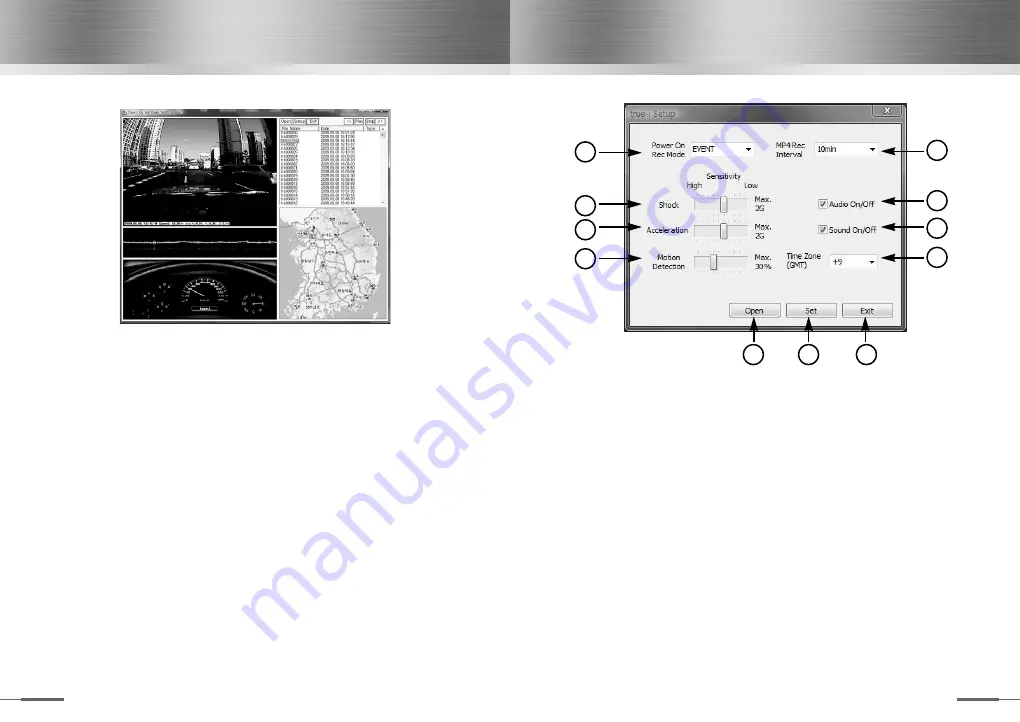
true-i PC Viewer
19
true-i PC Viewer
18
③
Shock level can be adjusted. If the accelerator value is selected too high,
device would not be able to detect shock needed for appropriate event record.
Likewise, selecting very low shock level will allow device to record even a small
shock event. Therefore, user is suggested to find an appropriate level to user
’
s
need.
④
Acceleration level can be adjusted. Define the level of acceleration or
deceleration that device will detect.
⑤
Motion detection level can be adjusted. Setting level maximum will focus
object close to the device lens, whereas setting the level minimum can detect
objects farthest away from the device viewing angle. The motion detection level
should be set appropriately to user
’
s environment.
⑥
Configure audio record of the device.
⑦
Turns on and off sound.
⑧
Set the time zone of your country.
⑨
Load blackbox configuration file.
⑩
Save blackbox configuration file.
※
※
Caution:
The configuration file name must be
“
setup.hms
”
and saved to
root directory of a SD memory card. Otherwise, configuration changes cannot
be reflected in your blackbox.
⑪
End configuration window.
1
3
4
5
2
6
7
8
9
10
11
On the bottom of video screen panel, time, speed and shock values will be
displayed.
Directly below the video screen panel, amplitude acceleration/shock will be
displayed before and after the event recorded.
And the left bottom of true-i Viewer screen, a simulated cockpit is displayed with
vehicle
’
s speed, direction and acceleration information.
Actual footage of event will be displayed on the Google map when the PC is
connected to the internet.
※
※
Caution:
The map will not be displayed when PC is not connected to the
internet or valid GPS data is not recorded during the event.
3. Viewer Configuration
User can configure true-i blackbox by pressing
“
SETUP
”
button located on the
upper right side of the viewer.
①
Select blackbox recording mode. Select
“
Event
”
and configure record event
mode to user defined shock level, whereas,
“
MPEG4
”
configure continuous
record mode.
②
Select
“
MPEG4
”
mode and configure recording time interval. For example,
choosing
“
10min
”
on the pull down menu will allow device to save every
10mins during continuous record mode.
Содержание HMBS-200
Страница 1: ...USER MANUAL Vehicle Blackbox HMBS 200 ...











